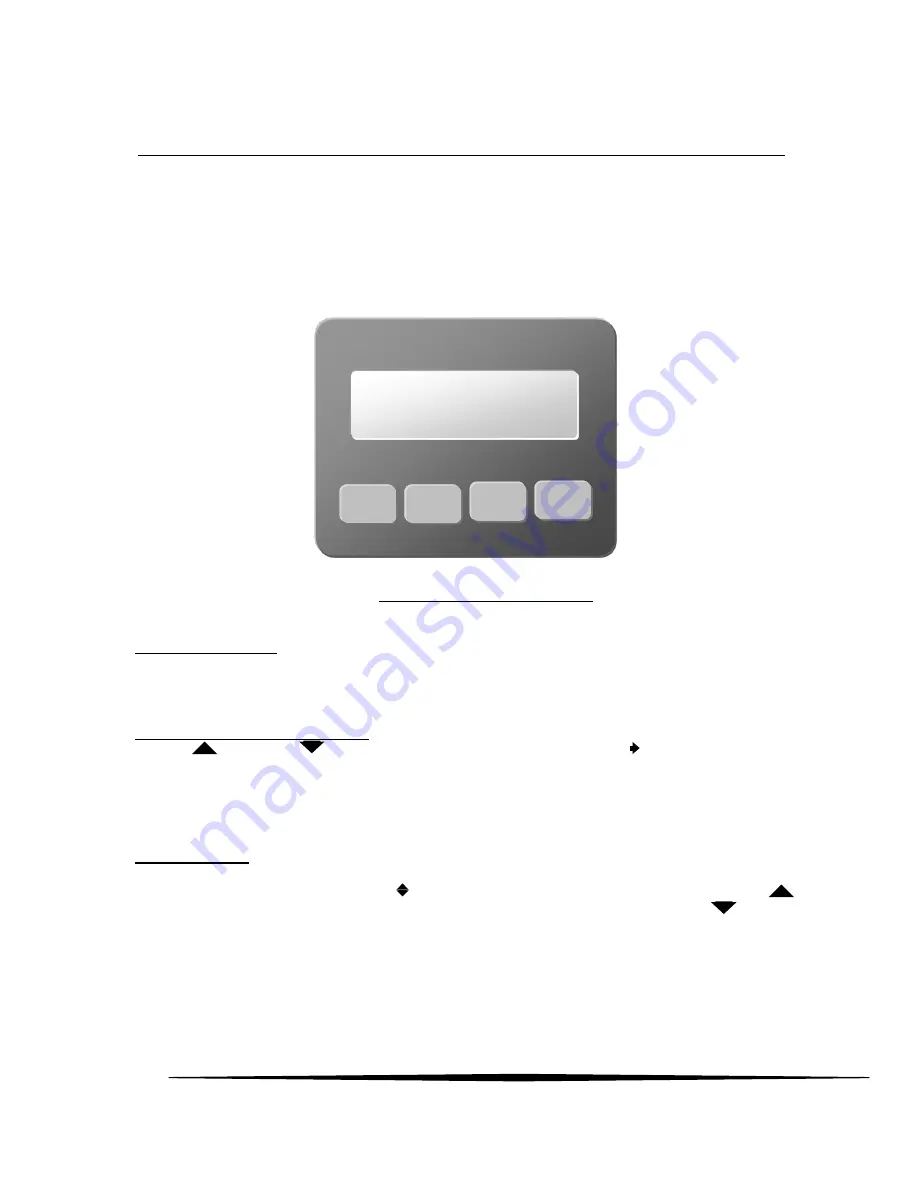
30
O&M Manual (Rev-H)
Part 4 - Operation
4.1 Operator Interface Panel
The F12/D operator interface is non-intrusive, so you do not have to remove the housing cover to view
the display, configure the transmitter, or calibrate the sensor. It features a backlighted, transflective
96x32 dot LCD display and four panel keys.
Figure 29. Operator interface panel
Menus and Settings
Items appearing on the display are usually text labels that identify the name of a menu or a setting.
Menus are typically a single text label, like “Menu”, while settings are typically composed of a text label
and a value field separated by an equal sign, like, “Range= 50.0”.
Moving the Cursor and Selecting
The up (
) and down(
) keys are used to move the selection cursor ( ) between displayed items.
The down key typically moves the cursor down, or to the right, while the up key moves the cursor up, or to
the left. Pressing the
Enter
key when the cursor is pointing at a menu label (ie, is to the left of the label)
causes the transmitter to display the new menu and position the cursor at the first item. Pressing the
ESC
key at any item on the selected menu causes the transmitter to return to the previous display.
Editing Settings
A setting is selected for editing by moving the cursor to the left of the label and pressing the
Enter
key,
which causes the up-down edit cursor (
) to appear in front of the value. Pressing the up key (
)
causes the value to increase or present the next list item, while pressing the down key(
) causes the
value to decrease or present the previous list item. Once the setting has been adjusted to the desired
value, pressing the
Enter
key stores the new value and exits edit mode. Pressing the
ESC
key restores the
original value and exits edit mode.
ESC
ESC
GAS
▲
▼
ENTER






























