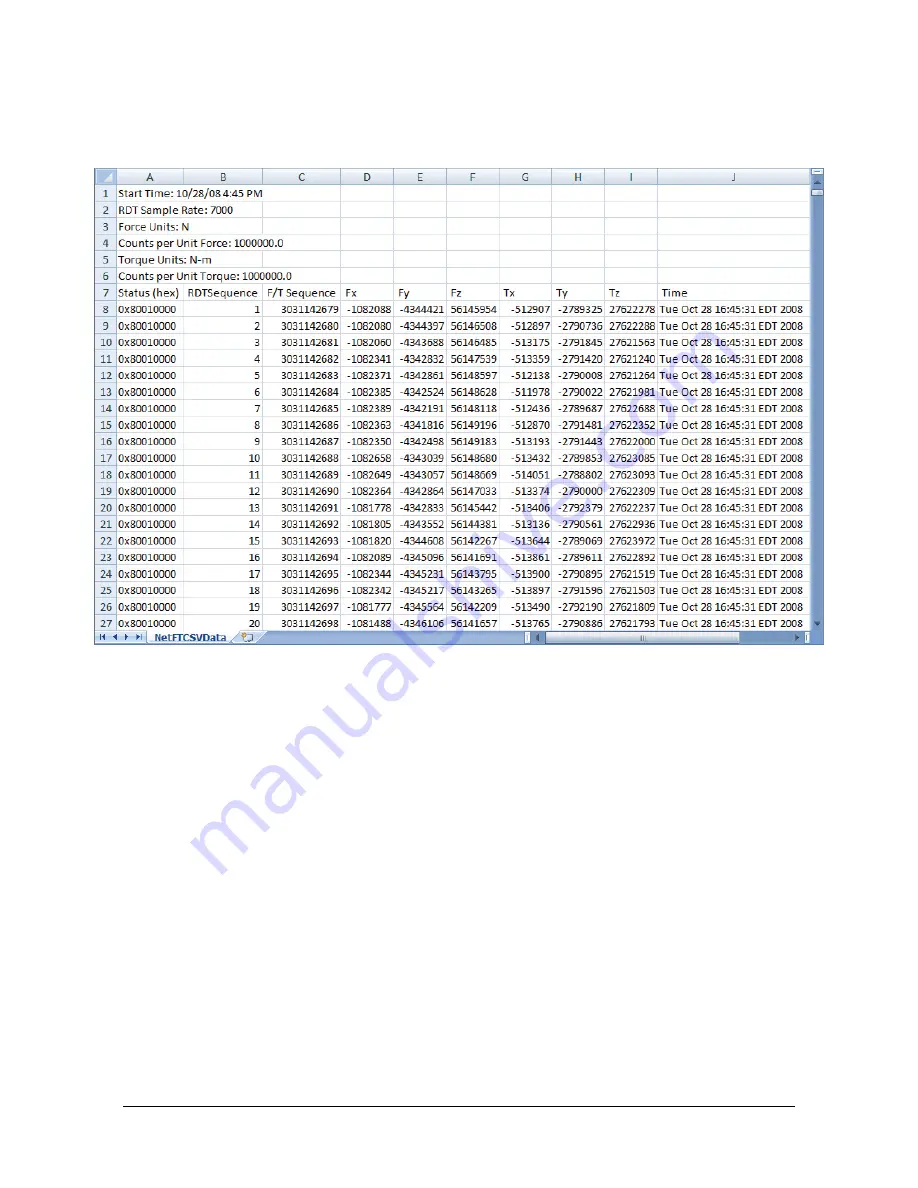
Manual, F/T Sensor, Ethernet Axia
Document #9610-05-Ethernet Axia-09
Pinnacle Park • 1031 Goodworth Drive • Apex, NC 27539 • Tel:+1 919.772.0115 • Fax:+1 919.772.8259 •
58
7.4 Demo CSV File Format
Information stored in the CSV file is organized as follows :
Figure 7.7—Sample Data Opened in Spreadsheet
Row 1:
Start Time
: the date and time when the data collection started.
Row 2:
RDT Sample Rate
: the speed (in samples per second) at which data is sent to the host
computer. The speed is the RDT Output Rate the user inputs on the
Communications
page (refer to
Note: If the user changes the sample rate after start of the demo program, this value will
not be updated.
Row 3:
Force Units:
the force unit the user select on the
Configuration
page (refer to
Section 6.6—F/T Configurations Page (config.htm)
).
Row 4:
Counts per Unit Force:
Divide all force values Fx, Fy, Fz in the CSV file by this number
to calculate the force values in the user selected unit.
Row 5:
Torque Units:
the torque unit the user select on the
Configuration
page (refer to
Section 6.6—F/T Configurations Page (config.htm)
).
Row 6:
Counts per Unit Torque:
Divide all torque values Tx, Ty, Tz in the CSV file by this
number to calculate the torque values in the user selected unit.
Row 7:
Header Row:
This row names each of the columns of CSV data (refer to






























