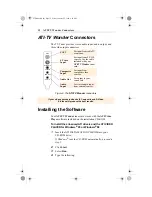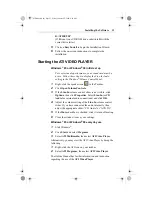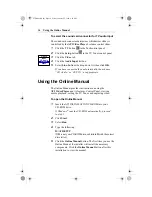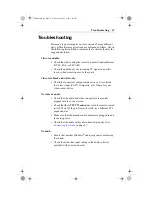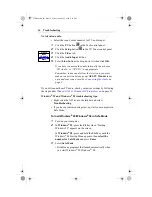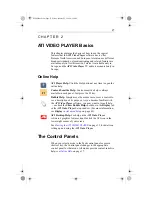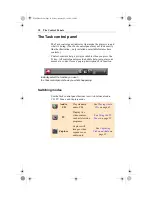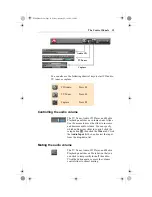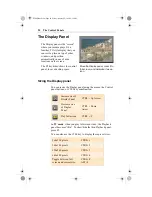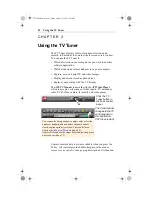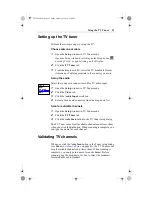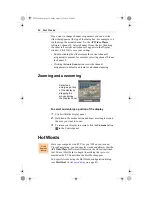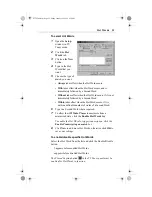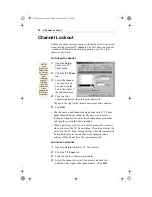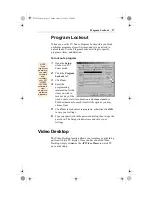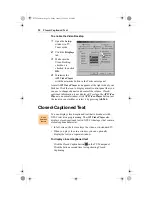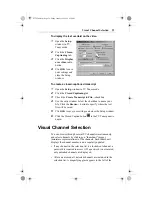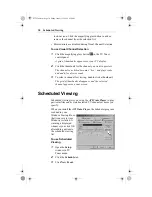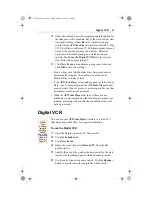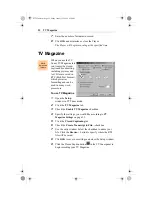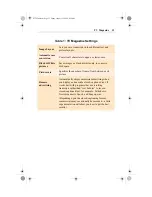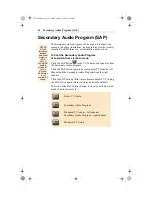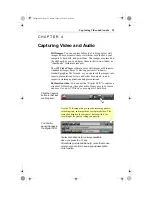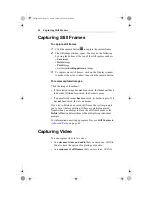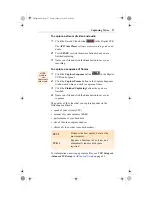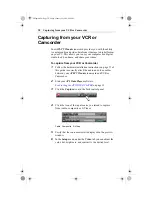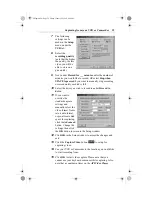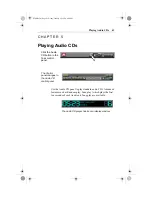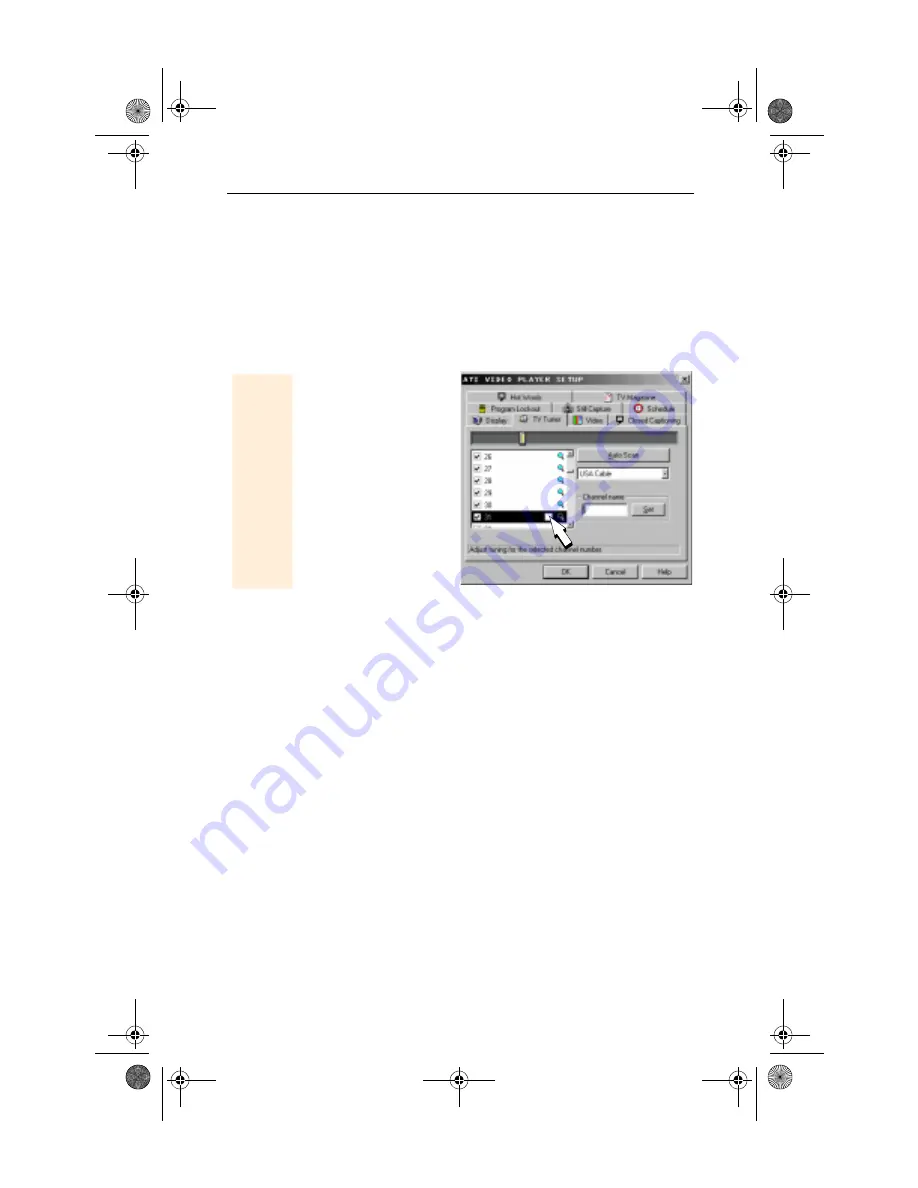
26
Channel Lockout
Channel Lockout
Channel Lockout prevents anyone without the correct password
from viewing selected TV channels. The first time you lock out
a channel, a Channel lockout dialog prompts you for a four-
character password.
To lock out a channel
1
Open the Setup
window in TV
Tuner mode.
2
Click the TV Tuner
tab.
3
Select the channel
you want to lock
out, and click the
box to the right of
the channel name.
4
Type in a four-
character password, then retype the password.
The box to the right of the channel name turns into a padlock.
5
Click OK.
• The channel up and channel down buttons in the TV Tuner
panel skip locked-out channels. The only way to select a
locked-out channel is to enter the channel name or number,
and type the password when prompted.
• When a password is active, you will be prompted to enter it
when you select the TV Tuner dialog. If you do not enter the
password, the TV Tuner dialog will open, but all controls will
be disabled; this prevents anyone from changing tuner
settings if they do not have the correct password.
To unlock a channel
1
Open the Setup window in TV Tuner mode.
2
Click the TV Tuner tab.
3
Type in your four-character password.
4
Select the channel you want to unlock, and click the
padlock to the right of the channel name. Click OK.
NOTE
If you
forget your
password,
you must
uninstall
and
reinstall
your ATI
VIDEO
PLAYER
software to
view
password-
protected
programs
.
03TVTuner.fm Page 26 Friday, January 22, 1999 4:38 PM