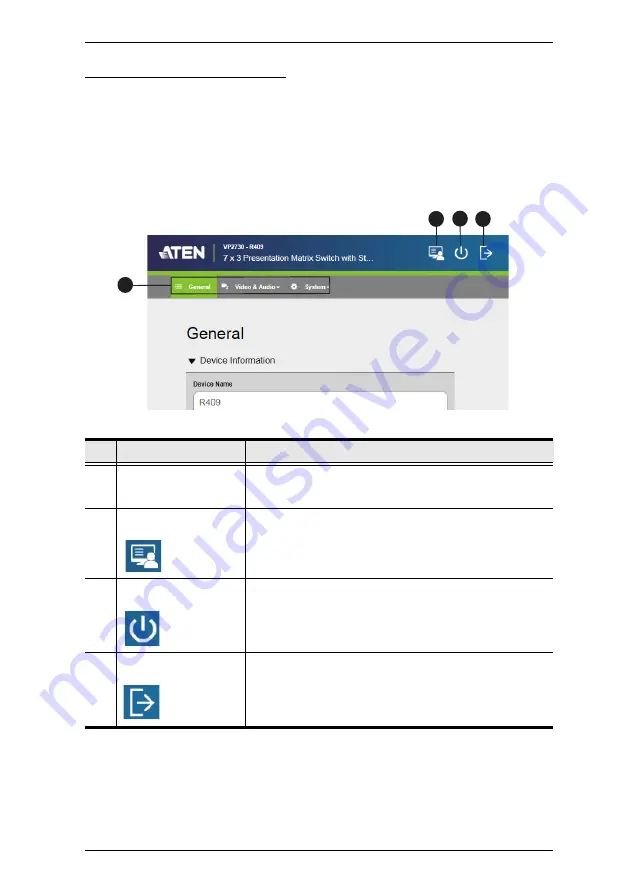
Chapter 4. Remote Operation
42
The Administrator Screen
When logged in as administrator, the configuration view appears.
Configuration View
Use the Configuration View to access system settings. To go to the
Configuration View, log in the web interface as administrator.
Tip:
Click the ATEN logo at the top-left corner to visit ATEN’s official website.
No.
Control
Description
1
Settings Tabs
Use these tabs to access system settings. For
details, see
2
Go to Presentations Click this button go to the presentation view to join
online meetings.
3
Power Off
Click this button to power off the VP2730.
4
Log Out
Click this button to log out the VP2730’s web
interface.
1
2
3
4
Содержание VP2730
Страница 1: ...7 x 3 Seamless Presentation Switch with Streaming HDBaseT VP2730 User Manual www aten com...
Страница 62: ...Chapter 4 Remote Operation 54 This Page Intentionally Left Blank...
Страница 74: ...Chapter 5 RS 232 Serial Commands 66 This Page Intentionally Left Blank...
Страница 122: ...Chapter 4 Video Presentation Control App 80 This Page Intentionally Left Blank...
















































