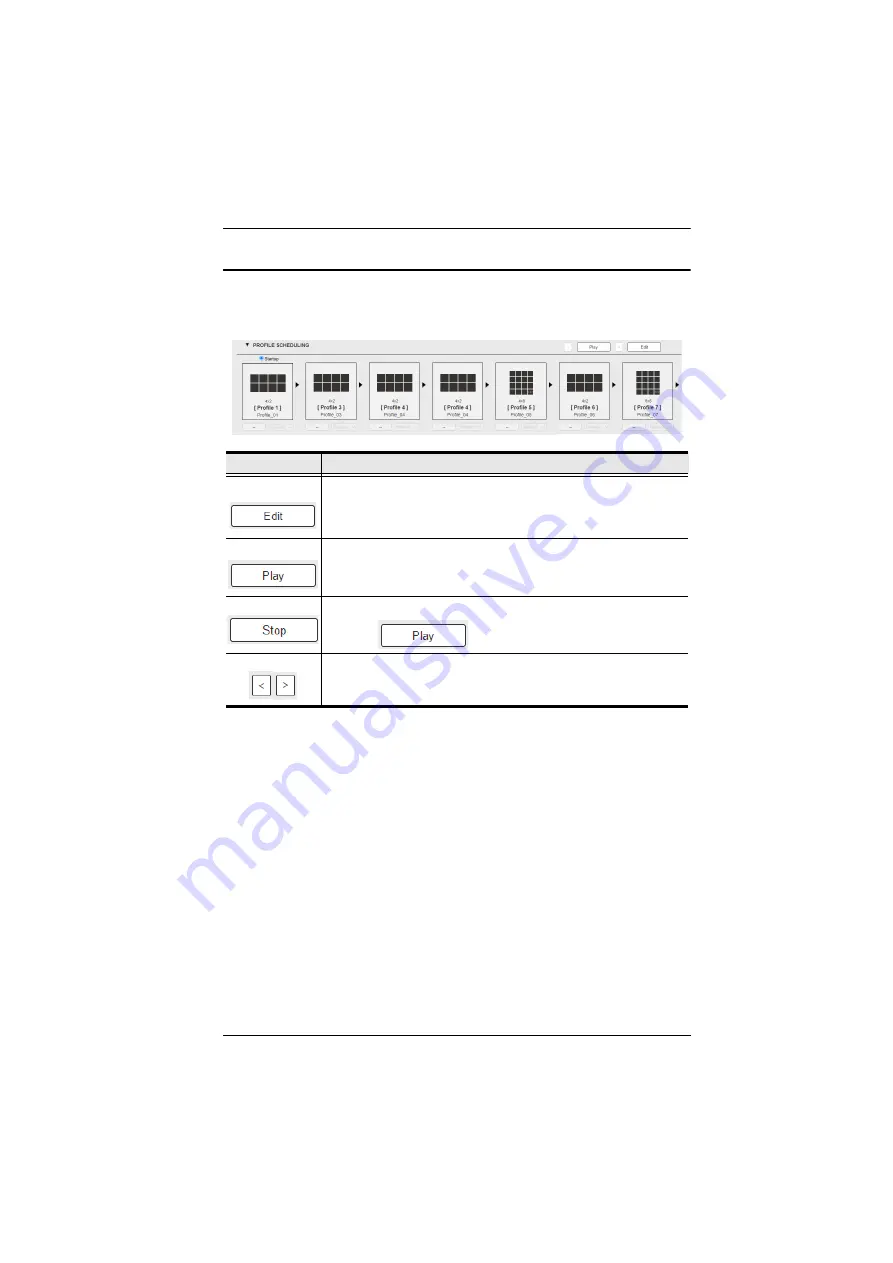
Chapter 4. Browser Operation
45
Profile Scheduling
Profile Scheduling
is located below the Profile List. Scheduling allows you to
queue and play connection profiles in sequence for a specific amount of time.
Option
Description
Click to edit profile schedule.
Click to play profile schedule.
Click to stop profile schedule. This option will only be available after
you click
.
Click to change to next or previous profile when a profile schedule is
playing.
Содержание VM5404H
Страница 22: ...VM5404H VM5808H User Manual 10 This Page Intentionally Left Blank ...
Страница 26: ...VM5404H VM5808H User Manual 14 Installation Diagram 5 6 1 3 2 4 7 ...
Страница 94: ...VM5404H VM5808H User Manual 82 This Page Intentionally Left Blank ...
Страница 104: ...VM5404H VM5808H User Manual 92 edit custom Enter Implements the customized mode Command Control Enter Description ...
















































