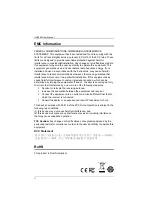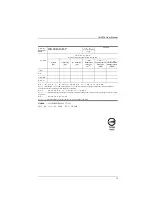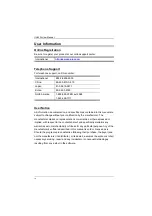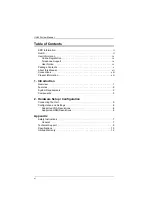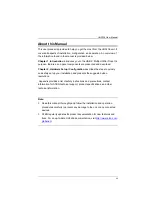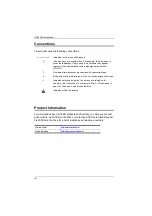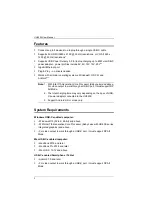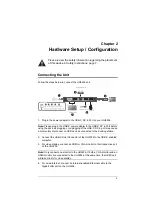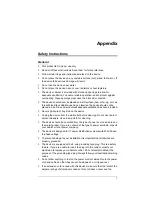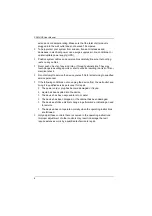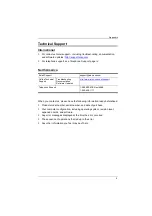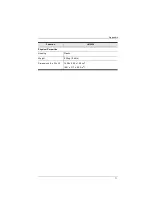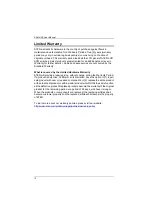5
Chapter 2
Hardware Setup / Configuration
Connecting the Unit
Follow the steps below to connect the UH3236 unit.
1. Plug in the power adapter to the USB-C DC in Port on your UH3236.
Note:
Please plug in the USB-C power adapter to the USB-C DC in Port before
using the dock, as plugging or unplugging of the USB-C DC in port may cause
a momentary disconnect on USB devices connected to the docking station.
2. Connect the USB-C Host Connector of the UH3236 to the USB-C enabled
computer.
3. For video display, connect an HDMI or VGA monitor to their respective port
on the UH3236.
Note:
Only connect one monitor to the UH3236. If both a VGA monitor and an
HDMI monitor are connected to the UH3236 at the same time, the HDMI port
will take priority for video display.
4. For wired Internet, connect an Internet-enabled Ethernet cable to the
Gigabit LAN port on the UH3236.
Please review the safety information regarding the placement
of this device in
Gigabit Ethernet
HDMI or VGA
USB 3.1 Gen 1
USB 2.0
5V
9V
12V
15V
20V
Support
Check USB-C charge rate of your laptop.*
The maximum charging performance may be
4
1
2
3
5