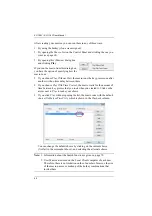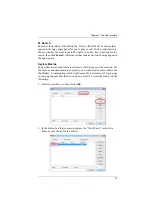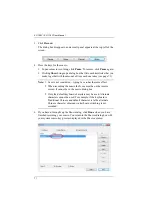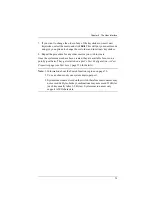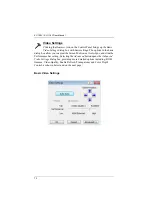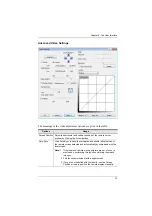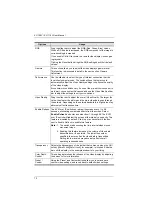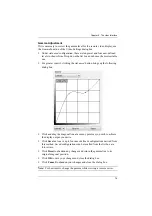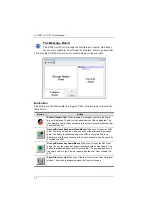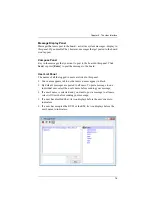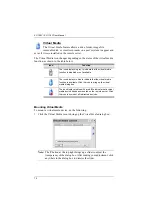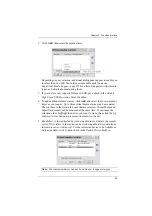KL1108V / KL1116V User Manual
65
An explanation of the Hotkey actions is given in the table below:
Action
Explanation
Exit remote location Breaks the connection to the KVM over IP switch and returns you
to local client computer operation. This is equivalent to clicking
the
Exit
icon on the Control Panel. The default keys are F2, F3,
F4.
Adjust Video
Brings up the
Video Settings
dialog box. This is equivalent to
clicking the
Video Settings
icon on the Control Panel. The default
keys are F5, F6, F7.
Toggle Control
Panel
Toggles the Control Panel Off and On. The default keys are F3,
F4, F5.
Toggle mouse
display
If you find the display of the two mouse pointers (local and
remote) to be confusing or annoying, you can use this function to
shrink the non-functioning pointer down to a barely noticeable tiny
circle, which can be ignored. Since this function is a toggle, use
the hotkeys again to bring the mouse display back to its original
configuration. This is equivalent to selecting the
Dot
pointer type
from the
Mouse Pointer
icon on the Control Panel. The default
keys are F7, F8, F9.
Note:
The Java Control Panel does not have this feature.
Adjust mouse
This synchronizes the local and remote mouse movements. The
default keys are F8,F7,F6.
Video Auto-sync
This combination performs an auto-sync operation. It is
equivalent to clicking the
Video Autosync
icon on the Control
Panel. The default keys are F6,F7,F8.
Show/Hide Local
Cursor
Toggles off and on: hides local cursor and locks the mouse
pointer and keyboard use within the Windows/Java Client AP
window, plus hides the control panel. This is equivalent to
selecting the
Single
pointer type from the
Mouse Pointer
icon on
the Control Panel. The default keys are F4,F5.
Substitute Ctrl key
If your local client computer captures Ctrl key combinations,
preventing them from being sent to the remote server, you can
implement their effects on the remote server by specifying a
function key to substitute for the Ctrl key. If you substitute the F11
key, for example, pressing [F11 + 5] would appear to the remote
server as [Ctrl + 5]. The default key is F11.
Substitute Alt key
Although all other keyboard input is captured and sent to the KVM
over IP switch, [Alt + Tab] and [Ctrl + Alt + Del] work on your local
client computer. In order to implement their effects on the remote
server, another key may be substituted for the Alt key. If you
substitute the F12 key, for example, you would use [F12 + Tab]
and [Ctrl + F12 + Del]. The default key is F12.
Содержание KL1108V
Страница 1: ...8 16 Port Cat 5 Dual Rail LCD KVM over IP Switch KL1108V KL1116V User Manual www aten com ...
Страница 3: ...KL1108V KL1116V User Manual iii RoHS This product is RoHS compliant ...
Страница 56: ...KL1108V KL1116V User Manual 39 After you successfully log in the Local Console Main Page appears ...