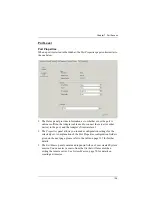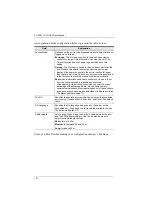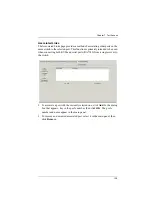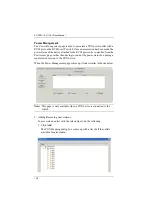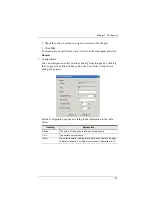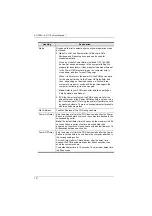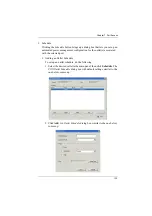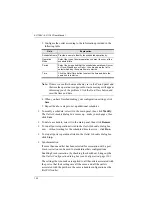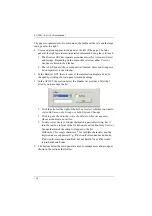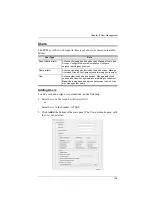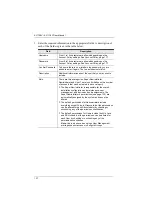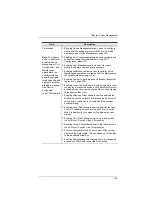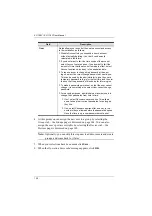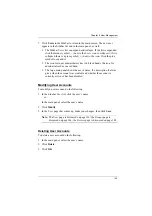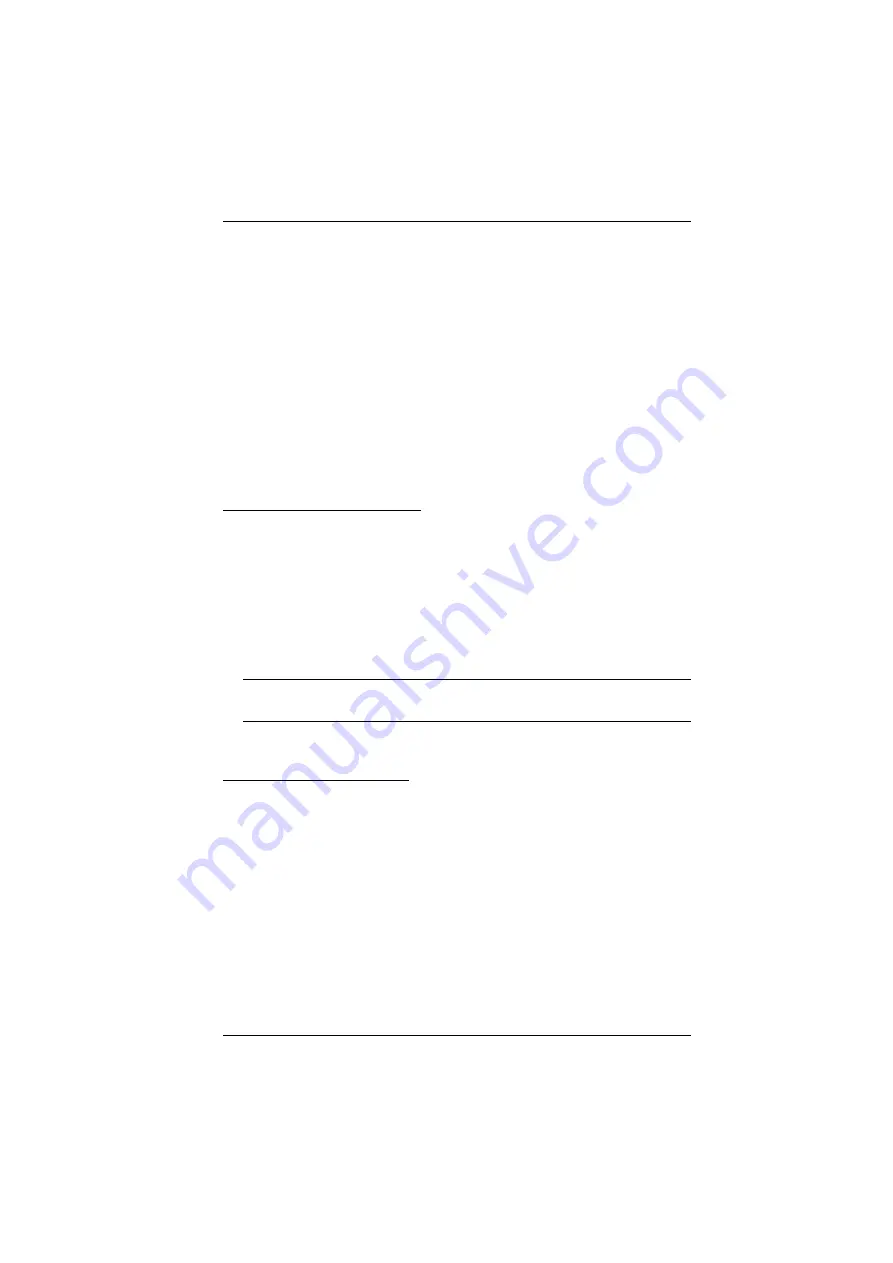
Chapter 8. User Management
140
7. Click
Users
in the Sidebar to return to the main screen. The new user
appears in the Sidebar list and in the main panel, as well.
The Sidebar
Users
list can expand and collapse. If the list is expanded,
click the minus symbol ( – ) next to the
Users
icon to collapse it; if it is
collapsed there is a plus symbol ( + ) next to the icon. Click the plus
symbol to expand it.
The icon for super administrators has two black bands; the icon for
administrators has one red band.
The large main panel shows the user’s name; the description that was
given when the account was created; and whether the account is
currently active or has been disabled.
Modifying User Accounts
To modify a user account, do the following:
1. In the Sidebar
User
list, click the user’s name
– or –
In the main panel, select the user’s name
2. Click
Modify
.
3. In the
User
page that comes up, make your changes, then click
Save
.
Note:
The
User
page is discussed on page 136; the
Groups
page is
discussed on page 144, the
Devices
page is discussed on page 148.
Deleting User Accounts
To delete a user account do the following:
1. In the main panel, select the user’s name.
2. Click
Delete
.
3. Click
OK
.
Содержание KL1108V
Страница 1: ...8 16 Port Cat 5 Dual Rail LCD KVM over IP Switch KL1108V KL1116V User Manual www aten com ...
Страница 3: ...KL1108V KL1116V User Manual iii RoHS This product is RoHS compliant ...
Страница 56: ...KL1108V KL1116V User Manual 39 After you successfully log in the Local Console Main Page appears ...