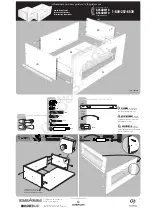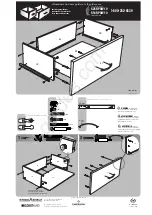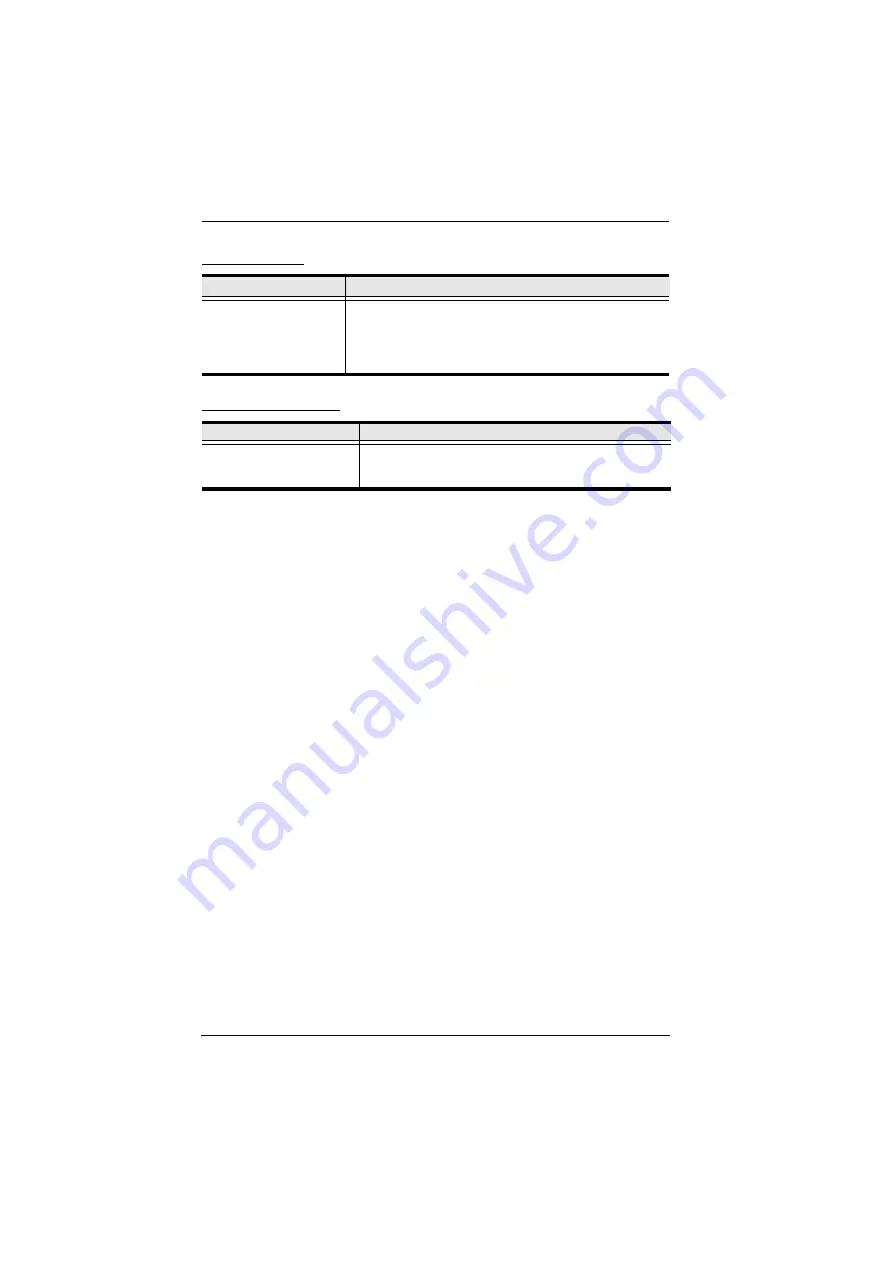
102
Virtual Media
Panel Array Mode
Problem
Resolution
Virtual Media doesn’t
work.
The remote server’s mainboard does not support USB. If
there is a newer firmware and BIOS version for the remote
server’s mainboard – one that supports USB – get it from
the manufacturer and upgrade the server’s mainboard
firmware and BIOS.
Problem
Resolution
Low resolution video – the
screens don’t display clearly.
This sometimes occurs due to the screens being scaled
to fit in the panels. Decrease the number of panels that
are displayed.
Содержание KA8270
Страница 1: ...User Manual ATEN Altusen KA8270 KA8278 KA8280 KA8288 KVM over IP Console Station ...
Страница 12: ...User Manual xii This Page Intentionally Left Blank ...
Страница 18: ...KVM over IP Console Station User Manual 6 This Page Intentionally Left Blank ...
Страница 29: ...Chapter 3 Operation 17 8 The KVM over IP Switch will reboot after the firmware upgrade is complete ...
Страница 46: ...KVM over IP Console Station User Manual 34 This Page Intentionally Left Blank ...
Страница 52: ...KVM over IP Console Station User Manual 40 This Page Intentionally Left Blank ...
Страница 88: ...KVM over IP Console Station User Manual 76 This Page Intentionally Left Blank ...