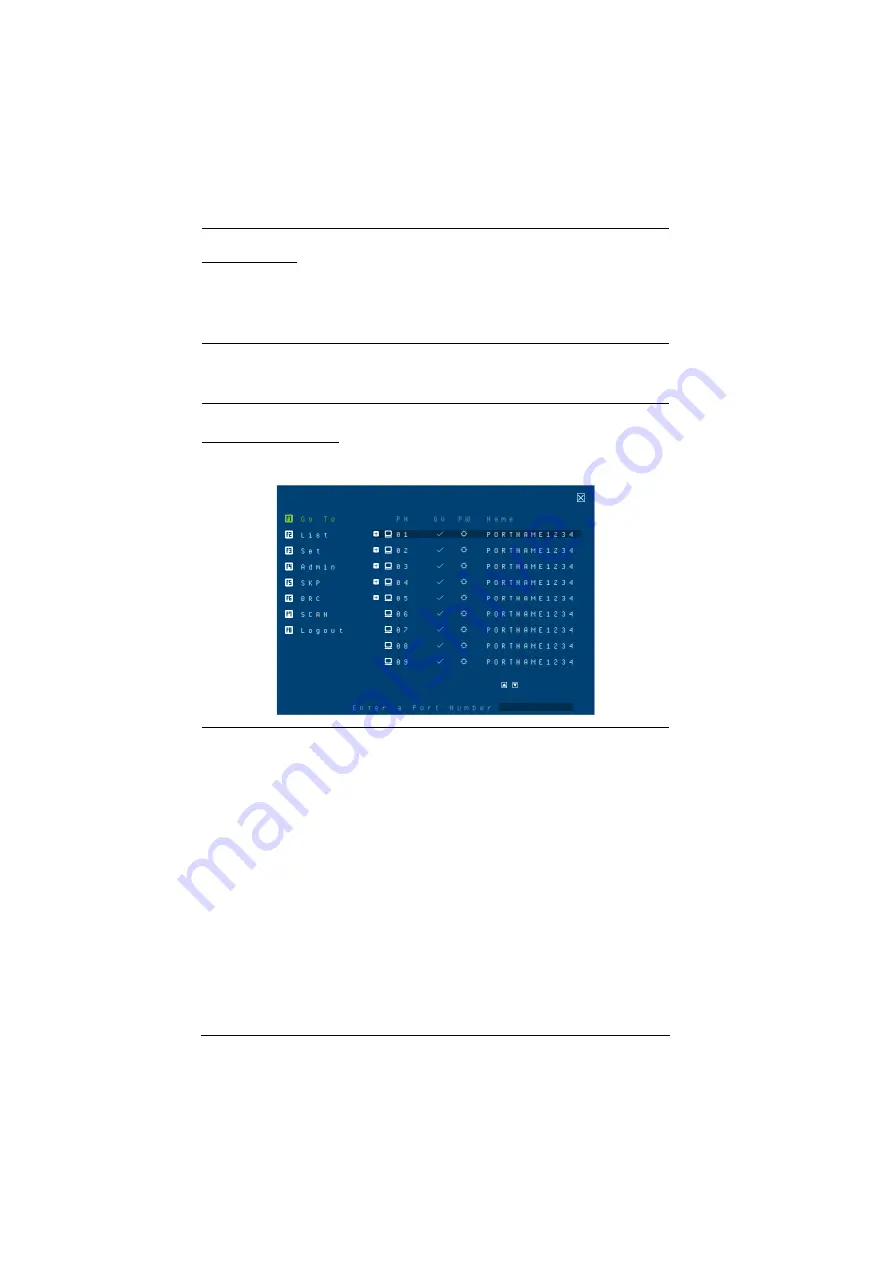
CS18208 / CS18216 User Manual
32
OSD Hotkey
You can display the OSD on the console monitor while also viewing the
display of any port on the CS18208 / CS18216 by pressing the
[Scroll Lock]
key twice.
Note:
You can optionally change the OSD hotkey to the Ctrl key, in which
case you would press
[Ctrl]
twice (see
OSD HOTKEY
, page 37). With
this method, you must press the same [Ctrl] key.
OSD Main Screen
When you invoke the OSD, a screen similar to the one below appears:
Note:
The diagram depicts the administrator's main screen. The user main screen
does not show the
F4
and
F6
functions, since these are reserved for the
administrator and can't be accessed by users.
The OSD always starts in list view, with the highlight bar at the same
position it was in the last time it was closed.
Only the ports that have been set accessible by the administrator for the
current logged in user are visible (see
SET ACCESSIBLE PORTS
,
page 40).
Enable Mouse Emulation to operate the OSD using mouse. When the
Mouse Emulation is disabled, you can only operate the OSD using
keyboard.
a) To enable the Mouse Emulation via OSD, see
Содержание CS18208
Страница 16: ...CS18208 CS18216 User Manual 6 Components Front View CS18208 Front View CS18216 2 6 8 1 4 3 5 7 2 6 8 1 4 3 5 7...
Страница 20: ...CS18208 CS18216 User Manual 10 This Page Intentionally Left Blank...
Страница 31: ...2 Hardware Setup 21 Two Stage Installation Diagram USBHDMI KVM Cable Set...
Страница 33: ...2 Hardware Setup 23 Three Stage Installation Diagram USBHDMI KVM Cable Set USBHDMI KVM Cable Set...
Страница 40: ...CS18208 CS18216 User Manual 30 This Page Intentionally Left Blank...
Страница 68: ...CS18208 CS18216 User Manual 58 This Page Intentionally Left Blank...
Страница 88: ...CS18208 CS18216 User Manual 78 This Page Intentionally Left Blank...
Страница 98: ...CS18208 CS18216 User Manual 88 This Page Intentionally Left Blank...






























