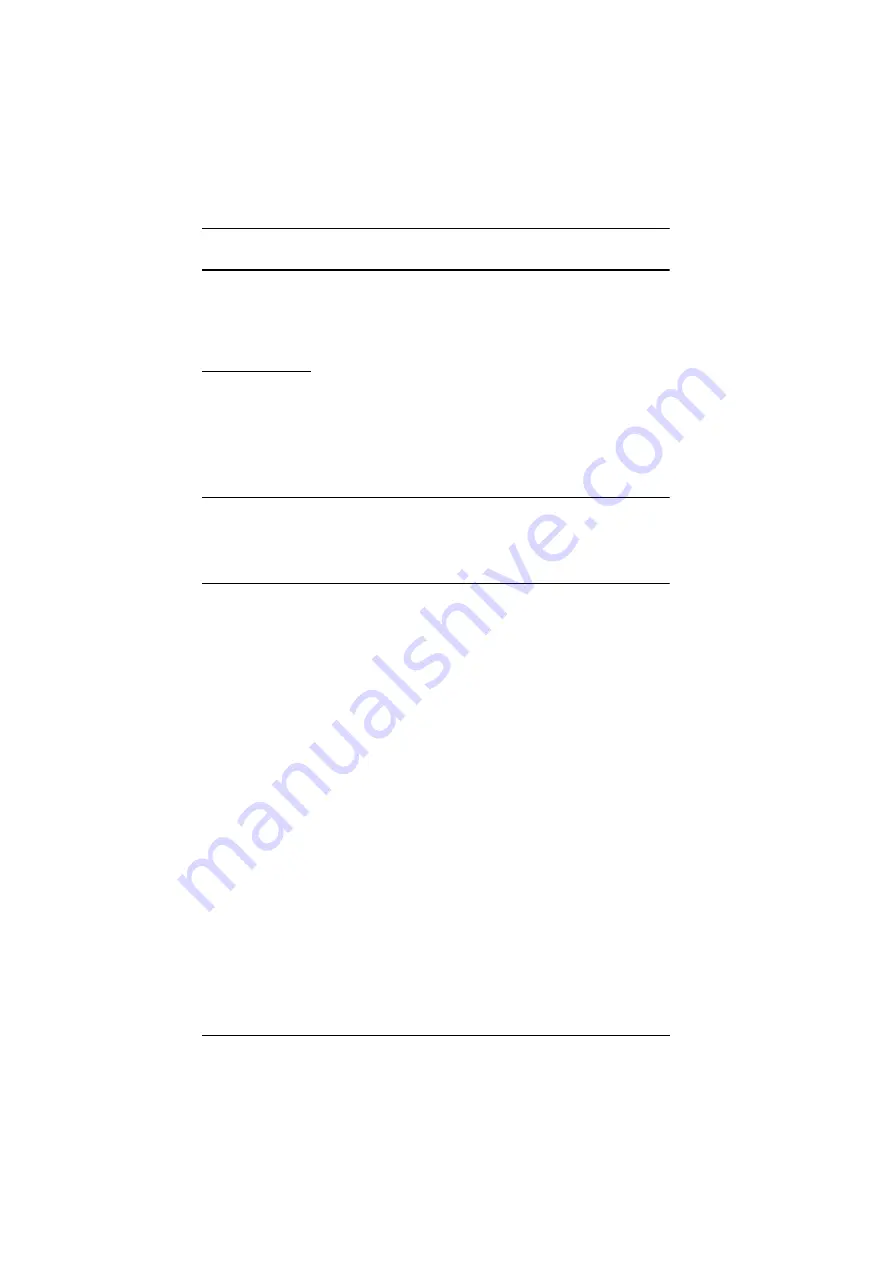
CS1762
A
/ CS1764
A
User Manual
22
Hotkey Setting Mode
Hotkey Setting Mode is used to set up your CS1762
A
/ CS1764
A
switch
configuration. All operations begin with invoking Hotkey Setting Mode
(HSM).
Invoking HSM
To invoke HSM do the following:
1. Press and hold down
[Num Lock]
.
2. Press and release
[-]
.
3. Release
[Num Lock]
.
Note:
1. There is an alternate key combination to invoke HSM. See page 23
for details.
2. The minus key must be released within one half second, otherwise
Hotkey invocation is canceled.
When HSM is active, the Caps Lock, and Scroll Lock LEDs flash in succession
to indicate that HSM is in effect. They stop flashing and revert to normal status
when you exit HSM.
Ordinary keyboard and mouse functions are suspended – only Hotkey
compliant keystrokes and mouse clicks (described in the sections that follow),
can be input.
At the conclusion of some hotkey operations, you automatically exit hotkey
mode. With some operations, you must exit manually. To exit HSM manually,
press the
Esc
key, or the
Spacebar
.
Содержание CS1762a
Страница 1: ...USB DVI KVMP Switch CS1762A CS1764A User Manual www aten com...
Страница 14: ...CS1762A CS1764A User Manual 6 Components CS1762A Front View CS1764A Front View 1 2 3 4 5 1 2...
Страница 16: ...CS1762A CS1764A User Manual 8 CS1762A Rear View CS1764A Rear View 4 3 1 2 2 3 4 1...
Страница 18: ...CS1762A CS1764A User Manual 10 This Page Intentionally Left Blank...
Страница 21: ...Chapter 2 Hardware Setup 13 Installation Diagram 1 8 4 3 7 7 6 USB DVI KVM Cable Set USB DVI KVM Cable Set 2 5...
Страница 22: ...CS1762A CS1764A User Manual 14 This Page Intentionally Left Blank...
Страница 26: ...CS1762A CS1764A User Manual 18 This Page Intentionally Left Blank...
Страница 38: ...CS1762A CS1764A User Manual 30 This Page Intentionally Left Blank...
Страница 46: ...CS1762A CS1764A User Manual 38 This Page Intentionally Left Blank...






























