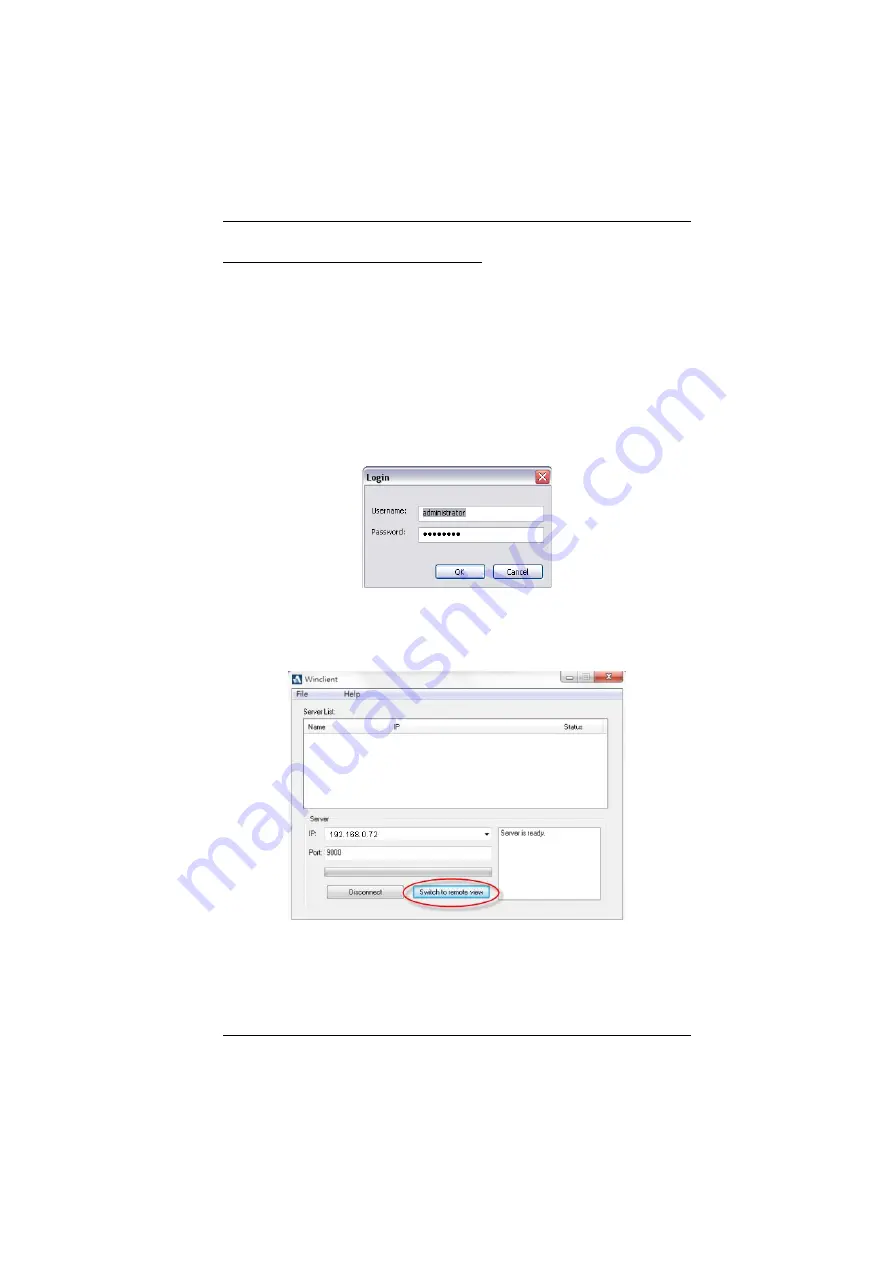
Chapter 5. Logging In
53
Connecting – Windows Client AP
To connect to a KVM over IP do the following::
1. From the
Server List
box,
double-click
the device that you wish to
connect to.
– Or –
Specify its IP address and port number in the
Server IP
and
Port
input
boxes.
2. Click
Connect
.
The
Login
dialog box appears:
3. Key in a valid Username and Password, and then click
OK
.
4. Once you have been authenticated, the Switch to
remote view
button
becomes active:
5. Click it to connect to the switch and bring up its GUI Main Page. For a
description of the GUI Main Page, see page 57.
Содержание CS1708i
Страница 1: ...KVM over IP CS1708i CS1716i Full HD Version User Manual www aten com ...
Страница 16: ...CS1708i CS1716i User Manual xvi This Page Intentionally Left Blank ...
Страница 24: ...CS1708i CS1716i User Manual 8 Components Front Panel CS1708i CS1716i 1 2 3 4 5 6 7 8 1 2 3 4 5 6 7 8 ...
Страница 26: ...CS1708i CS1716i User Manual 10 Rear Panel CS1708i CS1716i 1 2 3 4 5 6 7 1 2 3 4 5 6 7 ...
Страница 28: ...CS1708i CS1716i User Manual 12 This Page Intentionally Left Blank ...
Страница 38: ...CS1708i CS1716i User Manual 22 Daisy Chain Installation Diagram ...
Страница 64: ...CS1708i CS1716i User Manual 48 This Page Intentionally Left Blank ...
Страница 122: ...CS1708i CS1716i User Manual 106 This Page Intentionally Left Blank ...
Страница 164: ...CS1708i CS1716i User Manual 148 This Page Intentionally Left Blank ...
Страница 166: ...CS1708i CS1716i User Manual 150 This Page Intentionally Left Blank ...
Страница 216: ...CS1708i CS1716i User Manual 200 ...






























