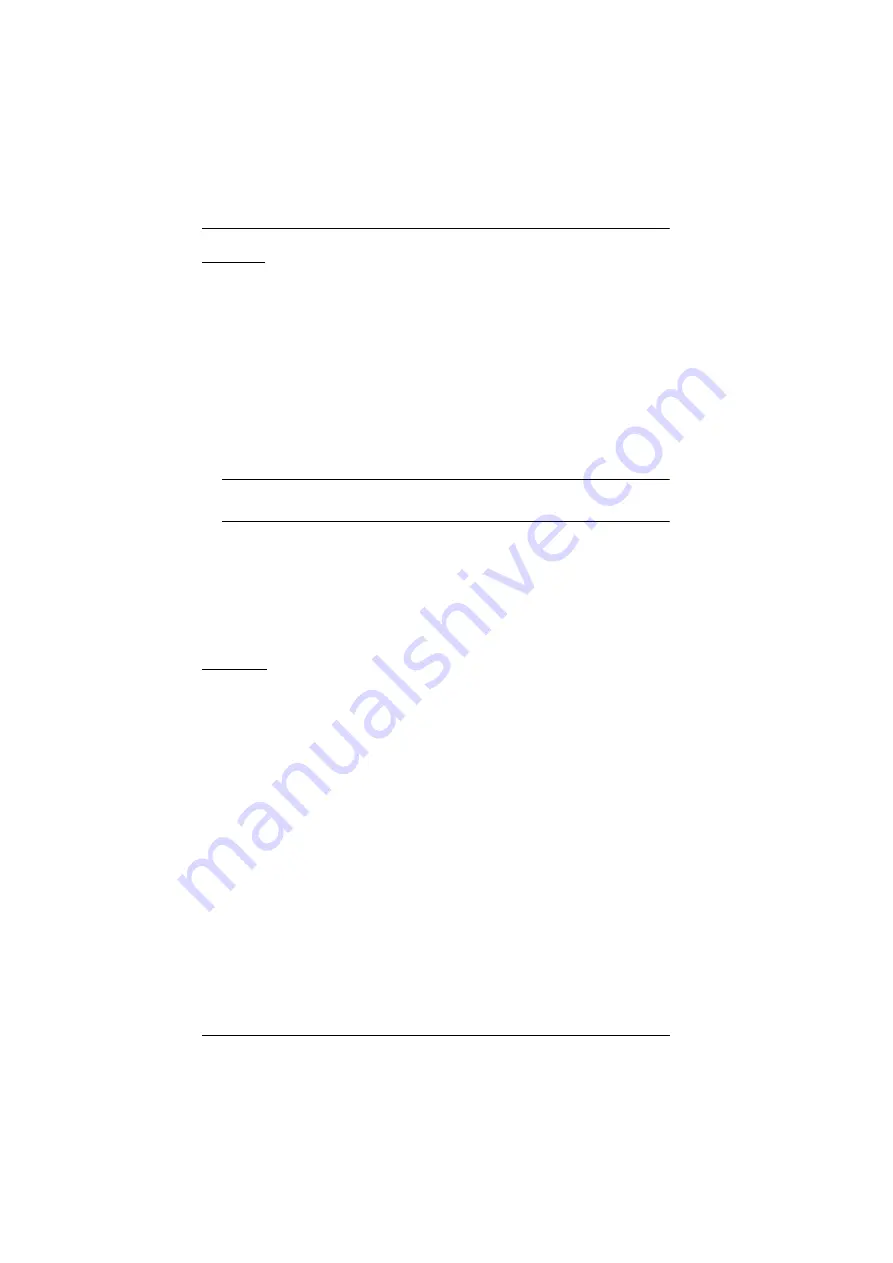
CS1308 / CS1316 User Manual
28
F5: SKP
Clicking the
F5
field or pressing
[F5]
invokes Skip (SKP) mode. This function
enables you to easily skip backward or forward – switching the console focus
from the currently active computer port to the previous or next available one.
The selection of computers to be available for skip mode switching is
made with the
Scan–Skip
mode setting under the
F3: SET
function (see
When you are in skip mode:
press [
←
] to switch to the previous computer in the list
press [
→ ]
to switch to the next computer in the list
Note:
When you skip, you only skip to the previous or next available
computer that is in the
Scan–Skip
mode selection (page 24).
If a port has been selected for
Scan–Skip
mode, when the focus switches to
that port a left/right triangle symbol appears before its port ID display.
While skip mode is in effect, the console will not function normally. You
must exit skip mode in order to regain control of the console.
To exit skip mode, press
[Spacebar]
or
[Esc]
.
F6: BRC
F6 is an administrator only function. Clicking the
F6
field, or pressing
[F6]
,
invokes
Broadcast
(BRC) mode. When this function is in effect, commands
sent from the console are broadcast to all available computers on the
installation.
This function is particularly useful for operations that need to be performed on
multiple computers, such as performing a system wide shutdown, installing or
upgrading software, etc.
While BRC mode is in effect, a speaker symbol appears before the port ID
display of the port that currently has the console focus.
While BRC mode is in effect, the mouse will not function normally. You
must exit BRC mode in order to regain control of the mouse.
To exit BRC mode, invoke the OSD (with the OSD hotkey), then click the
F6
field, or press
[F6]
, to turn BRC mode off.






























