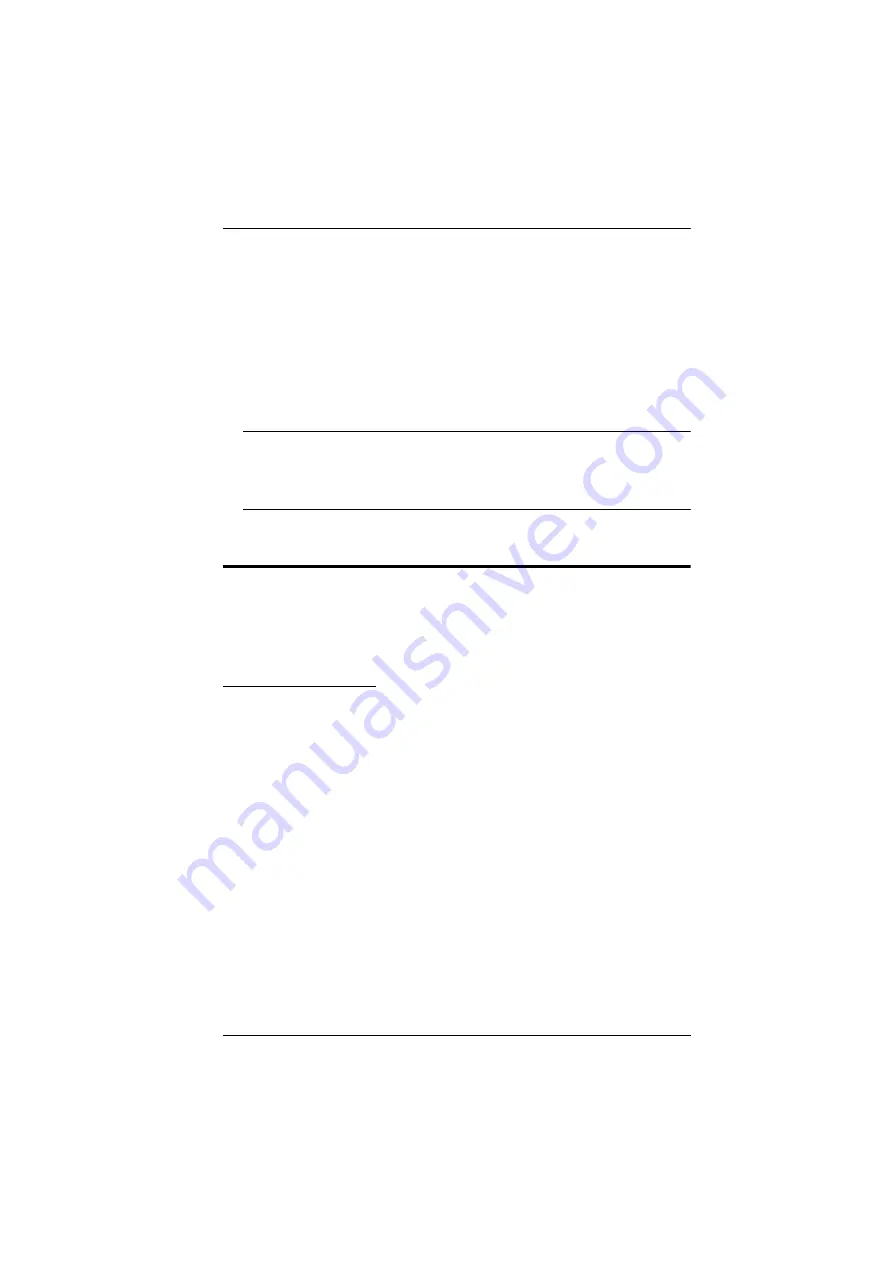
Chapter 5. Keyboard Port Operation
43
1. Invoke hotkey mode with the
[Num Lock]
+
[-]
or
[Ctrl]
+
[F12]
combination.
2. Key in the port ID.
The port ID numbers display on the command line as you key them in. If
you make a mistake, use
[Backspace]
to erase the wrong number.
3. Press
[Enter]
.
After you press [Enter], the KVM focus switches to the designated
computer and you automatically exit hotkey mode.
Note:
In hotkey mode, KVM focus will not switch to a port if an invalid
switch or port number is entered. The hotkey command line will
continue to display on the screen until you enter a valid switch and
port number combination, or exit hotkey mode.
Auto Scan Mode
Auto Scan
automatically switches, at regular intervals, among all the KVM
ports that have been set as accessible under
Scan–Skip Mode
, so that their
activity can be monitored automatically. See
, page 33, for
more information.
Invoking Auto Scan
To start
Auto Scan
, key in the following Hotkey combination:
1. Invoke hotkey mode with the
[Num Lock]
+
[-]
or
[Ctrl]
+
[F12]
combination.
2. Press
[A]
. After you press
A
, then
[Enter]
, you automatically exit hotkey
mode, and enter
Auto Scan
mode.
While you are in
Auto Scan
mode, you can pause the scanning in order
to keep the focus on a particular computer either by pressing
P
or with
a left click of the mouse. During the time that auto-scanning is paused,
the command line displays:
Auto Scan
:
Paused
.
Pausing
when you want to keep the focus on a particular computer is
more convenient than exiting
Auto Scan
mode because when you
resume scanning, you start from where you left off. If, on the other
hand, you exited and restarted, scanning would start over from the very
first computer on the installation.
Содержание CL6708MW
Страница 1: ...Single Rail 8 Port DVI FHD LCD KVM Switch CL6708MW User Manual www aten com ...
Страница 10: ...CL6708MW User Manual x This Page Intentionally Left Blank ...
Страница 16: ...CL6708MW User Manual 6 Components Front View 8 2 2 1 3 4 6 7 9 10 11 12 16 15 14 5 13 ...
Страница 24: ...CL6708MW User Manual 14 Single Level Installation Diagram 3 4 2 1 ...
Страница 27: ...Chapter 2 Hardware Setup 17 Two Level Installation Diagram CL6708MW CS1768 1 2 3 5 3 CONSOLE CONSOLE 5 ...
Страница 28: ...CL6708MW User Manual 18 This Page Intentionally Left Blank ...
Страница 38: ...CL6708MW User Manual 28 Note Press once to invoke the feature press again to exit ...
Страница 50: ...CL6708MW User Manual 40 This Page Intentionally Left Blank ...






























