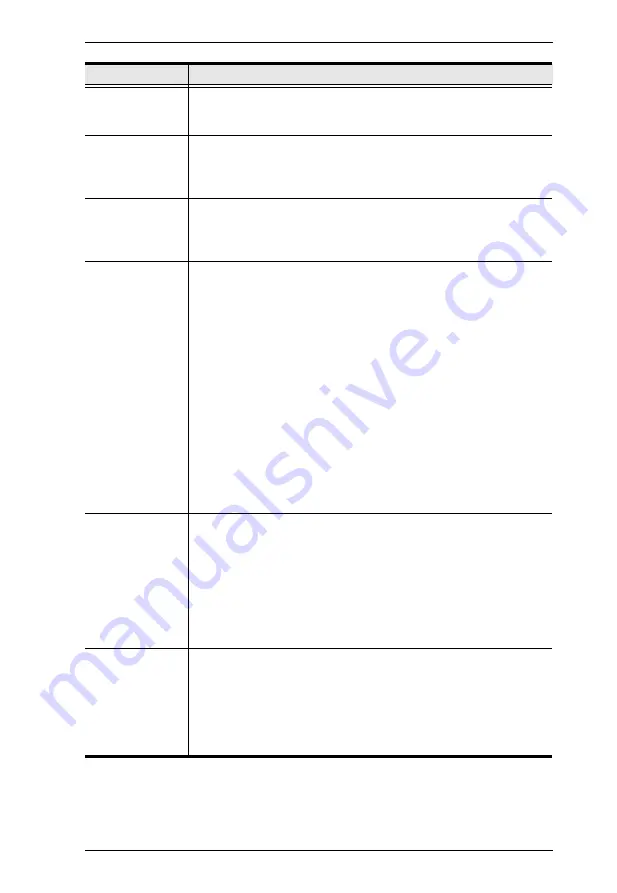
Chapter 4. Local Console Operation
35
RESTORE
DEFAULT
VALUES
This function is used to undo all changes and return the setup to
the original factory default settings (see
CLEAR THE
NAME LIST
This function is similar to Restore Default Values. The difference is
that it also clears the
Names
settings along with undoing all
changes and returning the setup to the original factory default
settings.
ACTIVATE
BEEPER
Choices are
Y
(On), or
N
(Off). When activated, the beeper sounds
whenever a port is changed; when activating the Auto Scan
function (see
, page 38); or an invalid entry is made on
an OSD menu. The default is
Y
.
SET QUICK
VIEW PORTS
This function lets the administrator select which ports to include as
quick view ports.
To select/deselect a port as a Quick View Port, double-click the
port, or use the navigation keys to move the highlight bar to it,
then press
[Spacebar]
.
When a port has been selected as a Quick View Port, an icon
displays in the QV column of the port list on the Main Screen.
When a port is deselected, the icon disappears.
If one of the Quick View options is chosen for the LIST view (see
, page 31), only a port that has been selected here will
display on the list.
If one of the quick view options is chosen for Auto Scanning (see
, page 33), only a port that has been
selected here will be Auto Scanned.
The default has no ports selected for Quick View.
RESET STATION
IDS
If you change the position of one of the Stations in the daisy chain,
the OSD settings will no longer correspond to the new situation.
This function directs the OSD to rescan the Station positions of the
entire installation and updates the OSD so that the OSD Station
information corresponds to the new physical layout.
Note:
Only the Station Numbers get updated. Except for the Port
Names, all Administrator settings (such as Set Accessible Ports,
Set Quick View Ports, etc.), for all of the computers affected by the
change, have to be manually redone.
SET
OPERATING
SYSTEM
Specifies the operating platform of the computer attached to each
port. For each port, press
[Space]
to cycle through the choices
(Win, Mac1, Sun, and Mac2). Repeat until all the ports have been
set, then press [Esc]. The default is Win.
Note:
If you are installing a Sun or Mac computer, before you run it
for the first time you must set the correct operating system for the
port it is connected to with this function; otherwise, it will not boot.
Setting
Function
Содержание Altusen KN9008
Страница 1: ...KVM Over the NET KN9008 KN9016 User Manual www aten com ...
Страница 14: ...KN9008 KN9016 User Manual xiv This Page Intentionally Left Blank ...
Страница 22: ...KN9008 KN9016 User Manual 8 Components Front Panel KN9008 KN9016 1 2 3 4 5 6 7 8 1 2 3 4 5 6 7 8 ...
Страница 24: ...KN9008 KN9016 User Manual 10 Rear Panel KN9008 KN9016 1 2 3 4 5 6 7 1 2 6 7 3 4 5 ...
Страница 26: ...KN9008 KN9016 User Manual 12 This Page Intentionally Left Blank ...
Страница 62: ...KN9008 KN9016 User Manual 48 This Page Intentionally Left Blank ...
Страница 88: ...KN9008 KN9016 User Manual 74 This Page Intentionally Left Blank ...
Страница 120: ...KN9008 KN9016 User Manual 106 This Page Intentionally Left Blank ...
Страница 124: ...KN9008 KN9016 User Manual 110 This Page Intentionally Left Blank ...
Страница 126: ...KN9008 KN9016 User Manual 112 This Page Intentionally Left Blank ...
Страница 142: ...KN9008 KN9016 User Manual 128 This Page Intentionally Left Blank ...
Страница 174: ...KN9008 KN9016 User Manual 160 This Page Intentionally Left Blank ...
















































