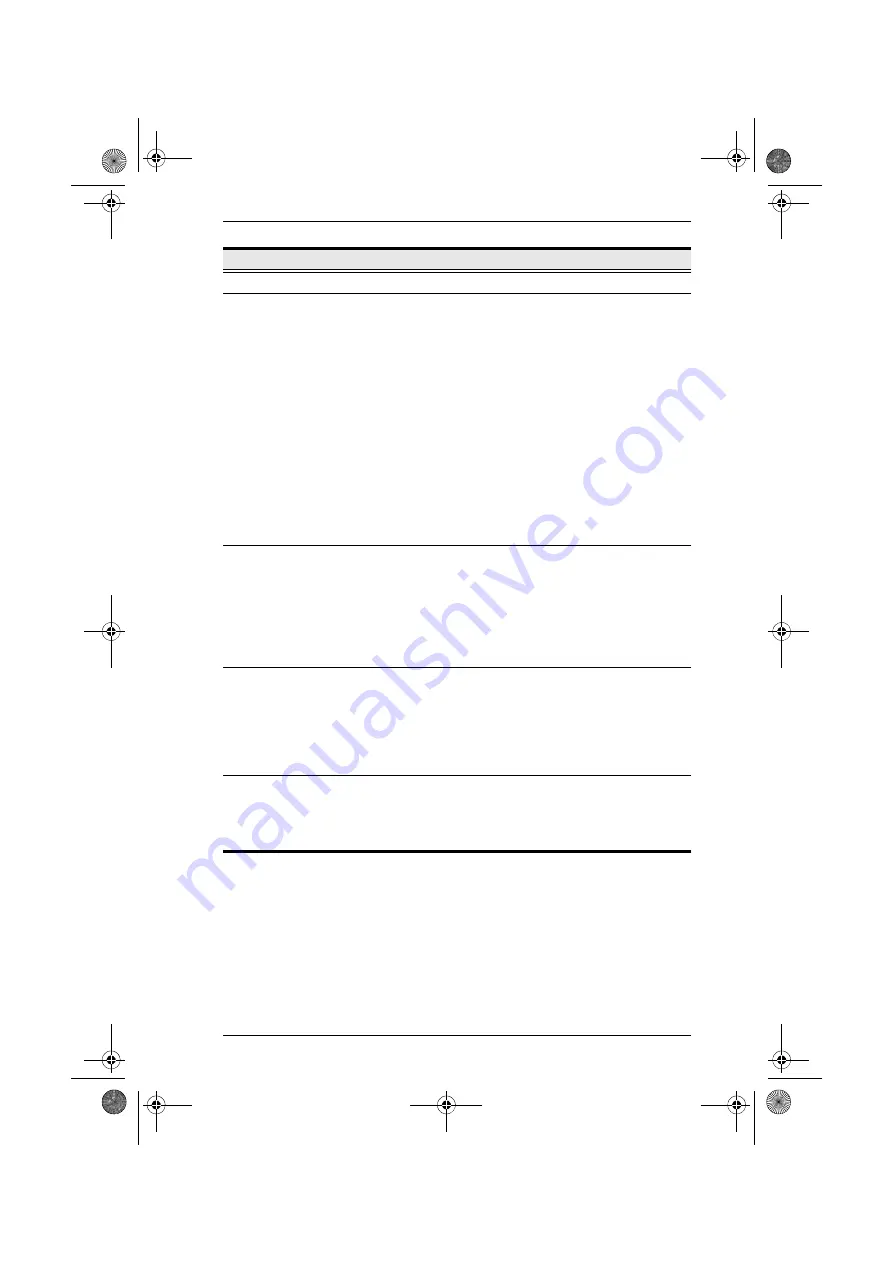
Chapter 1. Introduction
7
No.
Component
Description
1
Powed LED
Lights (blue) to indicate that the unit is receiving power.
2
Port LEDs
A steady amber light indicates the KVM port is selected
and the connected computer is powered on.
A flashing amber light indicates the KVM port is selected
and the KVM port is cascaded to a powered on KVM
switch.
A steady green light indicates the KVM port is not
selected, and the connected computer is powered on.
A flashing green light indicates the KVM port is not
selected and the KVM port is cascaded to a powered on
KVM switch.
A steady red light indicates the KVM port is selected, and
the connected computer is off, or there is no computer
connected.
The LED does not light when a KVM port is not selected
and the connected computer is off.
3
Station ID LED
The KM0216 / KM0432's Station ID is displayed here. If this
is a Single Station installation (see page 16), or the First
Station on a Daisy-chained installation (see page 21), the
KM0216 / KM0432 has a Station ID of 01.
On a Daisy-chained installation, the KM0216 / KM0432 auto-
senses its position and displays the Station ID that corresponds
to its place in the chain (see
, page 30, for
details).
4
Reset Button
Pressing in this button performs a system reset. When the
system is reset, the KM0216 / KM0432 beeps, then the KVM
port LEDs flash in succession until the reset is completed.
After the reset is completed you can login again.
Note
: This button is semi-recessed and must be pushed with
a small object – such as the end of a paper clip or a ballpoint
pen.
5
Firmware
Upgrade Switch
During normal operation and while performing a firmware
upgrade, this switch should be in the NORMAL position. If a
firmware upgrade operation does not complete successfully,
this switch is used to perform a firmware upgrade recovery.
See
, page 62 for details.
km0216-0432.book Page 7 Wednesday, April 14, 2010 3:17 PM
















































