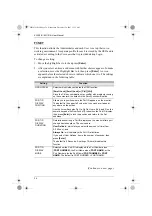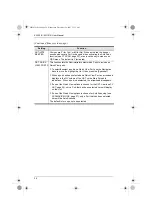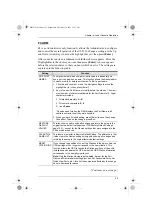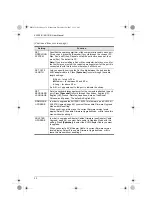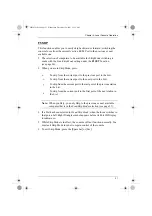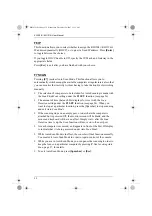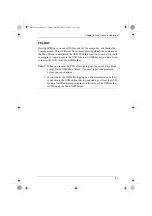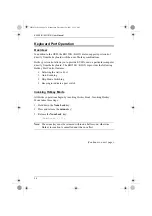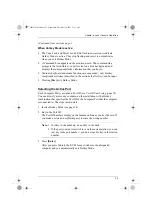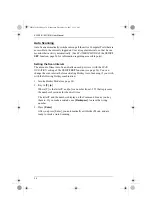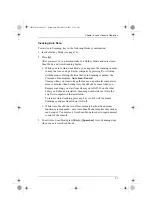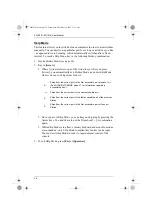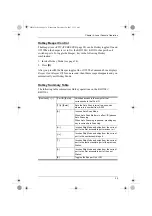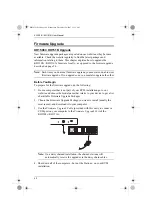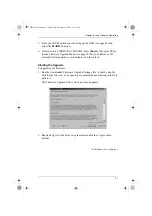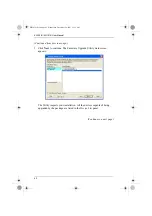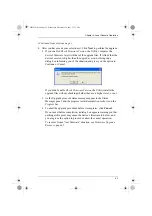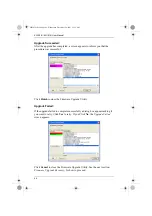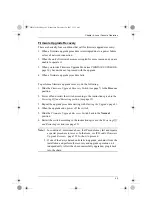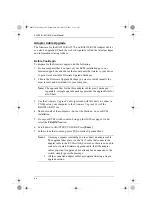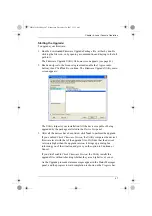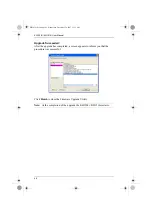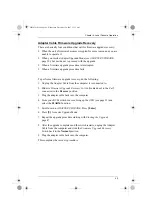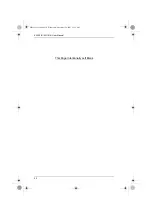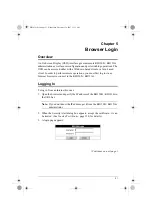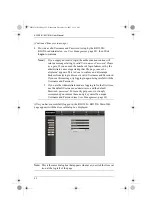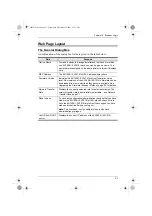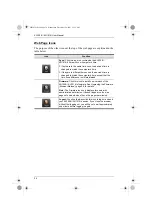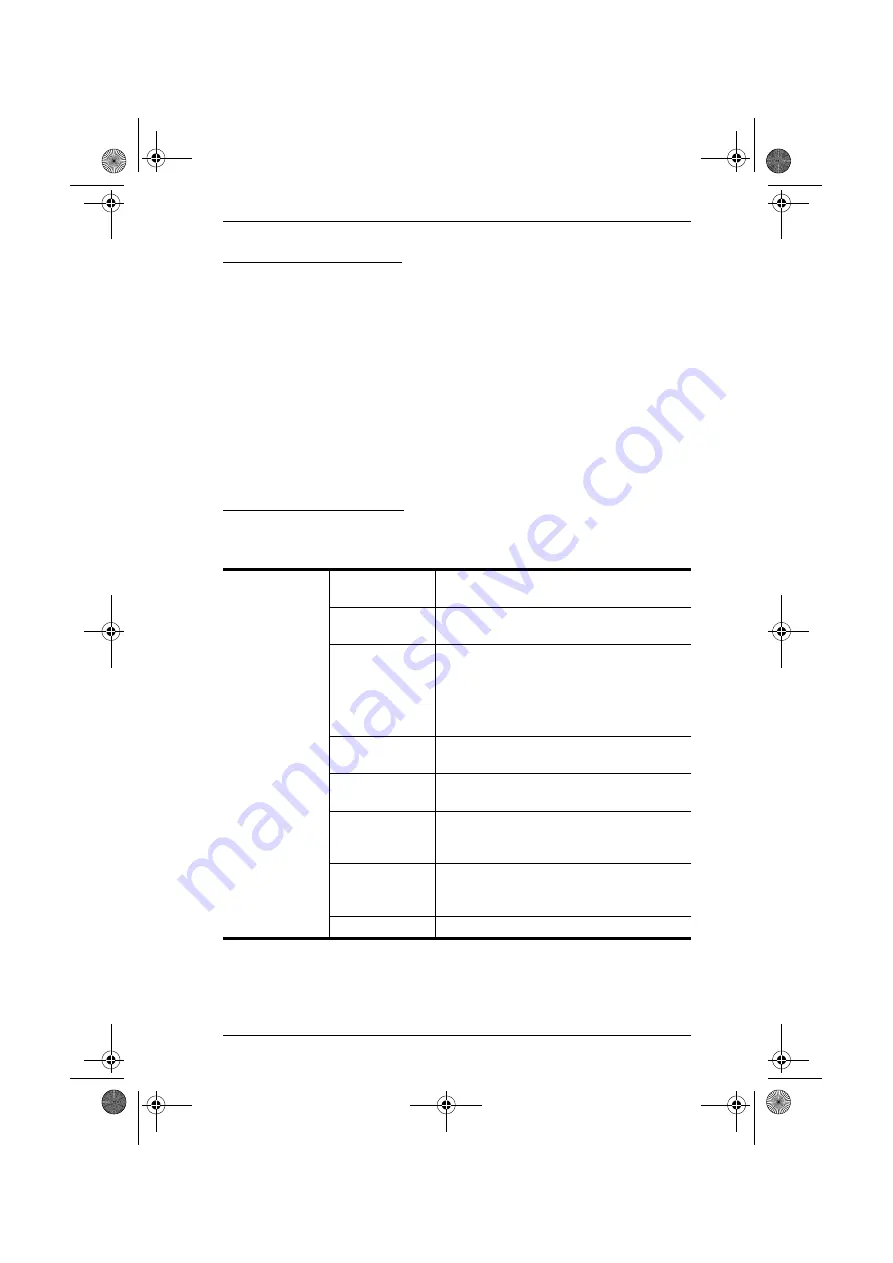
Chapter 4. Local Console Operation
39
Hotkey Beeper Control
, page 28) can be Hotkey toggled On and
Off. When the beeper is set to On, the KH1508i / KH1516i beeps when it
switches ports. To toggle the Beeper, key in the following Hotkey
combination:
1. Invoke Hotkey Mode (see page 34).
2. Press
[B]
After you press
B
, the Beeper toggles On or Off. The Command Line displays
Beeper On
or
Beeper Off
for one second; then the message disappears and you
automatically exit Hotkey Mode.
Hotkey Summary Table
The following table summarizes Hotkey operations on the KH1508i /
KH1516i:
[Num Lock] + [-]
[Port ID] [Enter]
Switches access to the computer that
corresponds to that Port ID.
[T] [n] [Enter]
Sets the Auto Scan interval to
n
seconds -
where
n
is a number from 0–255.
[A]
Invokes Auto Scan Mode.
When Auto Scan Mode is in effect, [P] pauses
Auto Scanning.
When Auto Scanning is paused, pressing any
key resumes Auto Scanning.
[
←
]
Invokes Skip Mode and skips from the current
port to the first accessible port previous to it.
[
→
]
Invokes Skip Mode and skips from the current
port to the next accessible port.
[
↑
]
Invokes Skip Mode and skips from the current
port to the last accessible port of the previous
Station.
[
↓
]
Invokes Skip Mode and skips from the current
port to the first accessible port of the next
Station.
[B]
Toggles the Beeper On or Off.
kh15816i.book Page 39 Wednesday, December 26, 2007 11:12 AM