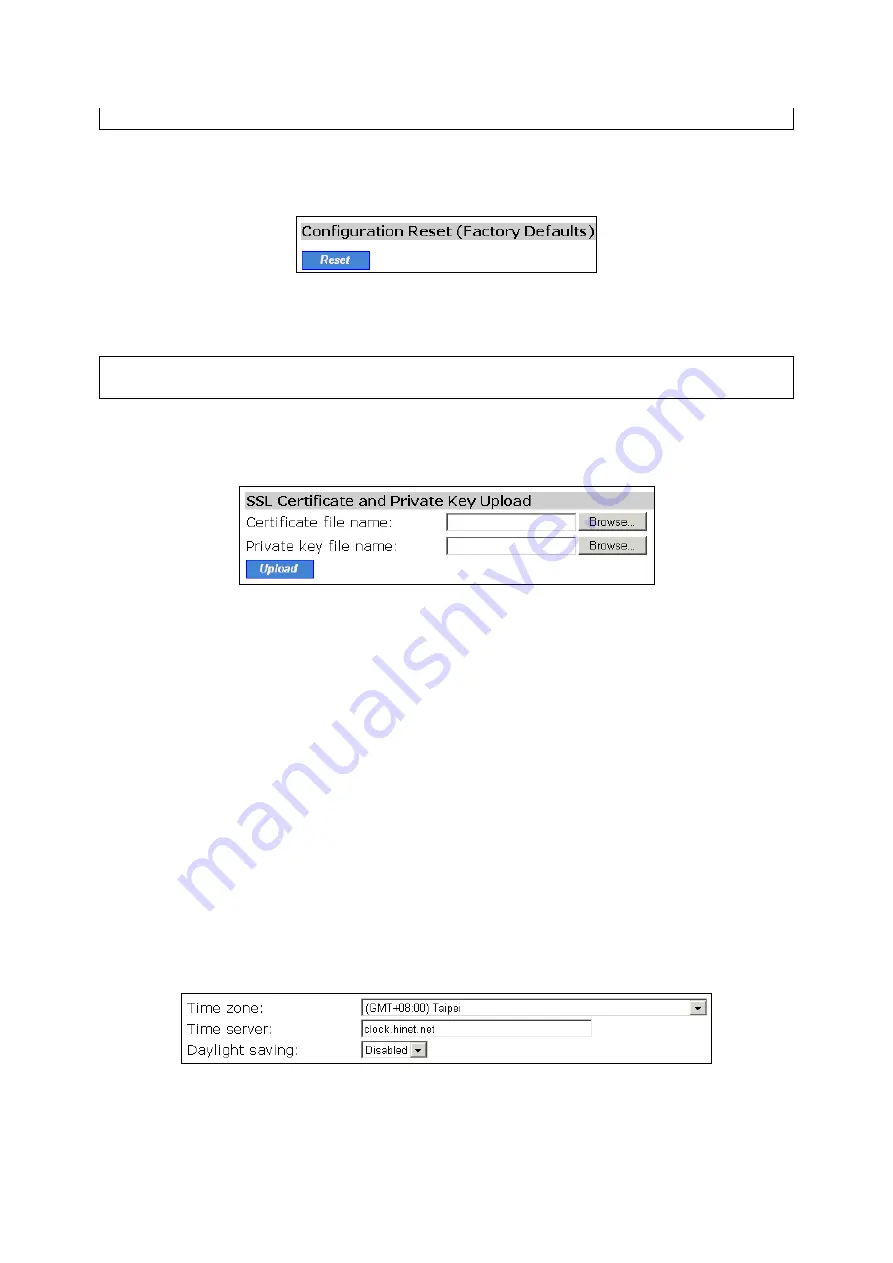
configuration backup/restore to succeed.
3.3.3.5. Resetting Configuration to Factory Defaults
Fig. 45. Configuration reset.
Clicking the
Reset
button resets the device configuration to factory defaults.
WARNING:
Think twice before clicking the
Reset
button. You’ll lose all your current configuration
settings.
3.3.3.6. Uploading a Certificate and a Private Key File
Fig. 46. SSL Certificate and private key upload.
The gateway can use SSL (Secure Socket Layer) to encrypt username and password information
transmitted during a Web redirection-based authentication process. The gateway is equipped with a
default X.509 certificate and private key for this purpose. As an alternative, you can use a certificate
and private key issued by a third party CA (Certificate Authority) that you trust.
To upload a certificate file and private key file to the access gateway:
1. Click
Browse
next to the
Certificate file name
text box and select a certificate file. The certifi-
cate file path will be shown in the
Certificate file name
text box.
2. Click
Browse
next to the
Private key file name
text box and select the private key file that is
associated with the certificate file. The private key file path will be shown in the
Private key file
name
text box.
3. Click
Upload
to upload the certificate file and private key file to the access gateway.
3.3.4. Setting Time Zone
Fig. 47. Time zone and time server settings.
The gateway supports absolute system time by querying the SNTP (Simple Network Time Protocol)
time server specified by the
Time server
setting. And you should specify the
Time zone
according to
36
Содержание IWE1200A-G
Страница 1: ...USER S MANUAL...
Страница 14: ...7...
Страница 72: ...Fig 95 Advertisement links settings Fig 96 Advertisement links in action 65...






























