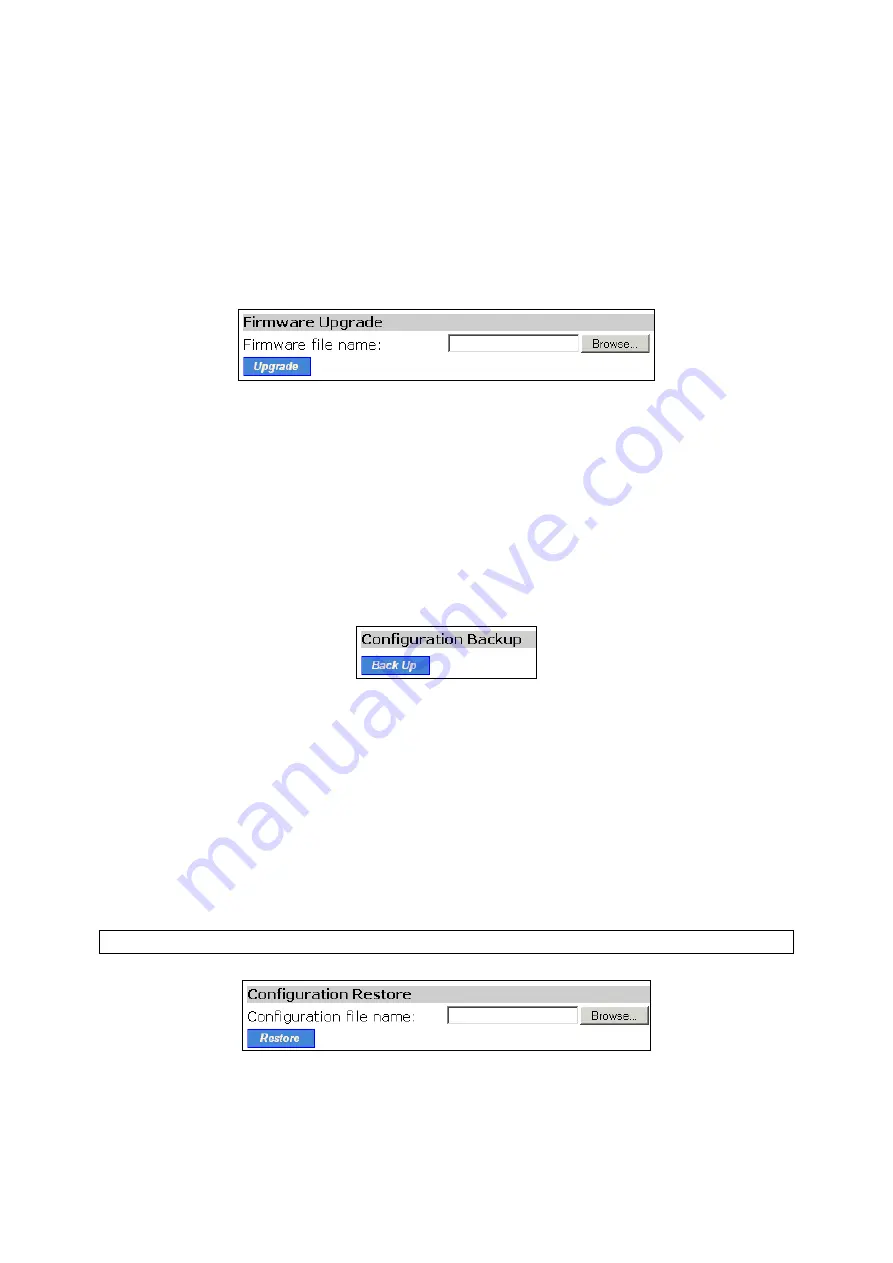
backup
,
configuration restore
, and
configuration reset
. Firmware upgrade, configuration backup, and
configuration restore can be achieved via HTTP or TFTP. The HTTP-based way is suggested because
it’s more user friendly. However, due to different behavior of different Web browser versions,
HTTP-based firmware management operations may not work properly with some Web browsers. If
you cannot successfully perform HTTP-based firmware management operations with your Web
browser, try the TFTP-based way.
3.3.3.1. Upgrading Firmware by HTTP
Fig. 38. Firmware upgrade by HTTP.
To upgrade firmware of the access gateway by HTTP:
1. Click
Browse
and then select a correct firmware
.bin
file. The firmware file path will be shown
in the
Firmware file name
text box.
2. Click
Upgrade
to begin the upgrade process.
3.3.3.2. Backing up and Restoring Configuration Settings by HTTP
Fig. 39. Firmware backup by HTTP.
To back up configuration of the access gateway by HTTP:
1. Click
Back Up
.
2.
You’ll be prompted to open or save the configuration file. Click
Save
.
3.
The configuration file is named by the gateway’s MAC address. For example, if the gateway’s
MAC address is 00-01-02-33-44-55, the configuration backup file should be
“000102334455.hex”. Don’t change the configuration file name in the
Save As
dialog box. Se-
lect a folder in which the configuration file is to be stored. And then, click
Save
.
NOTE:
The procedure may be a little different with different Web browsers.
Fig. 40. Configuration restore by HTTP.
To restore configuration of the access gateway by HTTP:
1. Click
Browse
and then select a correct configuration
.hex
file. You have to make sure the file
32
Содержание IWE1200A-G
Страница 1: ...USER S MANUAL...
Страница 14: ...7...
Страница 72: ...Fig 95 Advertisement links settings Fig 96 Advertisement links in action 65...






























