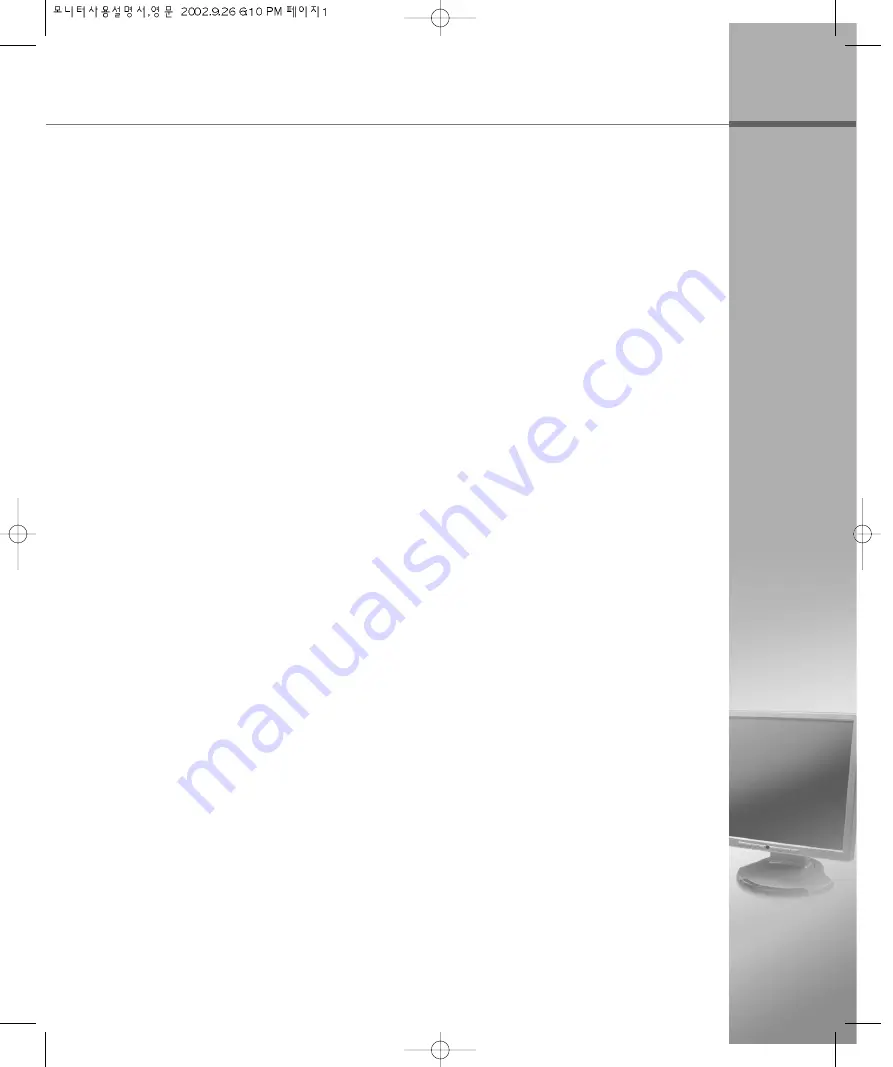
Before Use
●
The information in this user manual is subject to change without notice.
●
This user manual contains proprietary information that is protected by copyright.
All rights are reserved. No part of this user manual may be reproduced, photocopied,
transcribed, translated or transmitted in whatsoever from without the prior permission of
the manufacturer.
●
The size and appearance of this monitor may be changed for improvement without
notice.
●
Damage caused by using the unauthorized components or disregard of the information
and cautions in this user manual is not covered by the warranty service.
●
If you have problem with your monitor, please check TroubleShooting in this user
manual before asking for help service center.
Содержание AL181N
Страница 6: ...m me em mo o ...
Страница 21: ...Installing the Monitor Driver Under Windows Installing the Monitor Driver Under Linux 2 1 2 2 ...
Страница 28: ...2 8 m me em mo o ...
Страница 29: ...Selecting and Adjusting the OSD On Screen Display Menu The OSD On Screen Display Menu Functions 3 1 3 2 ...
Страница 37: ...TroubleShooting Specification A 1 A 2 ...
















