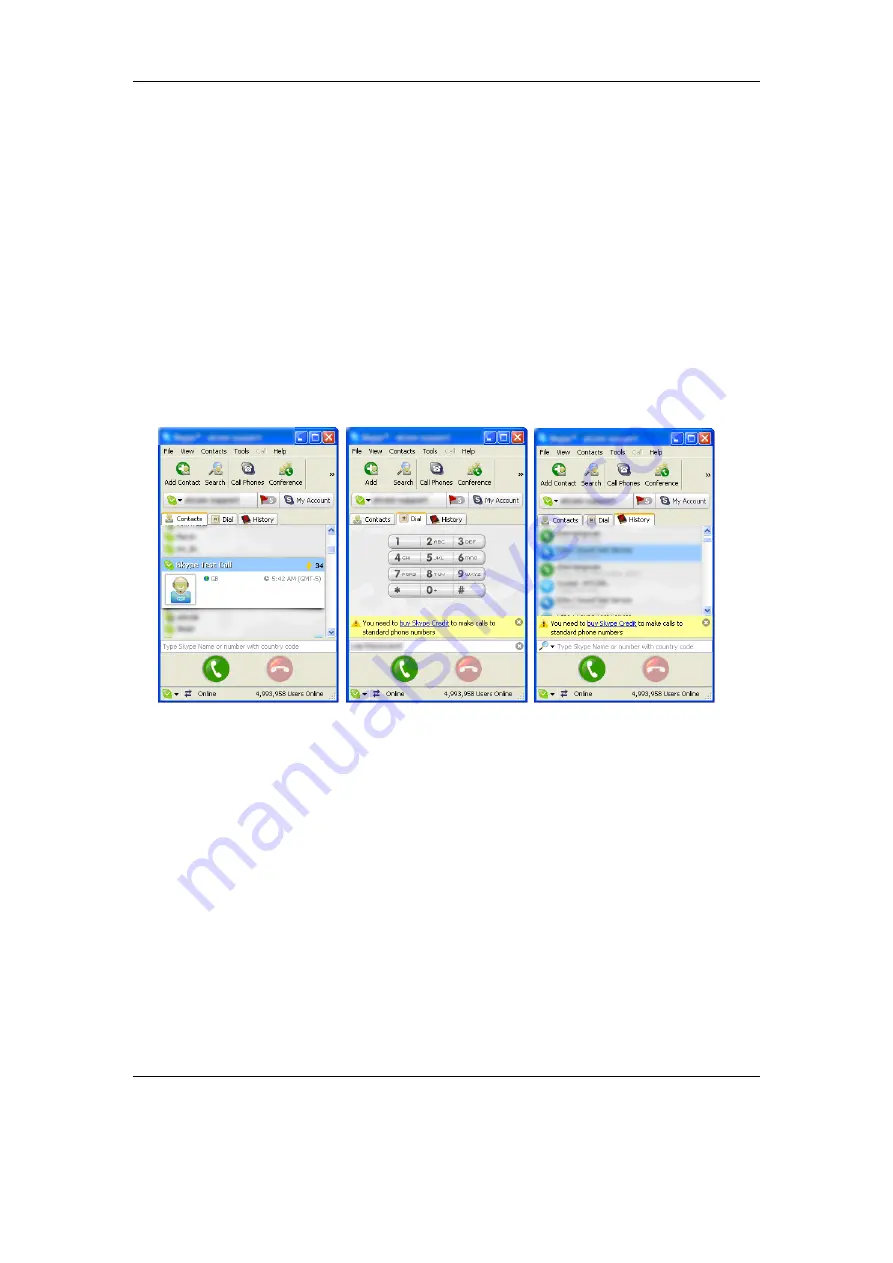
USB Phone User Manual
4
、
Calling Mode and Description
Skype Table Mode
¾
Make a call in the Contacts Menu, as Picture 1,
Press
F1
to Contacts, pressing
Up/Down
to select the CONTACTS, then press
CALL
button
to make a call.
¾
Make a call in the Dial Menu, as Picture 2
Press
F1
to Dial Menu, using the keypad of USB Phone to input Skype Speed-up number or
Skypeout number, then press
CALL
button to make a call
¾
Make a call in the Call List Menu, as Picture 3,
Press
F1
to History Menu, pressing
Up/Down
to select the Call List, then press
CALL
button
to make a call.
Picture
1
Picture2
Picture3
5
、
FAQ
Q1
、
How to customise ring tones?
A1:
USB Phone supports customize ring tones, you can easily set the ring tones with our
controller. It supports unlimited ring tones file and multi-language file name, the files format
is .wav file.
How to set the ring tones:
----Set up the ring tones directory, right click the USB Phone controller in the taskbar, and select
“Select Ringtone Directory”, then choose the ring file directory.
----Use the ring tone button of USB Phone to select your favorite ring tone.
----Go to the Skype-->tools-->options-->sound device and set the ringing device to USB Device.
Notice: If you want to set up the ring tone use the ring tone key simultaneous play the tone in the
USB Phone, you have to set your windows audio sound playback device to “USB Device”
6/7







