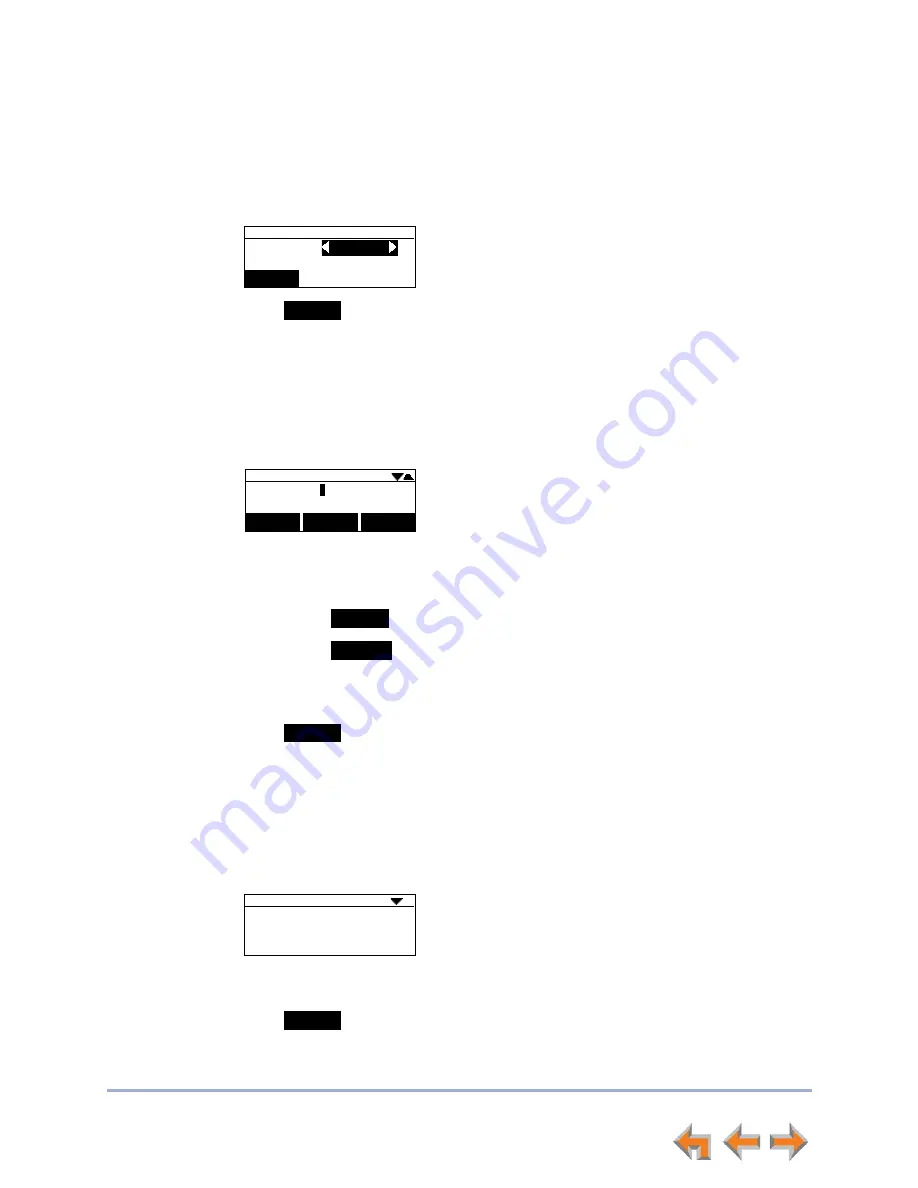
Syn248 Installation and Configuration Guide
Device Configuration
81
To set the IP Configuration:
1. On the
IP Settings
menu, press
1
to select
IP Configuration
.
2. Press
or
to select
Auto
or
Static
.
3. Press
to accept the changes and return to the
Admin Settings
menu.
Set/Edit Static IP
If your business requires a static IP address, you can enter static IP info at each Deskset.
To set and edit static IP Address:
1. On the
IP Settings
menu, press
2
to display the
Set/Edit Static IP
screen.
2. Enter digits:
The number field is limited to 12 digits (not including dots).
Pressing
inserts a dot.
Pressing
when the cursor is positioned next to a dot deletes the dot
and the digit to the left of the dot.
3. Press
or
to move to another field.
4. Press
to accept the changes and return to the
Admin Settings
menu.
IP Status
The
IP Status
screen is for informational purposes only.
To view the IP status:
1. On the
IP Settings
menu, press
3
to display the
IP Status
screen.
2. Press
or
to view status entries that are not shown on screen.
3. Press
to return to the
Admin Settings
menu.
IP Configuration
Set IP to:
Auto
Save
Save
Set/Edit Static IP
IP Address:
Subnet Mask:
Save
Backspc
"."
"."
"
”
"
”
Backspc
Save
,36WDWXV
,37\SH
,3$GGUHVV
6XEQHW0DVN
$XWR
Exit






























