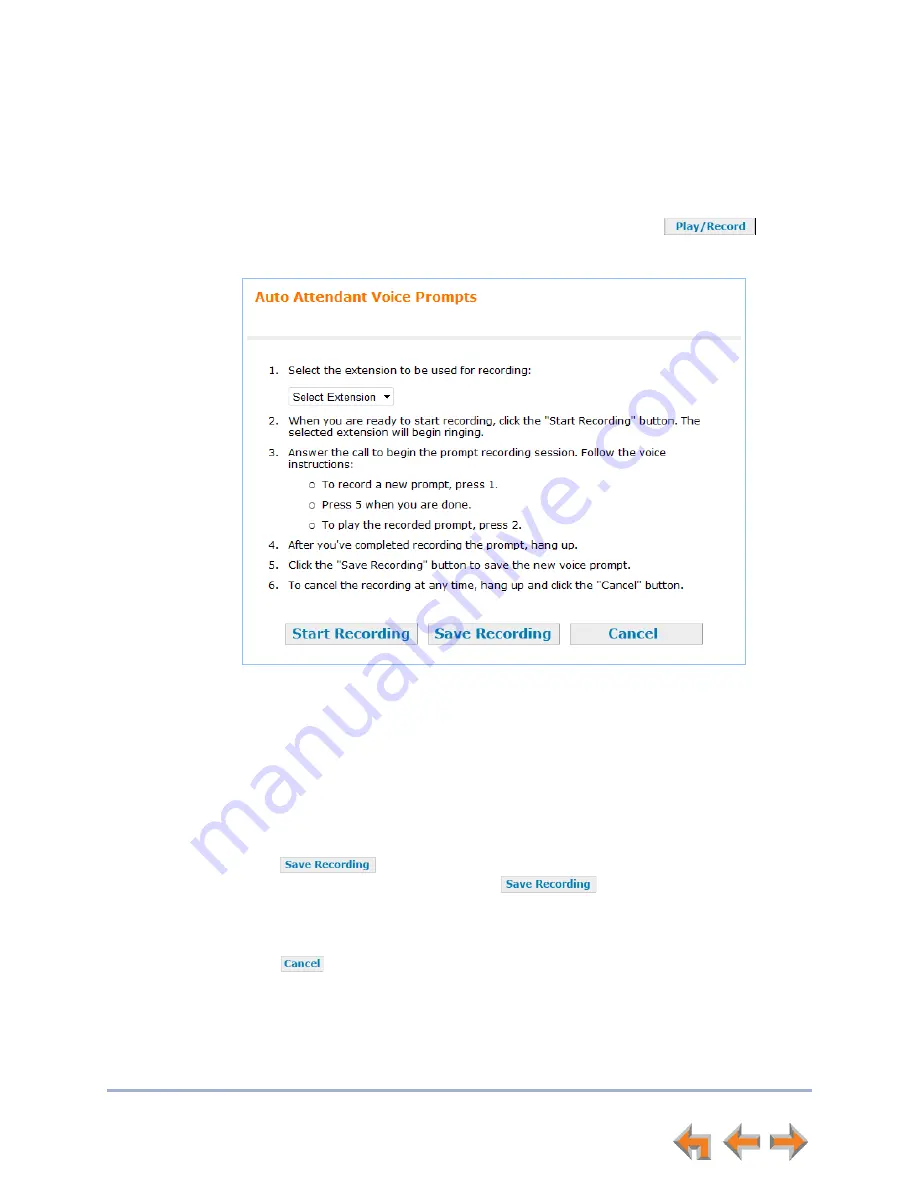
Syn248 Installation and Configuration Guide
System Configuration
36
Auto Attendant Voice Prompts
To record Auto Attendant voice prompts:
1. Click
System Settings
, then
Auto Attendant
.
2. On an Auto Attendant
Day Menu
or
Night Menu
page, click
. The
Auto Attendant Voice Prompts
page appears.
3. Follow the instructions on the web page to record the voice prompt.
Here is an example of a script for a Day menu:
“This is the Widget Company. We are open from 9 AM to 5 PM, Monday to Friday. If
you know your party's extension, dial it now. To reach someone by spelling their
name, followed by the pound sign, press 1. For Sales, press 3. For Customer Service,
press 4. To replay this message, press 5. To speak with the operator, press 0." The
Auto Attendant menu that you configure might look like the menu shown in
Figure 14.
4. Click
. You return to the Auto Attendant Menu Editor so that you can
add actions to the menu. If you press
before you hang up, the
recording is not saved.
OR
Click
to return to the previous screen without saving the changes.






























