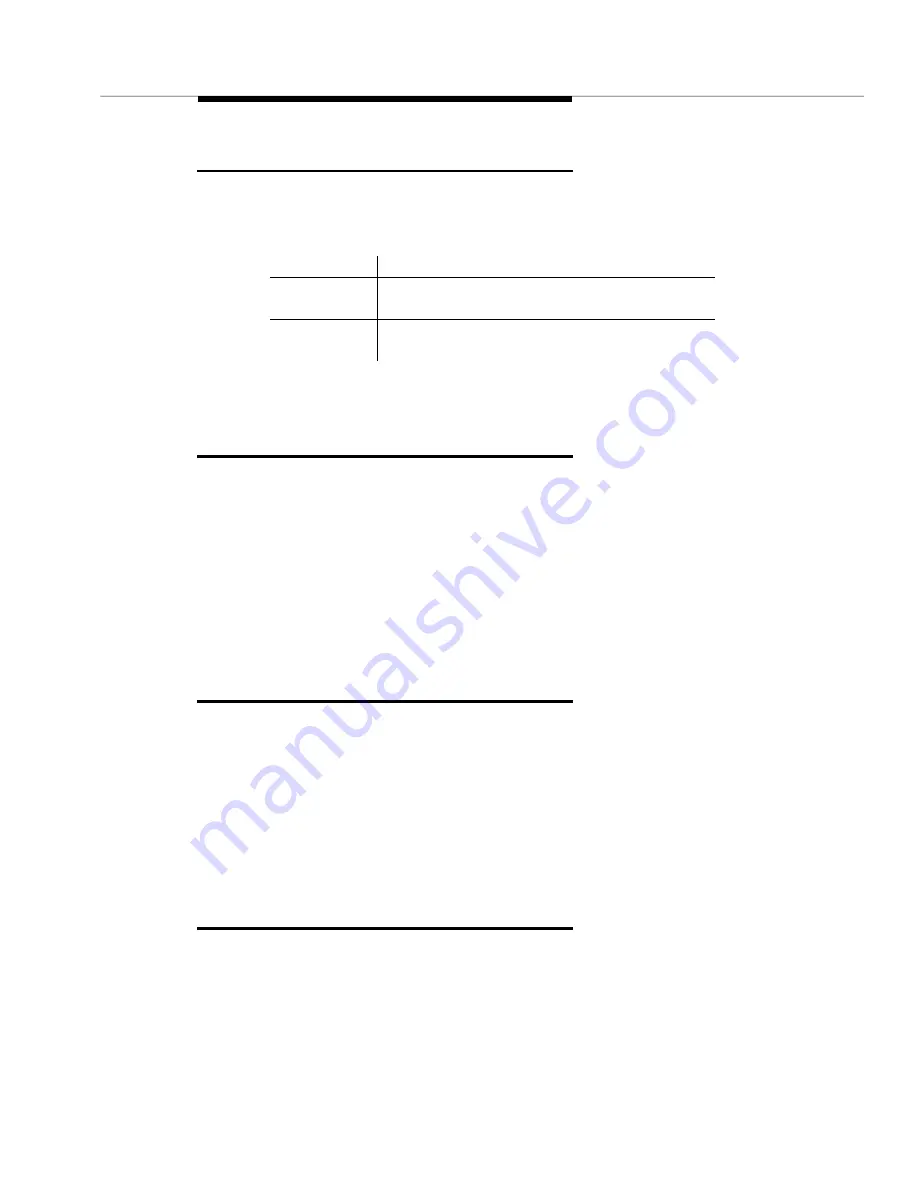
How to Display Reports
Issue 2 April 1996
8-7
Button Line for Output Options
The button line at the bottom of the screen allows you to complete the following
commands.
You can also select these commands from the Options menu.
How to Display Reports
You can display a standard report in the usual manner, by making a selection
from the menu bar. You do not need to use the Output Options screen.
To use the Output Options screen to display a report that you created on the
Report Builder screen:
1. Click on Apply.
2. Click on Run Report.
Result: the report displays on your screen.
How to Highlight Objects
To highlight Fault Management objects:
1. Click on Highlight Objects.
2. Click on Apply.
3. Did you open the Output Options screen from the Report Builder?
■
If yes, click on Run Report.
■
If no, you have completed this procedure.
How to Print Reports
To print a report:
1. Click on Output to Printer.
2. Do you want to change the print command? (The default is lpr.)
■
If yes, enter a new command in the Print Command field.
Button
Description
Apply
Generates the report based on the entries you
make in the fields.
Close
Closes the Output Option screen without saving
your entries.
Содержание OneVision DEFINITY G3 Fault Management and integration
Страница 26: ...Introduction 1 14 Issue 2 April 1996 Figure 1 4 Trap Message for External Devices ...
Страница 59: ...The Configuration Map 4 16 Issue 2 April 1996 Figure 4 5 Circuit Pack Information Screen Showing a Conflict ...
Страница 64: ...Port Information Issue 2 April 1996 4 21 Figure 4 6 Port Information Pooled Modem ...
Страница 65: ...The Configuration Map 4 22 Issue 2 April 1996 Figure 4 7 Port Information Station ...
Страница 66: ...Port Information Issue 2 April 1996 4 23 Figure 4 8 Port Information Data Module ...
Страница 74: ...External Devices Issue 2 April 1996 4 31 Figure 4 10 External Devices View ...
Страница 114: ...Report Builder 7 4 Issue 2 April 1996 Figure 7 1 Report Builder Screen ...






























