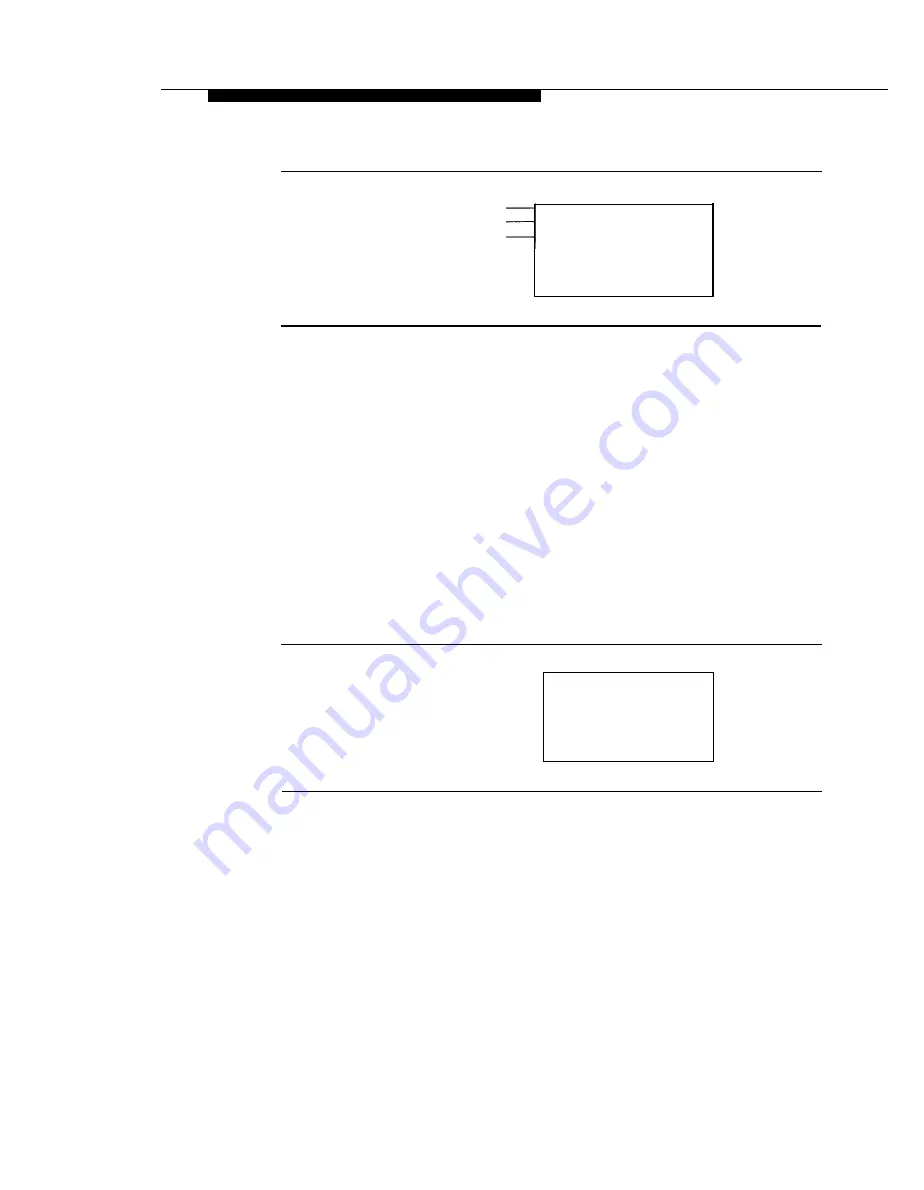
Programming Overview
Option Selected
Assign Lines/Trunks:
Prompt
Enter extension
Data Entry Area
Backspace
Exit
Enter
Figure 1-6. Data Entry Screen
If any data is currently programmed for the feature, it displays on the screen.
Some screens also show data entered on a previous screen, such as an
extension or trunk number.
A data entry screen may also offer menu selections—instead of entering data
from the dialpad, you select options on the screen, such as Yes or No, to enable
or disable a feature. These options are selected by pressing the button next to
the option. Your selection is highlighted. To program or save that selection, you
press the button next to Enter
[ F10 ]
on the PC.
Verifying Data Entry
You can use the Inspect feature to verify or check the entries you save. For
example, Figure 1-7 shows a data entry screen with the first of two required
extension numbers needed to assign analog voice and data.
Data Voice/Data
Enter voice/data pair
Extension Entered
—
7108
Delete
Backspace
Exit
Enter
Figure 1-7. Inspect Example
After 7108 is entered and saved, the system automatically assigns the next
sequential station jack number. This station jack pair does not display on the
data entry screen; however, if you press Inspct, the pair displays as shown on
the Inspect screen in Figure 1-8.
Programming Procedures
1-11
Содержание MERLIN LEGEND Release 2.0 Analog Multiline Telephone
Страница 6: ...Contents iv Table of Contents ...
Страница 715: ...A 2 Menu Hierarchy ...
Страница 719: ...LED Displays B 4 Console LED Status ...
Страница 720: ...LED Displays Table B 2 Continued Console LED Status B 5 ...
Страница 724: ...General Feature Use and Telephone Programming Table C 1 Telephone and Operator Features C 4 Feature Table ...
Страница 725: ...General Feature Use and Telephone Programming Table C 1 Continued F e a t u r e T a b l e C 5 ...
Страница 726: ...General Feature Use and Telephone Programming Table C 1 Continued C 6 Feature Table ...
Страница 727: ...General Feature Use and Telephone Programming Table C 1 Continued Feature Table C 7 ...
Страница 734: ...Button Diagrams Figure D 1 MLX Telephone Button Diagram Hybrid PBX Mode D 2 Button Diagrams ...
Страница 735: ...Button Diagrams Figure D 2 Analog Multiline Telephone Button Diagram Hybrid PBX Mode Button Diagrams D 3 ...






























