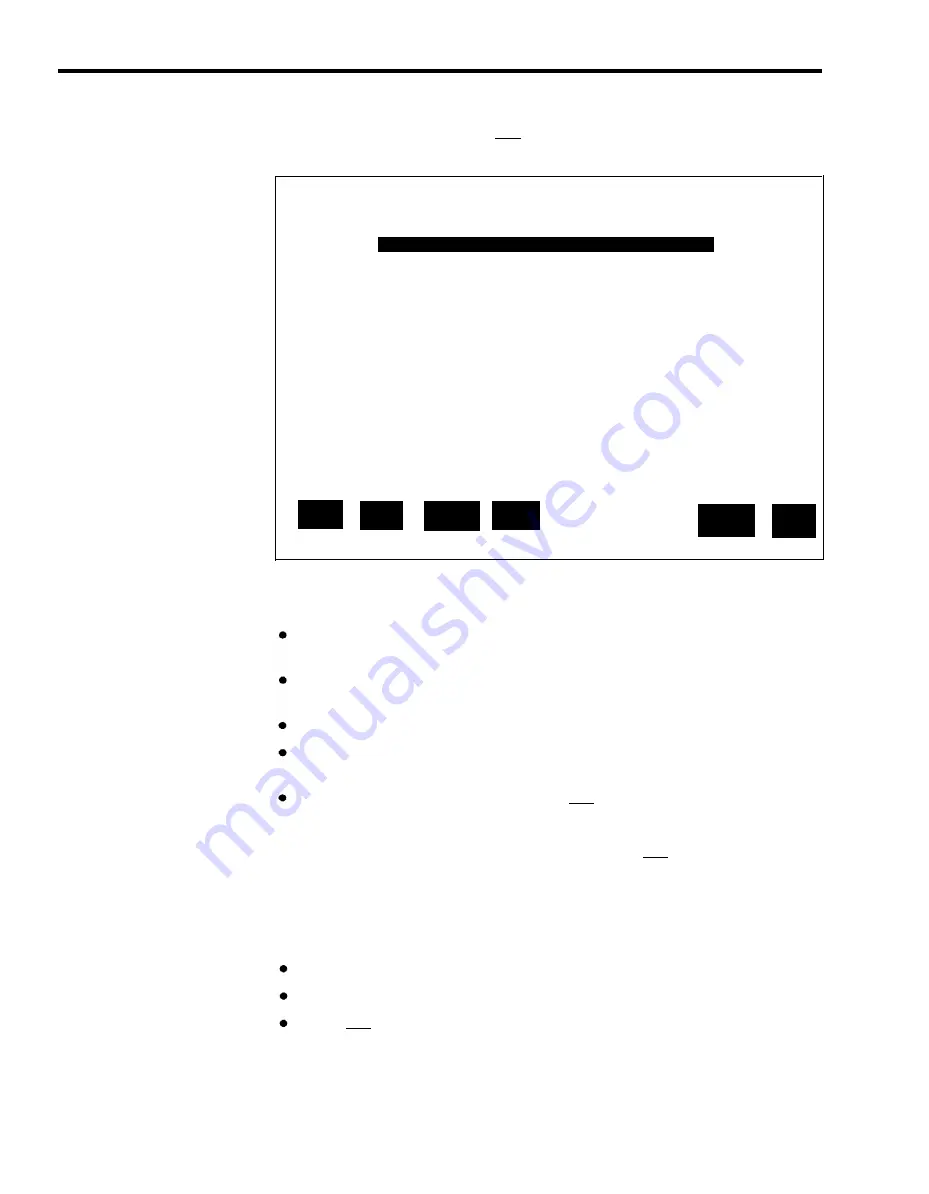
Administering shift configurations begins with the Stored Shift Configurations
screen shown below. Pressing
[ F1 ]
(labeled “Config List” ) from the
Administration Menu screen selects this screen.
Bon Voyage Travel
ADMIN CMSIIR2
10:38a 06/13
STORED SHIFT CONFIGURATIONS
1
- DAILY
2
- WEEKEND
3 - NIGHT
4 - E V E N I N G
5
- UNUSED
6 -
UNUSED
F 1 0 - H e l p
F
Select
F
Save
F
Rename
F
Choose
F
Config
F
Admin
1
Config
2
Config
3
Config
4
Startup
7
S c r e e n
8
M e n u
This section describes the following activities you can perform from the
Stored Shift Configurations screen:
USE THE STORED SHIFT
To
CONFIGURATIONS
SCREEN
Edit a Shift Configuration. Create a new shift configuration or change an
existing one.
Save an Edited Configuration. Store the shift configuration that was last
edited.
Rename a Shift Configuration. Name or rename a shift configuration.
Select a Startup Configuration. Select one of your shift configurations to
be invoked automatically during the startup procedure.
Return to Other Screens.
If you press
[ F7 ]
(labeled “Config Screen” ), you
return to the Configuration Screen, which displays the configuration you
last selected. (That configuration name is shown in reverse video on the
Stored Shift Configurations screen.) If you press
[ F8 ]
, (labeled “Admin
Menu” on a shift configuration screen) you return to the Administration
Menu.
use the Stored Shift Configurations screen, do the following:
Press the function key for the activity you want to perform.
Perform the activity using the instructions on the following pages.
Press
[ F8 ]
(labeled “Admin Menu” ) to return to the Admin Menu when
you are through administering configurations.
4-6 Building or Editing Shift Configurations






























