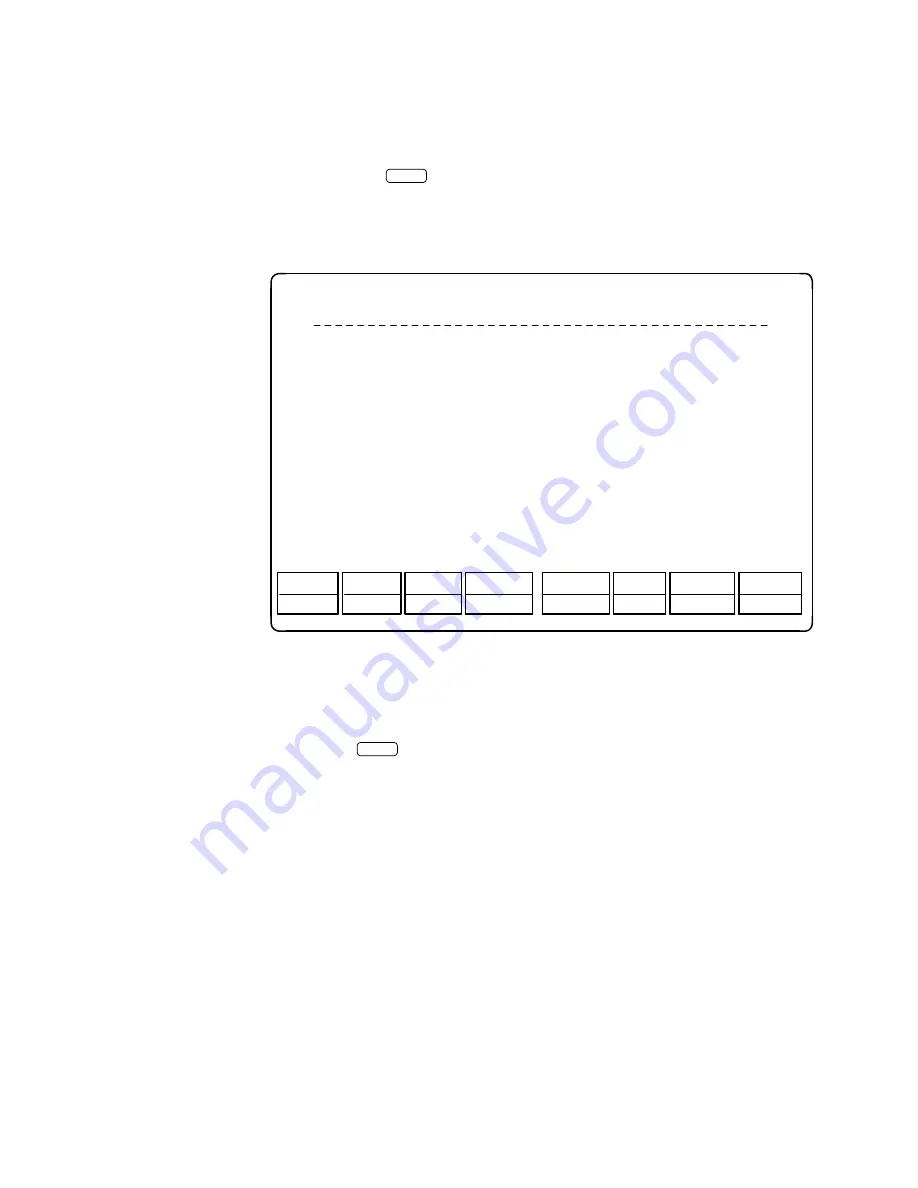
Report Generation
bbbbbbbbbbbbbbbbbbbbbbbbbbbbbbbbbbbbbbbbbbbbb
bbbbb
1. Select
AUDIX Voice Power/FAX Attendant
from the Reports menu,
and press
Enter
.
—
The AUDIX Voice Power/FAX Attendant Reports menu appears.
bbbbbbbbbbbbbbbbbbbbb
CHG-KEYS
FRM-MGMT
CANCEL
NEXT-FRM
PREV-FRM
>
HELP
CHG-KEYS
DISPLAY
Fax Channel Utilization Report
Most Recent Audit
Subscribers Over Mailbox Limit Report
Mailbox Usage Report
Phone Line Usage Report
Fax Subscriber Usage Report
Fax Response Usage Report
AUDIX Voice Power/FAX Attendant Reports Menu
bbbbbbbbbbbbbbbbbbbbbbbbbbbbbbbb
Figure 6-2. AUDIX Voice Power/FAX Attendant Reports Menu
2. From the FAX Attendant window, select the desired report and then either
press
Enter
or press
cbbbc
bbb
F8
(CHG-KEYS), then press
cbbbc
bbb
F1
(DISPLAY) to
bring up the specified report on the screen.
FAX Attendant reports focus on how much space is currently available on
the system, how much space the various subscribers are using, the
current status of the system’s phone lines, and how heavily the lines have
been used.
3. When you are finished with a reports, press
cbbbc
bbb
F6
(CANCEL) to return to the
AUDIX Voice Power/FAX Attendant Reports menu.
4. When you are ready to return to the Reports menu, press
cbbbc
bbb
F6
(CANCEL).
6-3






























