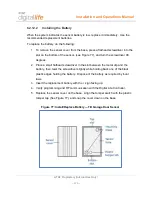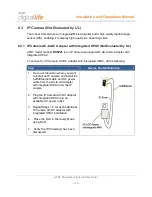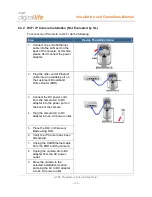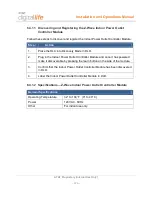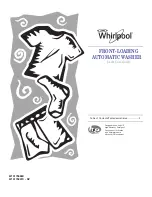Installation and Operations Manual
AT&T Proprietary (Internal Use Only)
—111—
6.2.10 433MHz Repeater
The AT&T module number
SW-ATT-RPT4
is an r433MHz Repeater for one-way
433MHz devices, as shown in Figure 72.
Figure 72: 433MHz Repeater
The RPT4 repeater is a peripheral device that communicates with the DLC using a one-
way 433MHz transmitter. The RPT4 receives and recognizes messages from other
433MHz devices using a one-way 433MHz receiver and repeats those messages to
extend the range of these devices. The RPT4 repeater has the capacity to learn and re-
transmit the TX-ID and its status for up to sixteen (16) sensors.
The RPT4 repeater is plugged into an AC power outlet and is equipped with batteries
which support 24 hour battery backup under conditions of local power failure. When the
power source for the RPT4 changes from AC power to battery backup, or from battery
backup to AC power, the RPT4 will automatically send a message to the DLC within two
(2) minutes indicating that the power source has changed. In addition the supervisory
messages that are sent from the RTP4 repeater approximately once an hour indicates
whether the RTP4 repeater is currently operating on AC power or battery backup.
The RPT4 repeater is used to “repeat” signals from 433MHz devices that are unable to
directly communicate with the DLC. Typically the RPT4 repeater will be installed at the
mid-point between the DLC and the 433MHz device(s) that is being repeated. When a
transmission from a 433MHz device is repeated by the RTP4 repeater, the repeater
adds an additional bit to the transmission so that the DLC will be aware that the
transmission is not coming directly from a 433MHz device.
The RTP4 is equipped with a status LED on the front surface of the unit and a Learn
Button that it located on the side of the unit.