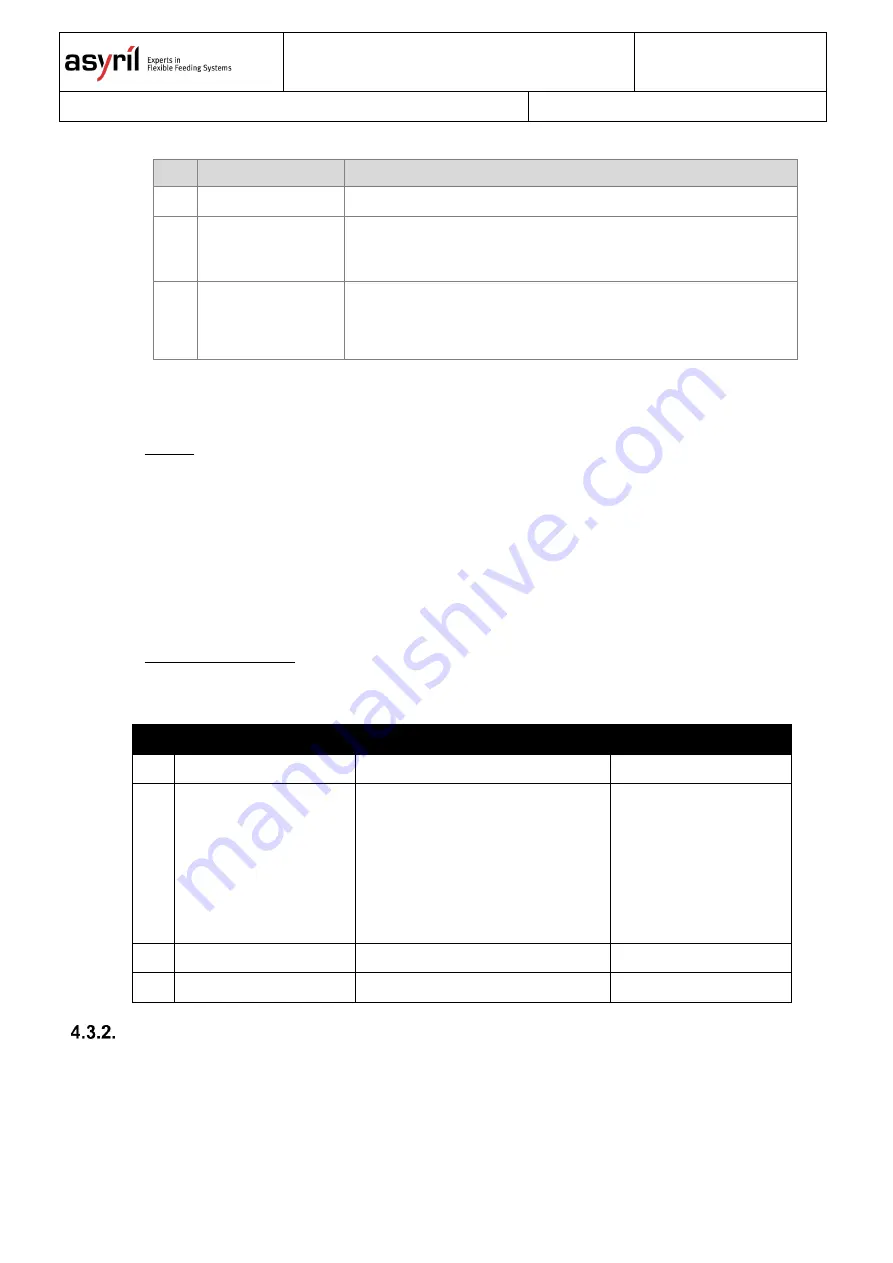
Asycube 380 & 530
Operating Manual
000.101.151
Version: B
44
/
50
Figure 4-4: Change backlight colour in HMI
Ref. Designation
Description
(A)
" Asycube" button
Press this button to display the Asycube screen.
(B)
" Asycube
configuration"
button
Press this button to display the Asycube configuration tab.
(C)
“Colour” select box
This box is used to select the colour of the backlight.
If “None” is chosen, backlight tab and backlight switches
disappear.
For more information about the HMI, please refer to the user interface documentation.
•
With dll
To modify the parameter with plugin.Net, use this function:
SetBacklightColor (BacklightColor color, string password)
The password is important, because to write this parameter, you need to be logged in the firmware as
integrator. The password is 1234.
For more information on the DLL, please refer to the integration manual.
•
Using TCP commands
To modify the parameter with TCP commands, use this sequence of commands:
Command
Function
More information
1
{wp7=1234}
Login in integrator mode
2
{wp97=”x”}
Write colour of backlight
“x”:
0: Green
1: Red
2: Blue
3: IR
4: UV
5: White
99: None
3
{df}
Save configuration in flash memory
4
{wp7=1}
Logout
Recover IP address using default IP address
The following procedure explains how to reboot the Asycube on the default IP address, subnet mask
and TCP port number to be able to modify the IP address, subnet mask and TCP port number when
they are unknown and cannot be found. Following this procedure, you are able to connect to the
Asycube with default parameters and then modify unknown parameters.
Содержание Asycube 380
Страница 29: ...Asycube 380 530 Operating Manual 000 101 151 Version B 29 50 15 L hopper mechanical interface for Asycube 530 ...
Страница 48: ...Asycube 380 530 Operating Manual 000 101 151 Version B 48 50 5 Annexes CE certificate ...
Страница 49: ...Asycube 380 530 Operating Manual 000 101 151 Version B 49 50 ...







































