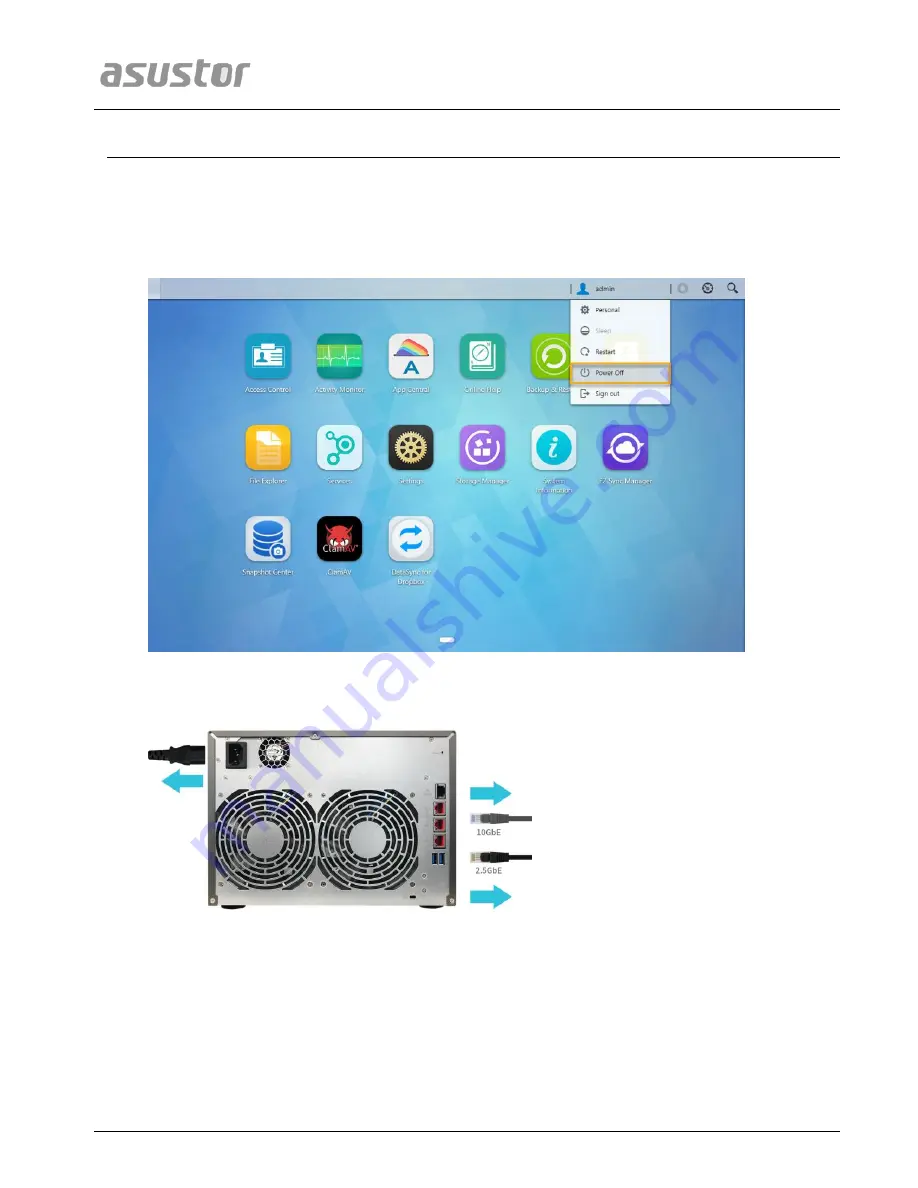
ASUSTOR NAS Memory Installation Guide
Page 4 of 11
2.
I
I
n
n
s
s
t
t
a
a
l
l
l
l
a
a
t
t
i
i
o
o
n
n
G
G
u
u
i
i
d
d
e
e
2.1. Removing the Cover
Shutdown the NAS by selecting
[Shut down]
from the ADM User Menu.
Wait for unit to power off completely.
Disconnect all cables and devices connected to the NAS including the power cable.
Use a screwdriver to loosen the three screws found on the rear of the NAS as shown in the illustration.











