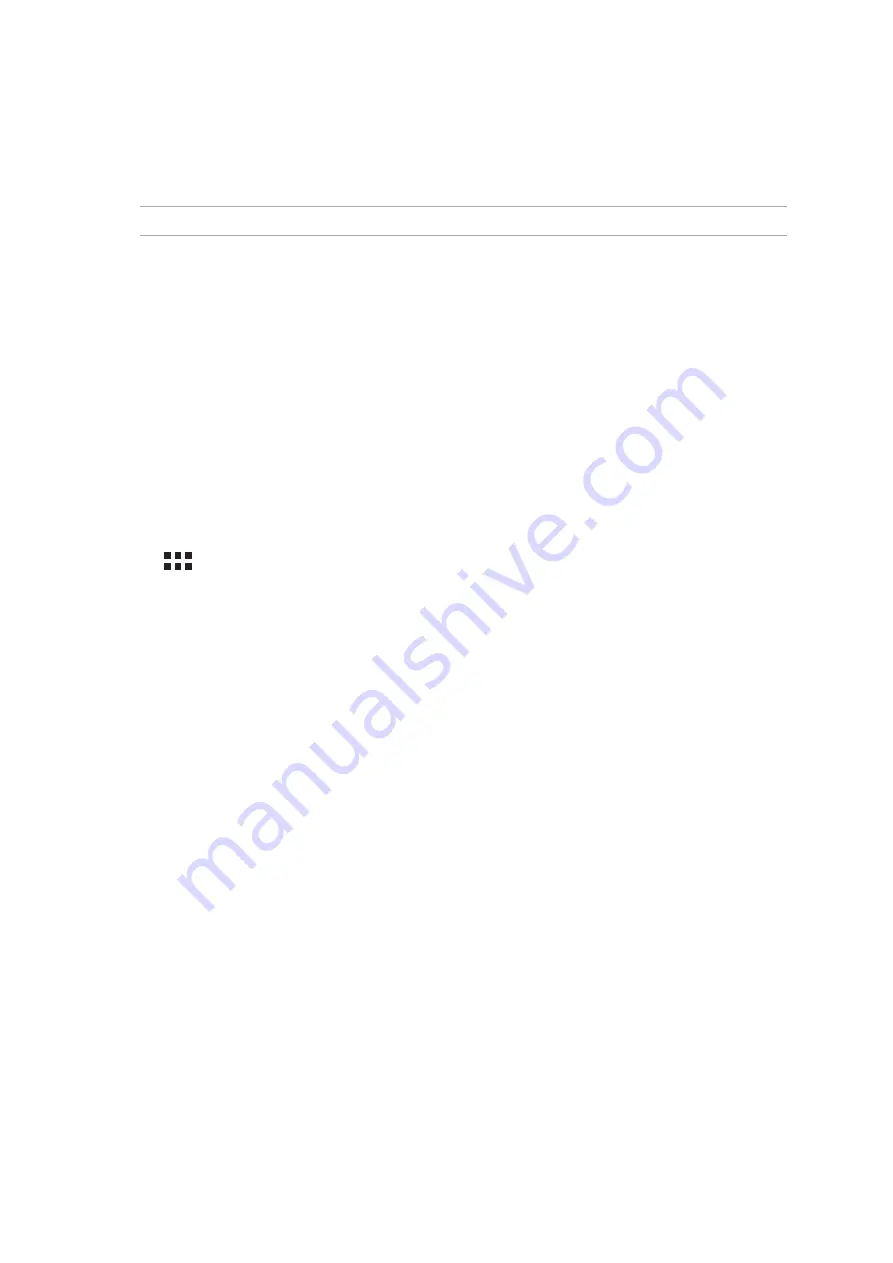
Chapter 6: Staying connected
92
PlayTo
PlayTo app lets you screencast your ASUS Tablet to a streaming-supported display. Doing this allows
an external display to become a dual monitor or second screen to your ASUS Tablet.
IMPORTANT! Your external display must have Miracast™ or DLNA® technology to support PlayTo app.
Launching PlayTo from Quick settings
1. Setup the streaming-supported display you want to use with your ASUS Tablet.
2. Launch Quick settings on your ASUS Tablet then tap PlayTo.
3. Refer to the SSID shown on your streaming-supported display and select the same SSID on
your ASUS Tablet to start pairing.
Once the connection is made, your streaming-supported display shows the same content currently
shown on your ASUS Tablet.
Launching PlayTo from Settings
1. Tap > Settings.
2. Tap
More then tap PlayTo.
3. Refer to the SSID shown on your streaming-supported display and select the same SSID on
your ASUS Tablet to start pairing.
Once the connection is made, your streaming-supported display shows the same content currently
shown on your ASUS Tablet.
Содержание ZENPAD
Страница 1: ...ASUSTablet ...
Страница 8: ...8 ...
Страница 34: ...Chapter 1 Get your Zen ready 34 ...
Страница 62: ...Chapter 3 Keeping in touch 62 ...
Страница 86: ...Chapter 5 Work hard play harder 86 ...
Страница 104: ...Chapter 7 Zen Everywhere 104 ...
Страница 110: ...Chapter 8 Maintain your Zen 110 ...






























