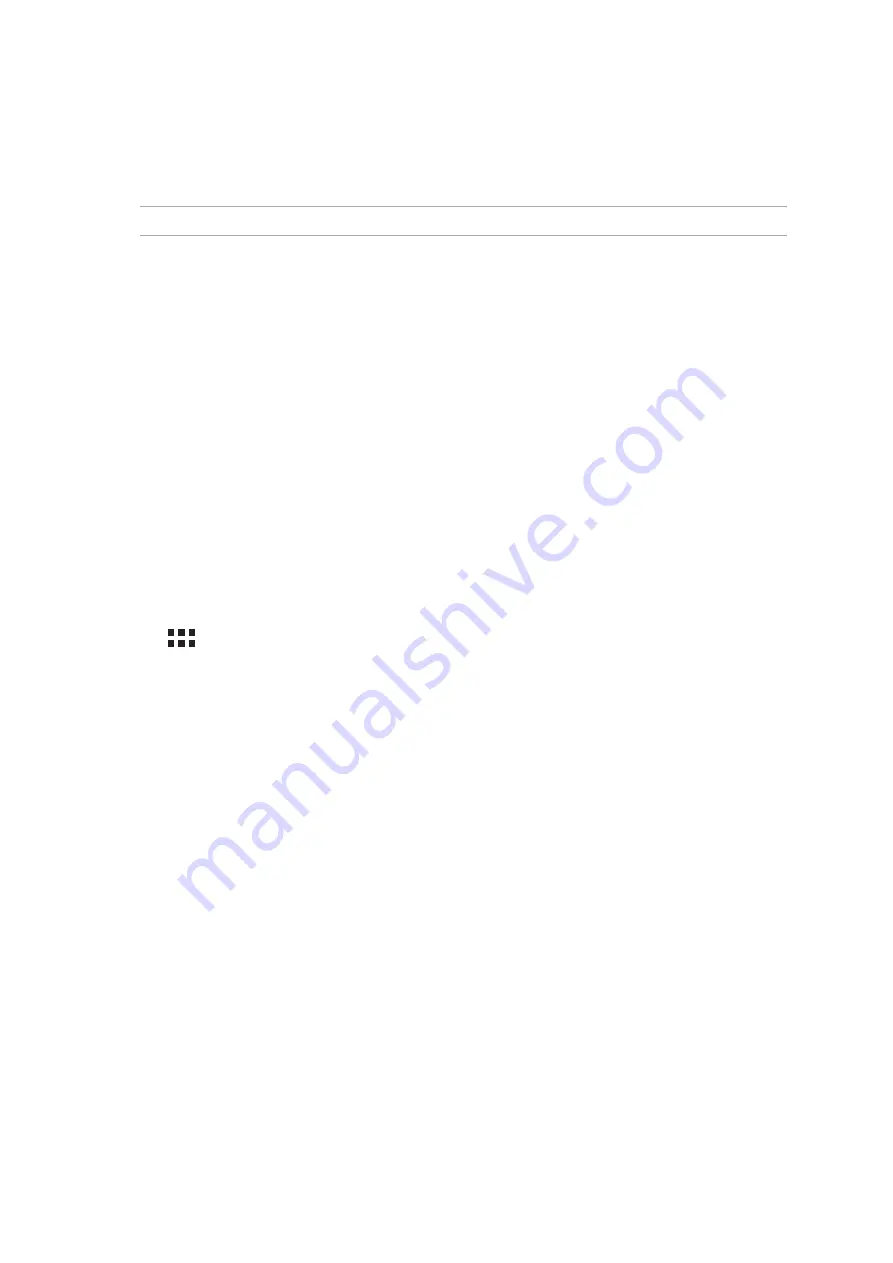
Chapter 7: Staying connected
128
PlayTo
PlayTo app lets you screencast your ASUS Tablet to a streaming-supported display. Doing this allows
an external display to become a dual monitor or second screen to your ASUS Tablet.
IMPORTANT! Your external display must have Miracast™ or DLNA® technology to support PlayTo app.
Launching PlayTo
There are two ways you can use to start using PlayTo from your ASUS Tablet.
From Quick settings
1. Setup the streaming-supported display you want to use with your ASUS Tablet.
2. Launch Quick settings on your ASUS Tablet then tap PlayTo.
3. Refer to the SSID shown on your streaming-supported display and select the same SSID on
your ASUS Tablet to start pairing.
Once the connection is made, your streaming-supported display shows the same content currently
shown on your ASUS Tablet.
From Settings
1. Tap
> Settings.
2. Under Wireless & networks, tap More then tap PlayTo.
3. Refer to the SSID shown on your streaming-supported display and select the same SSID on
your ASUS Tablet to start pairing.
Once the connection is made, your streaming-supported display shows the same content currently
shown on your ASUS Tablet.
Содержание ZenPad Z380C
Страница 1: ...ASUS Tablet ...
Страница 13: ...Chapter 1 Get your Zen ready 13 3 Put back the back cover ...
Страница 26: ...Chapter 1 Get your Zen ready 26 ...
Страница 42: ...42 Chapter 2 There s no place like Home ...
Страница 78: ...Chapter 3 Keeping in touch 78 ...
Страница 96: ...Chapter 4 Your precious moments 96 ...
Страница 116: ...Chapter 5 Work hard play harder 116 ...
Страница 134: ...Chapter 8 Travel and Maps 134 ...
Страница 142: ...Chapter 9 ZenLink 142 ...
Страница 144: ...Chapter 10 Zen Everywhere 144 Calculator screen ...
Страница 154: ...Chapter 11 Maintain your Zen 154 ...
















































