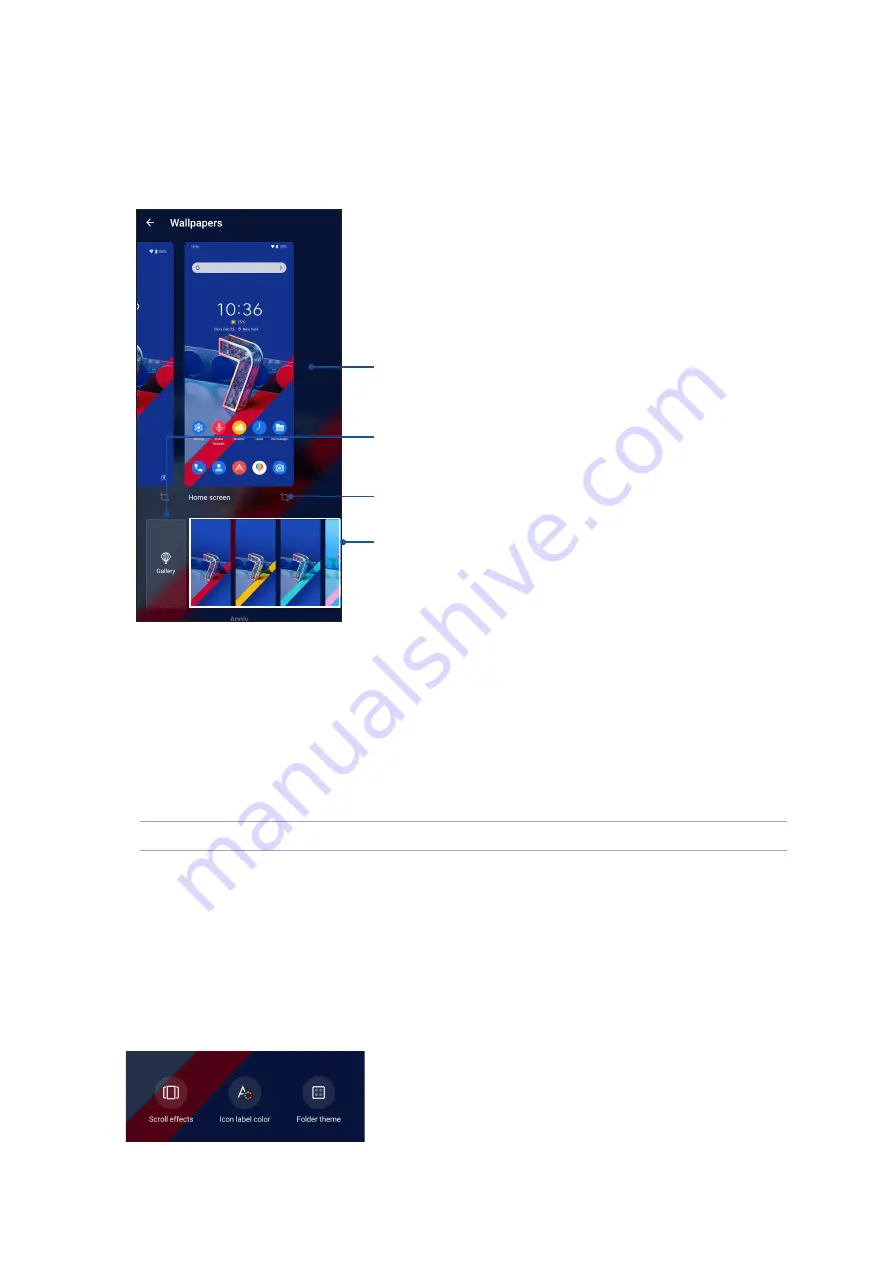
22
Chapter 2: There’s no place like Home
Wallpapers
Let your apps, icons, and other Zen elements sit on an attractively designed wallpaper. You may
add a translucent background tint to your wallpaper for readability and clarity. You can also select
an animated wallpaper to make your screen come alive.
Applying wallpaper
To apply wallpaper:
1. Tap and hold an empty area on your Home screen and select
Wallpapers
.
2. Select to set wallpaper to
Lock screen
or
Home screen
.
3. Select a wallpaper, and then tap
Apply
.
NOTE: You can also set up your wallpaper settings from
Settings
>
Display
>
Wallpaper
.
Editing your Home screen
You can extend your Home screen, select a scroll effect, change the icon and font, adjust the size
and color of the icon and font, and align the icons to the top or bottom of your screen.
1. Tap and hold an empty area on your Home screen and select
Edit Home screen
.
2. Tap a feature to edit your Home screen.
Swipe right or left to select where you want to apply the wallpaper
Tap to select an image from Gallery
Swipe right or left to select a wallpaper
Tap to crop the wallpaper






























