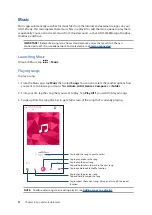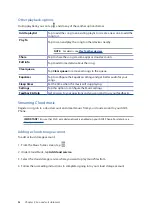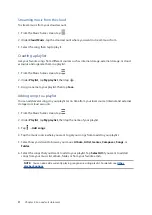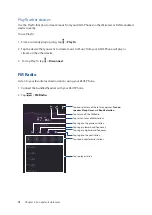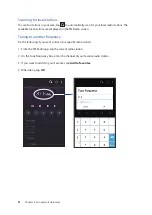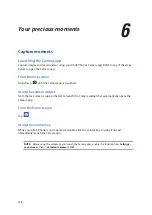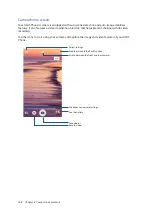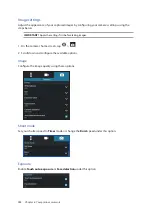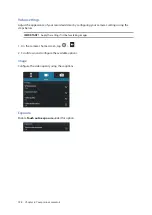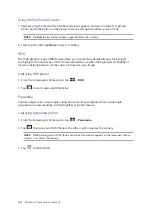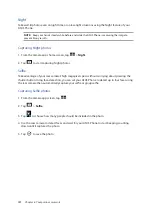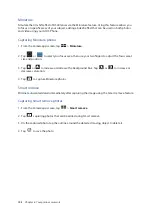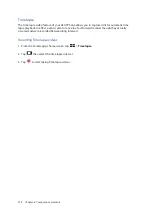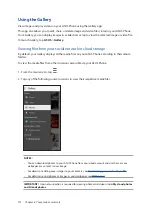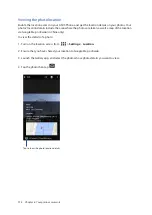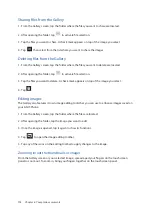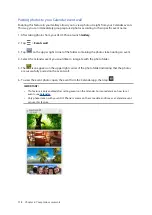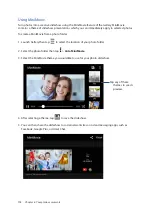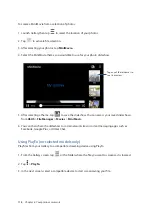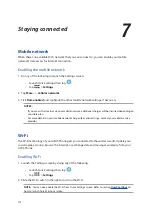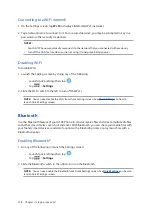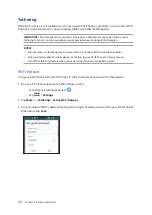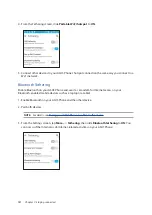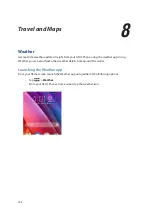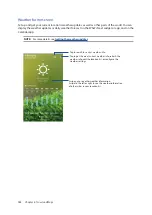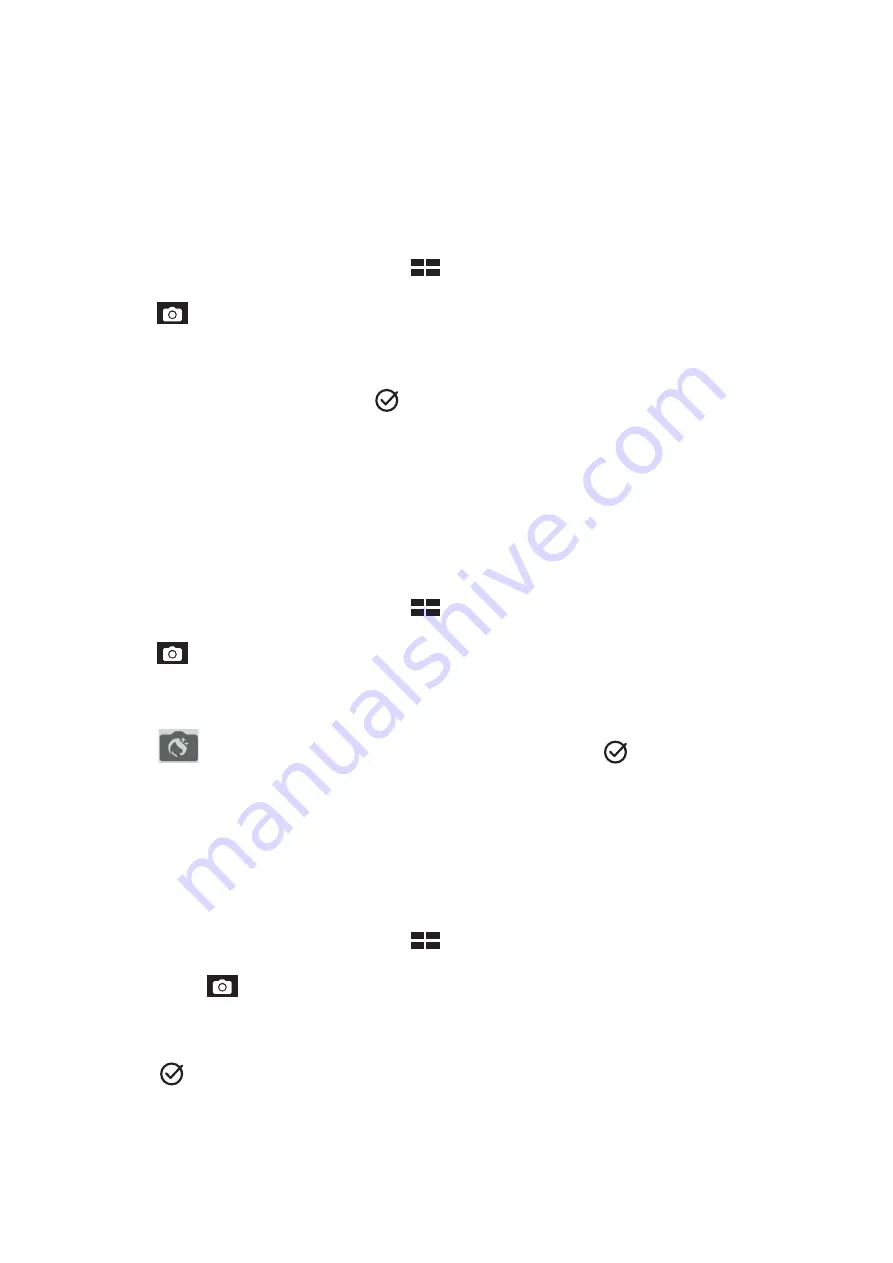
109
Chapter 6: Your precious moments
All Smiles
Capture the perfect smile or the wackiest facial expression from a range of photos using the All
Smiles feature. This feature lets you take five consecutive photos after pressing the shutter button,
automatically detecting faces on the image for comparison.
Capturing All smiles photos
1. From the Camera app’s home screen, tap
> All smiles.
2. Tap
to start capturing photos that can be edited using All Smiles.
3. Touch the subject’s face, then select the subject’s best facial expression.
4. Swipe down from the top, then tap
to save the photo.
Beautification
Have fun during and after taking photos of your family and friends using the Beautification feature
of your ASUS Phone. When enabled, this feature allows you to make live beauty enhancements on
your subject’s face before you press the shutter button.
Capturing Beautification photos
1. From the Camera app’s home screen, tap
> Beautification.
2. Tap
to start capturing the photo.
3. Tap the thumbnail to preview the photo and display the Beautification settings.
4. Tap
and select your preferred Beautification feature, then tap
to save the photo.
GIF animation
Create GIF (Graphics Interchange Format) images straight from your ASUS Phone’s camera using
the GIF animation feature.
Capturing GIF animation photos
1. From the Camera app’s home screen, tap
> GIF Animation.
2. Long press
to start capturing burst photo for GIF animation.
3. Make your preferred adjustments to the GIF animation settings.
4. Tap
when finished.
Содержание Zenfone2Laser ZE500KG
Страница 1: ...ZE500KG User Guide ...