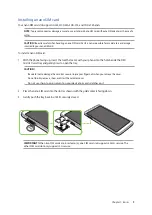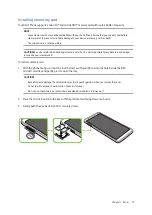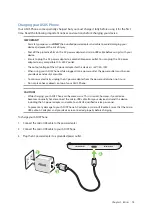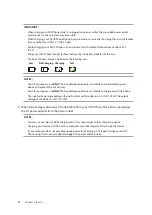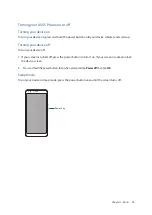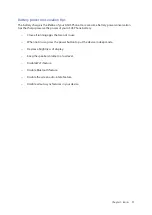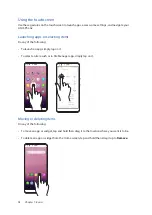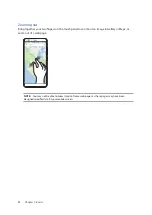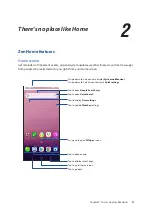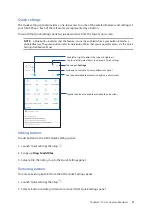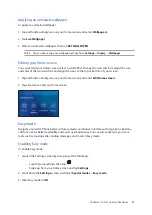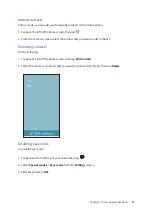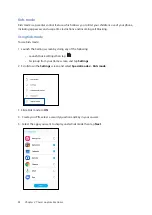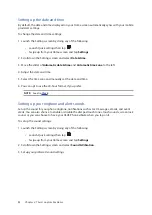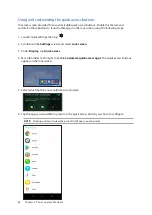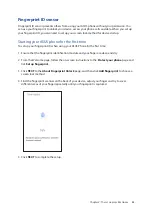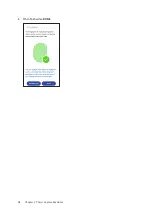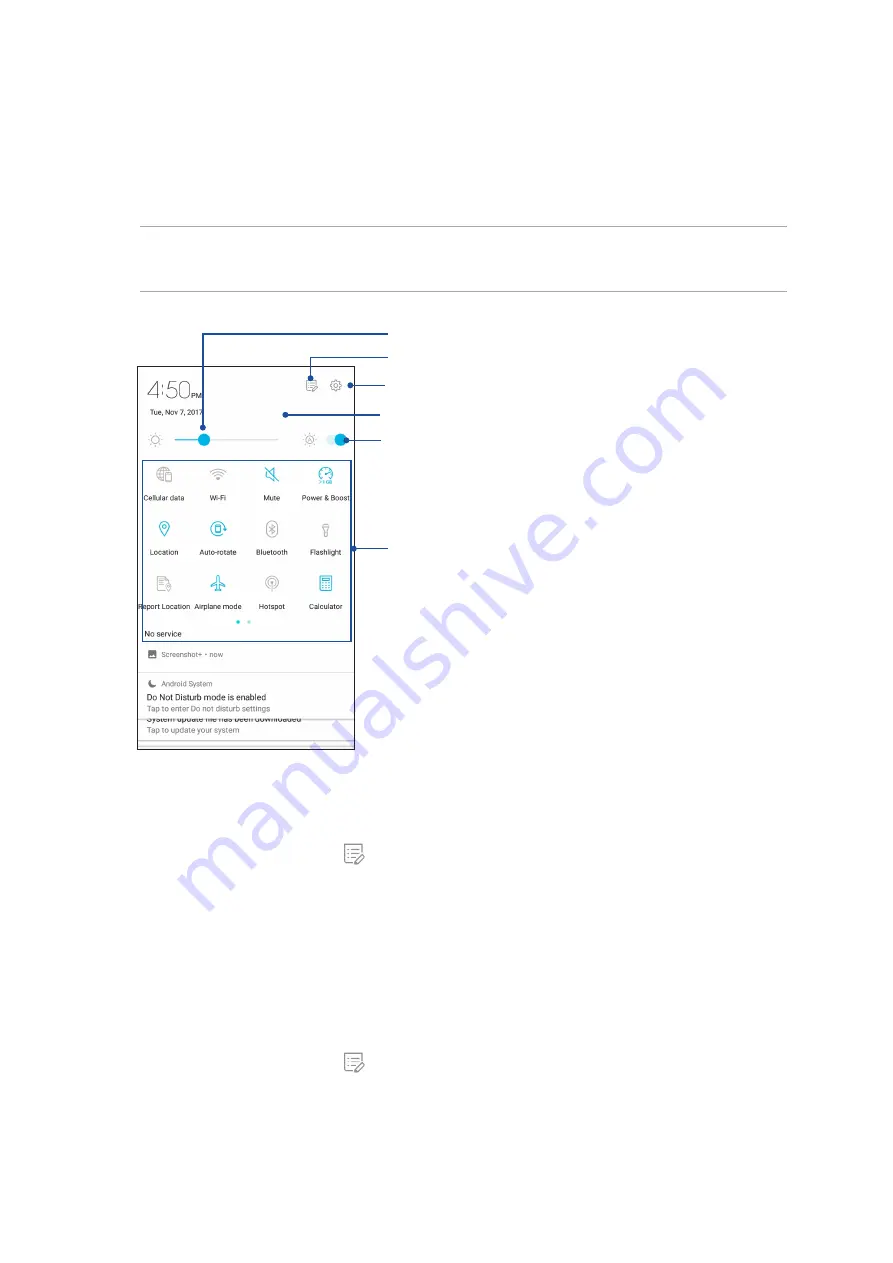
23
Chapter 2: There’s no place like Home
Quick settings
The Quick settings panel provides a one-tap access to some of the wireless features and settings of
your ASUS Phone. Each of these features are represented by a button.
To launch the Quick settings panel, swipe down twice from the top of your screen.
NOTE: A blue button indicates that the feature is currently enabled while a gray button indicates a
disabled feature. The green buttons refer to individual utilities that you can quickly access via the Quick
Settings Notification Panel.
Swipe up to switch to System notifications panel
Adding buttons
To add buttons to the ASUS Quick Settings panel:
1. Launch Quick settings then tap
2. Swipe up Drag to add tiles.
3. Select a tile, then drag it up to the Quick Settings panel.
Removing buttons
To remove existing buttons from the ASUS Quick Settings panel:
1. Launch Quick settings then tap
.
2. Select a button and drag it down to remove it from Quick Settings panel.
Tap these buttons to enable or disable their functions.
Slide left or right to adjust the screen’s brightness
Tap to open Settings
Tap to select/deselect items to display in Quick settings
Tap to enable/disable automatic brightness adjustment