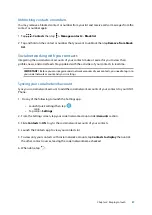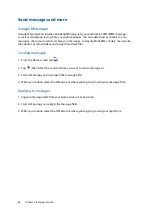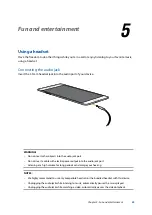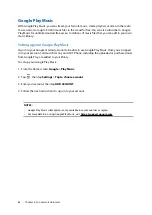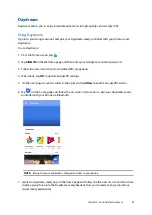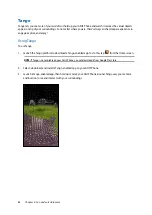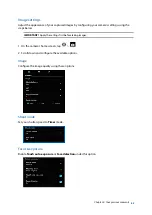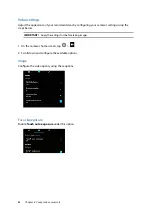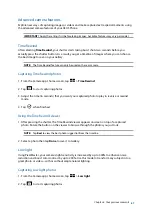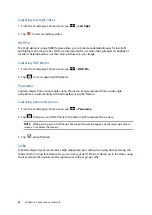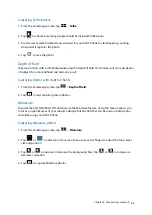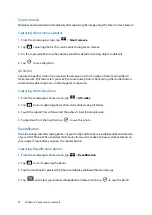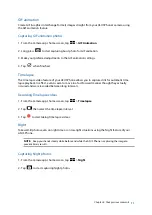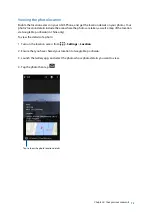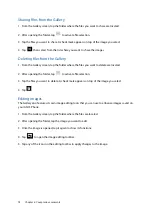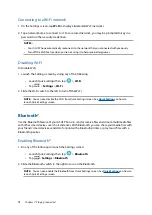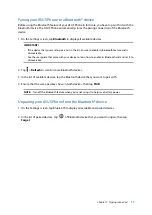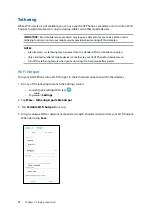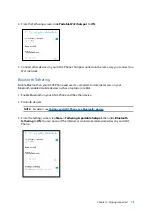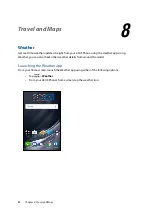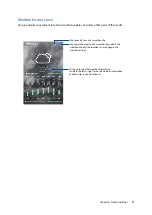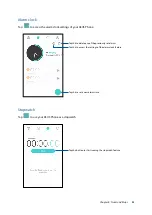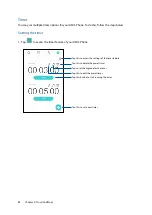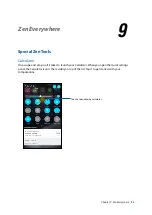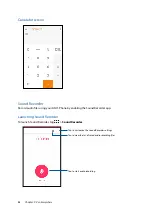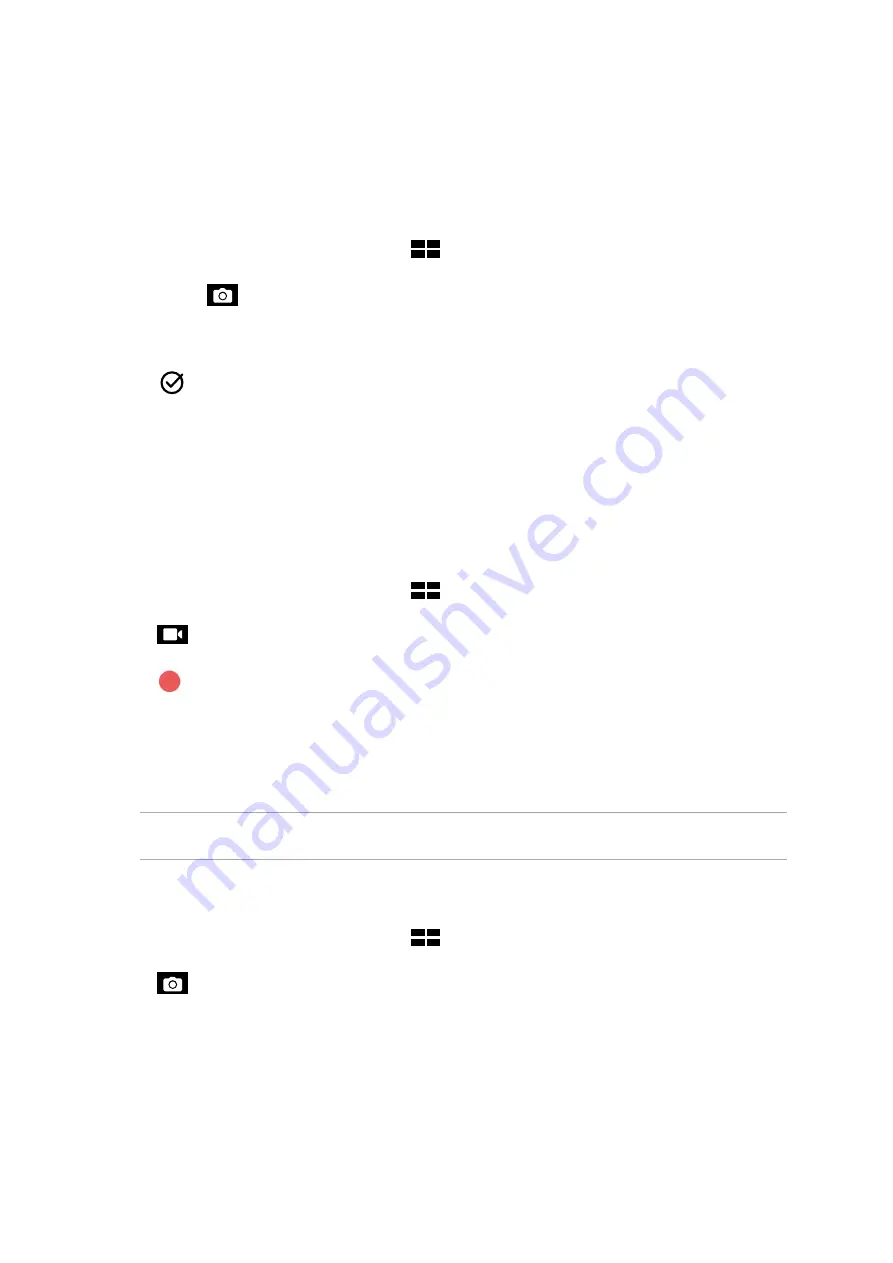
71
Chapter 6: Your precious moments
GIF animation
Create GIF (Graphics Interchange Format) images straight from your ASUS Phone’s camera using
the GIF animation feature.
Capturing GIF animation photos
1. From the Camera app’s home screen, tap
>
GIF Animation
.
2. Long press
to start capturing burst photo for GIF animation.
3. Make your preferred adjustments to the GIF animation settings.
4. Tap
when finished.
Time lapse
The time lapse video feature of your ASUS Phone allows you to capture stills for automatic time
lapse playback. In effect, events seem to move in a fast-forward manner though they actually
occured and were recorded between long intervals.
Recording Time lapse videos
1. From the Camera app’s home screen, tap
>
Time lapse
.
2. Tap
then select the time lapse interval.
3. Tap
to start taking Time lapse videos.
Night
Take well-lit photos even on night time or on low-light situations using the Night feature of your
ASUS Phone.
NOTE:
Keep your hands steady while before and while the ASUS Phone is capturing the image to
prevent blurry results.
Capturing Night photos
1. From the Camera app’s home screen, tap
>
Night
.
2. Tap
to start capturing Night photos.
Содержание ZenFone AR ZS571KL
Страница 1: ...ZS571KL User Guide ...