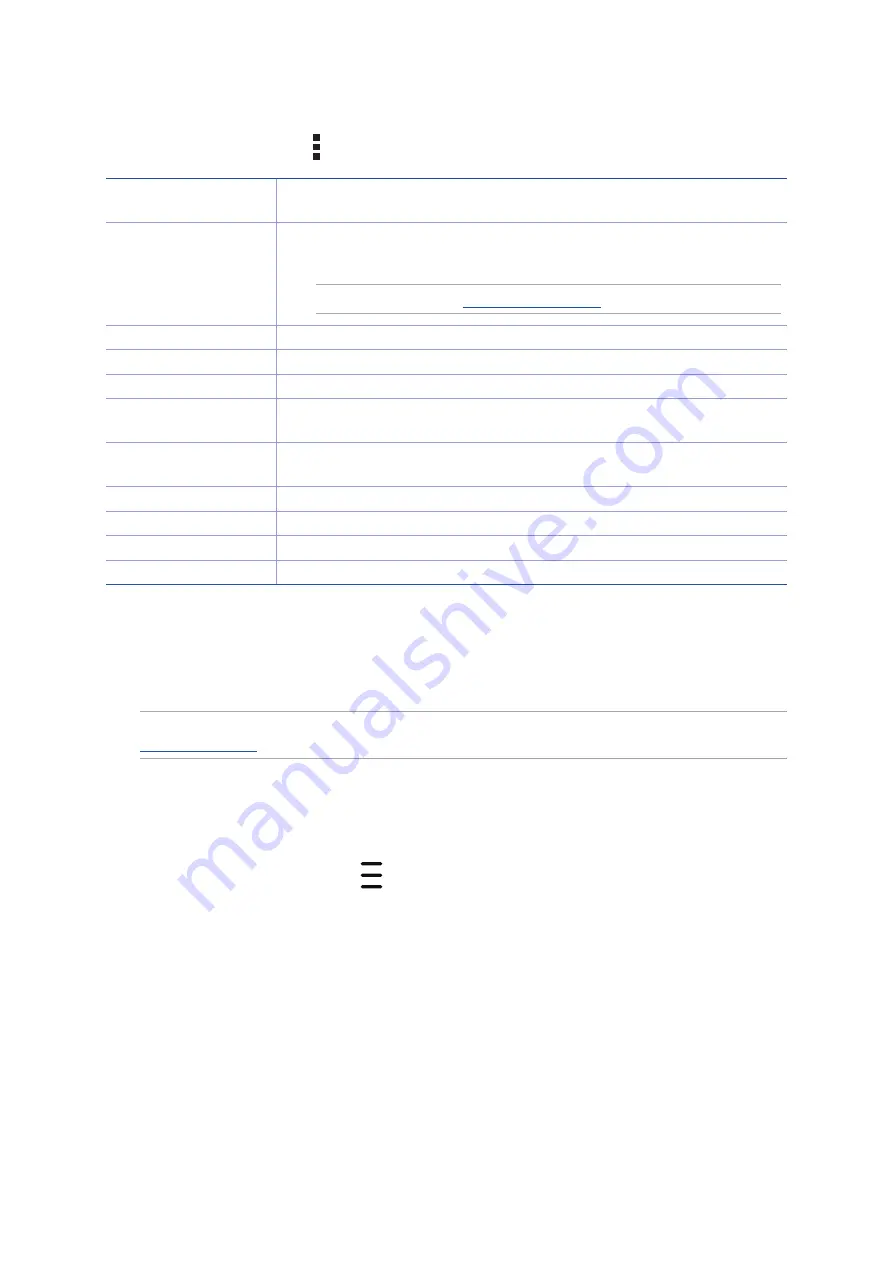
94
Chapter 5: Fun and entertainment
Other playback options
During playback, you can tap and do any of these other options below.
Add to playlist
Tap to add the song to an existing playlist or create a new one to add the
song to it.
Play To
Tap to scan and play the song to other devices nearby.
NOTE:
For details, see
Edit info
Tap to add some details about the song.
Share
Tap to share the song via some apps or cloud accounts.
Set as ringtone
Tap to use the song as the ringtone.
Add to queue / Clear
queue
Tap
Add to queue
to add the song to your queue list. Tap
Clear queue
to remove all songs in the queue.
Equalizer
Tap to configure the Equalizer settings and get better audio for your
songs.
Sleep timer
Set the time when the music will stop playing.
Settings
Tap this option to configure the Music settings.
Encourage us
Tap to rate ASUS Music 5-star on Play Store.
Feedback & Help
Get answers to your questions and you can send to us your feedbacks.
Streaming Cloud music
Register or sign in to a cloud account and stream music from your cloud account to your ASUS
Phone.
IMPORTANT!
Ensure that Wi-Fi or mobile network is enabled on your ASUS Phone. For details, see
.
Adding a cloud storage account
To add a cloud storage account:
1. From the Music home screen, tap
.
2. Under Cloud Music, tap
Add cloud service
.
3. Select the cloud storage service where you want to play music files from.
4. Follow the succeeding instructions to complete signing in to your cloud storage account.
Содержание Zenfone 2 Laser ZE601KL
Страница 1: ...ZE601KL User Guide ...










































