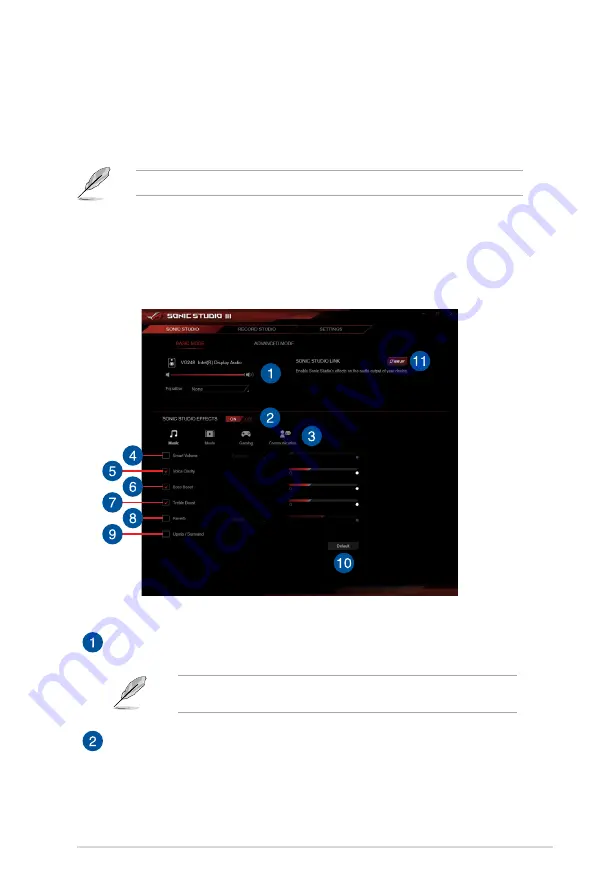
53
ASUS Z390 Series Feature Manual
Sonic Studio III
Sonic Studio III is an audio suite that offers basic and advanced controls that will help
customize lots of audio options. Customize audio effects through the Sonic Studio Basic
Mode, Sonic Studio Advanced Mode, and Record Studio, then save all the settings made to
cloud or your computer.
Sonic Studio III supports Realtek
®
Audio Driver.
Default Output Device management
Adjust the equalizer and volume for the default audio output device.
The Equalizer option only appears when an analog device is selected as the
default device.
Sonic Studio Effects
This item allows you to enable or disable all the audio effects of Sonic Studio.
Sonic Studio Basic Mode
Access all Sonic Studio’s audio effects and profiles in the Basic Mode tab. The default
device’s volume may also be adjusted.
Содержание Z390 Series
Страница 1: ...Motherboard Z390 Series Feature Manual ...
Страница 12: ...12 ASUS Z390 Series Feature Manual Product Registration ...
Страница 68: ...68 ASUS Z390 Series Feature Manual ...
















































