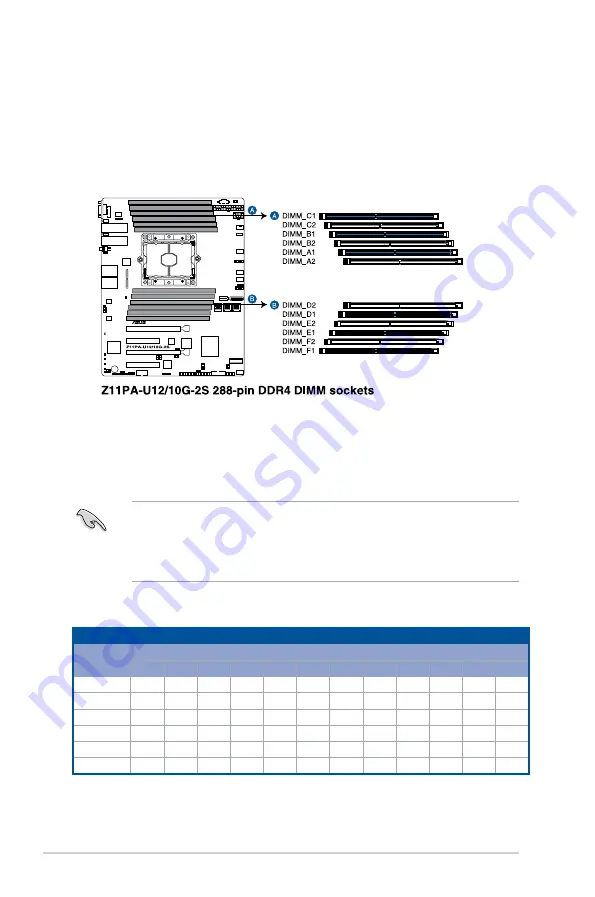
2-10
Chapter 2: Hardware Information
2.4
System memory
2.4.1 Overview
The motherboard comes with twelve (12) Double Data Rate 4 (DDR4) Dual Inline Memory
Modules (DIMM) sockets.
The figure illustrates the location of the DDR4 DIMM sockets:
2.4.2
Memory Configurations
You may install 4 GB, 8 GB, 16 GB, and 32 GB RDIMMs or 32 GB and 64 GB LR-DIMMs into
the DIMM sockets using the memory configurations in this section.
•
Refer to ASUS Server AVL for the updated list of compatible DIMMs.
•
When installing DIMMs, always start from slot A1.
•
Always install DIMMs with the same CAS latency. For optimum compatibility, it is
recommended that you obtain memory modules from the same vendor.
Recommended Memory configuration
DIMM
A2
A1
B2
B1
C2
C1
D2
D1
E2
E1
F2
F1
1 DIMM
-
P
-
-
-
-
-
-
-
-
-
-
2 DIMMs
-
P
-
-
-
-
-
P
-
-
-
-
4 DIMMs
-
P
-
P
-
-
-
P
-
P
-
-
6 DIMMs
-
P
-
P
-
P
-
P
-
P
-
P
8 DIMMs
P
P
-
P
-
P
P
P
-
P
-
P
12 DIMMs
P
P
P
P
P
P
P
P
P
P
P
P
You can refer to the following recommended memory population:
Содержание Z11PA-U12 series
Страница 1: ...Z11PA U12 Series User Guide ...
Страница 16: ...xvi ...
Страница 24: ...2 4 Chapter 2 Hardware Information 2 2 3 Motherboard layout Z11PA U12 10G 2S ...
Страница 25: ...2 5 Z11PA U12 Series Z11PA U12 ...
Страница 60: ...2 40 Chapter 2 Hardware Information ...
Страница 64: ...3 4 Chapter 3 Powering Up ...
Страница 136: ...5 24 Chapter 5 RAID Configuration ...
Страница 152: ...6 16 Chapter 6 Driver Installation ...
Страница 154: ...A 2 Appendix Z11PA U12 Series block diagram Z11PA U12 10G 2S ...
Страница 155: ...Z11PA U12 Series A 3 Z11PA U12 ...
Страница 164: ...A 12 Appendix ...
















































