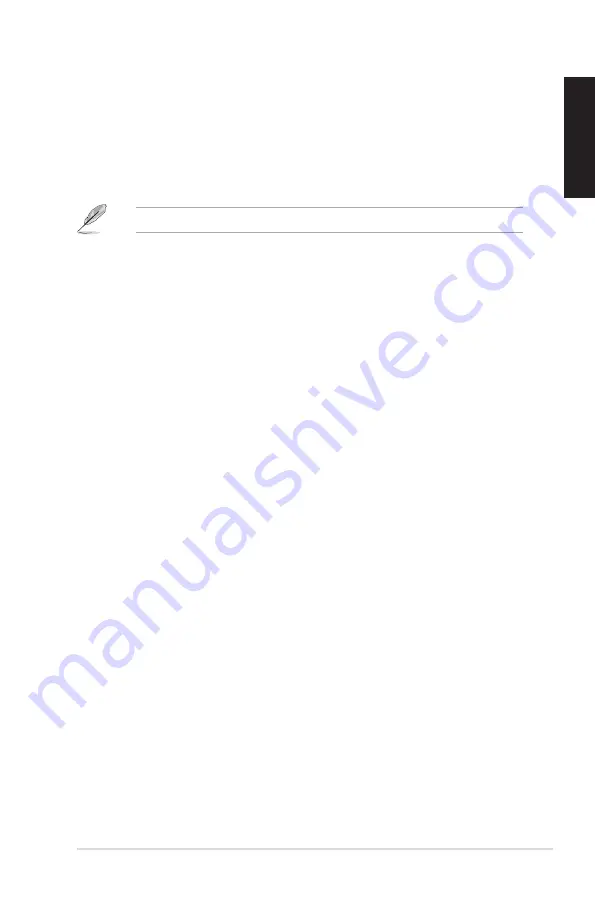
9
ASUS Xonar U5 User Guide
English
3.
Driver Installation
3.1
Installing the Xonar U5 Card Driver
After connecting the Xonar U5 audio card to your computer, you need to install
the device driver that enables the Xonar U5 audio card to work with Windows
operating system.
The version and content of the support CD are subject to change without notice.
To install the device driver:
1. Insert the ASUS Xonar U5 support CD into your optical drive. If Autorun is
enabled, the ASUS Xonar Card Driver screen appears automatically. Go to
step 4. If Autorun is not enabled in your computer, perform step 2.
2. Click
Computer
on your desktop and double-click the optical drive icon.
3. Double-click
setup.exe
located on the optical drive.
4. Click
Driver
to start the installation.
5. Follow the on-screen instructions to complete the installation. Read,
understand, and accept the
END USER LICENSE AGREEMENT
before
continuing the installation.
6. When the installation finishes, you may be prompted to restart your
computer. You can choose to restart the computer at a later time.
3.2
Uninstalling or Reinstalling the Xonar U5 Card
Driver
3.2.1
Uninstalling the Xonar U5 Card Driver
To uninstall the Xonar U5 card driver:
1. Click
Start
>
Control Panel
>
Programs and Features
.
2. Right-click the driver you want to remove, and then click
Uninstall
.
3. In the
InstallShield Wizard
dialog box, select
Remove
.
4. Restart your computer when prompted.
3.2.2
Reinstalling the Xonar U5 Card Driver
To reinstall the Xonar U5 card driver:
1. Uninstall the existing software or driver.
2. Follow the installation process to reinstall the driver.


















