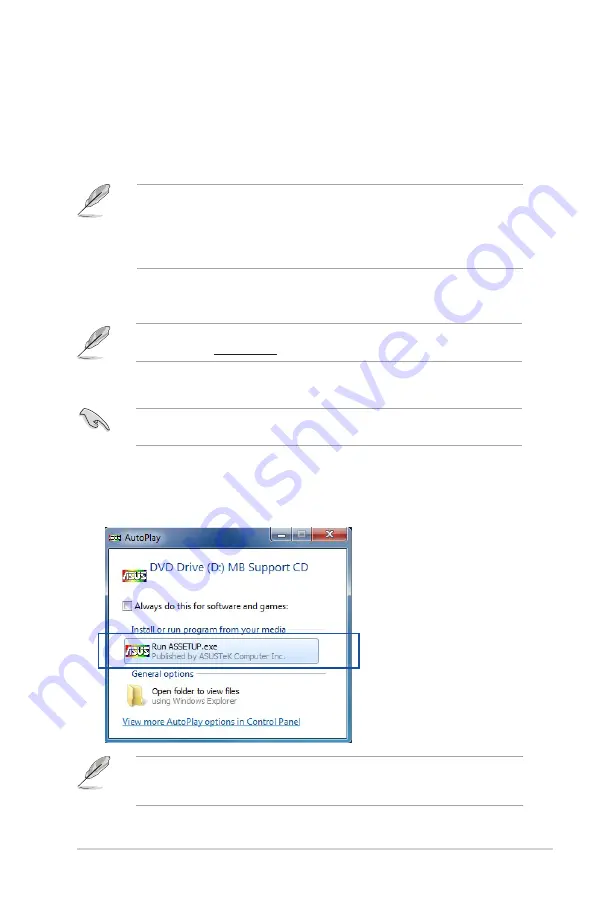
ASUS X99-M WS
4-1
Chapter 4
Software support
4
4.1
Installing an operating system
•
This motherboard supports 32-bit/64-bit Windows
®
7, 32-bit/64-bit Windows
®
8, and
32-bit/64-bit Windows
®
8.1 operating systems (OS).
•
Motherboard settings and hardware options vary. The setup procedures presented
in this chapter are for reference only. Refer to Windows
®
operating system
documentation for detailed information.
Chapter 4: Software Support
4.2
Support DVD information
The contents of the support DVD are subject to change at any time without notice. Visit the
ASUS website at www.asus.com for updates.
4.2.1
Running the support DVD
Ensure that you have an Administrator account before running the support DVD in
Windows
®
7, Windows
®
8, or Windows
®
8.1 operating systems.
To run the support DVD:
1.
Place the Support DVD into the optical drive.
2.
In the
AutoPlay
dialog box, click or tap
Run ASSETUP.EXE
.
If the
AutoPlay
dialog box does not appear, browse the contents of the support DVD and
double-click or tap
\\bin\ASSETUP.EXE
to launch the
ASUS motherboard support DVD
main menu.
Содержание X99-M WS
Страница 1: ...Motherboard X99 M WS ...
Страница 53: ...ASUS X99 M WS 2 5 Chapter 2 To install the CPU heatsink and fan assembly ...
Страница 54: ...2 6 Chapter 2 Basic installation Chapter 2 To remove a DIMM 2 1 4 DIMM installation ...
Страница 55: ...ASUS X99 M WS 2 7 Chapter 2 2 1 5 ATX Power connection OR OR ...
Страница 56: ...2 8 Chapter 2 Basic installation Chapter 2 2 1 6 SATA device connection OR ...
Страница 58: ...2 10 Chapter 2 Basic installation Chapter 2 2 1 8 Expansion Card installation To install PCIe x16 cards ...
Страница 125: ...ASUS X99 M WS 3 59 Chapter 3 3 9 3 ASUS SPD Information This item allows you to view the DRAM SPD information ...
Страница 132: ...3 66 Chapter 3 BIOS setup Chapter 3 ...
Страница 152: ...4 20 Chapter 4 Software support Chapter 4 ...
Страница 170: ...A 2 Appendices Appendices X99 M WS block diagram ...






























