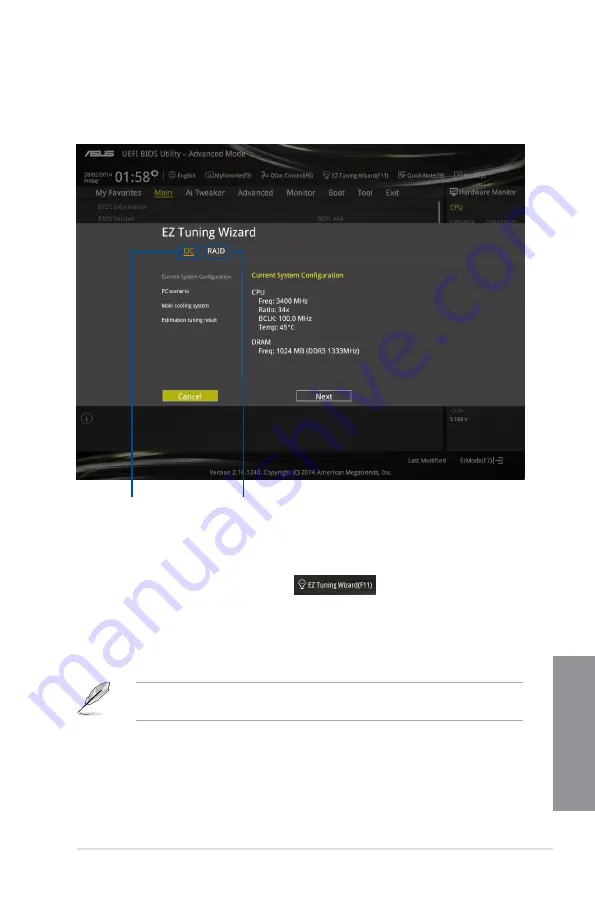
ASUS X99-A/USB 3.1
3-9
Chapter 3
3.2.4
EZ Tuning Wizard
EZ Tuning Wizard allows you to overclock your CPU and DRAM, computer usage, and CPU
fan to their best settings. You can also easily set RAID in your system using this feature.
Tuning your system settings
To tune your settings:
1.
Press <F11> on your keyboard or click
from the BIOS screen to open
EZ Tuning Wizard screen, then click
Next
.
2.
Select a PC scenario
Daily Computing
or
Gaming/Media Editing
, then click
Next
.
3.
Select the CPU fan type (
Box cooler
,
Tower cooler
, or
Water cooler
) that you
installed then click
Next
.
If you are not sure of the CPU fan type, click
I’m not sure
. The system automatically
detects the CPU fan type.
4.
Click
Next
then click
Yes
to confirm auto-tuning.
System OC setup
RAID setup
Содержание X99-A/USB 3.1
Страница 1: ...Motherboard X99 A USB 3 1 ...
Страница 16: ...xvi ...
Страница 58: ...1 42 Chapter 1 Product introduction Chapter 1 ...
Страница 63: ...ASUS X99 A USB 3 1 2 5 Chapter 2 To install the CPU heatsink and fan assembly ...
Страница 64: ...2 6 Chapter 2 Basic installation Chapter 2 To remove a DIMM 2 1 4 DIMM installation ...
Страница 65: ...ASUS X99 A USB 3 1 2 7 Chapter 2 2 1 5 ATX Power connection OR OR ...
Страница 66: ...2 8 Chapter 2 Basic installation Chapter 2 2 1 6 SATA device connection OR OR ...
Страница 76: ...2 18 Chapter 2 Basic installation Chapter 2 ...
Страница 135: ...ASUS X99 A USB 3 1 3 59 Chapter 3 3 9 3 ASUS DRAM SPD Information This item allows you to view the DRAM SPD information ...






























