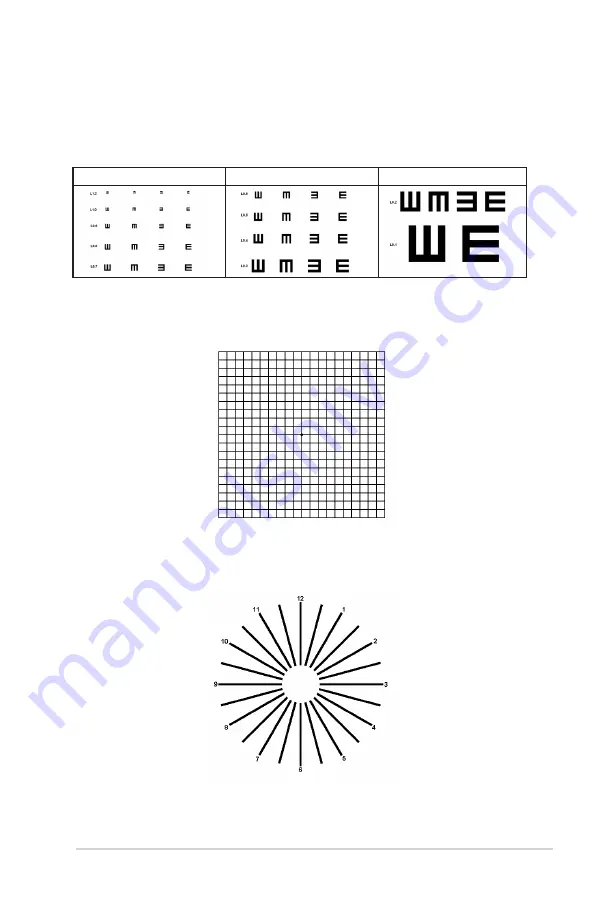
1-7
ASUS LCD Monitor VZ2
79
Series
1.5.3
EyeCheck Function
The EyeCheck function contains three patterns: (1) Snellen Chart
(2) Amslter Grid (3) Astigmatism.
1. Snellen Chart
P1
P2
P3
2. Amslter Grid
While focusing at the center point, to check all lines should be straight.
3. Astigmatism
To check each line should be the same width.
Содержание VZ279 Series
Страница 1: ...VZ279 Series LCD Monitor User Guide ...
















































