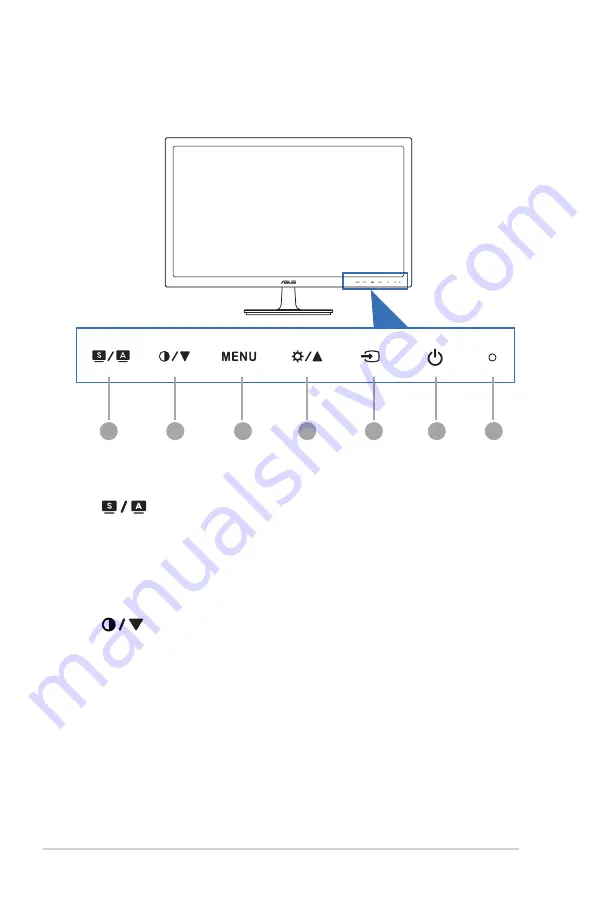
1-2
Chapter 1: Product introduction
1.3
Monitor introduction
1.3.1.
Front.view
1
2
6
6
4
3
5
1.
button:
•
Selects a desired preset mode.
•
Exits the OSD menu or goes back to the previous menu when the OSD
menu is active.
•
Automatically adjusts the image to its optimized position, clock, and phase
by pressing this button for 2-4 seconds (for VGA mode only).
2.
•
Decreases values or moves your selection left/down.
•
Contrast hotkey
3. MENU button:
•
Turns on the OSD menu. Enacts the selected OSD menu item.
Содержание VS248 series
Страница 1: ...VS248 Series LCD Monitor User Guide ...
Страница 8: ...viii ...
Страница 12: ...1 4 Chapter 1 Product introduction ...
Страница 16: ...2 4 Chapter 2 Setup ...








































