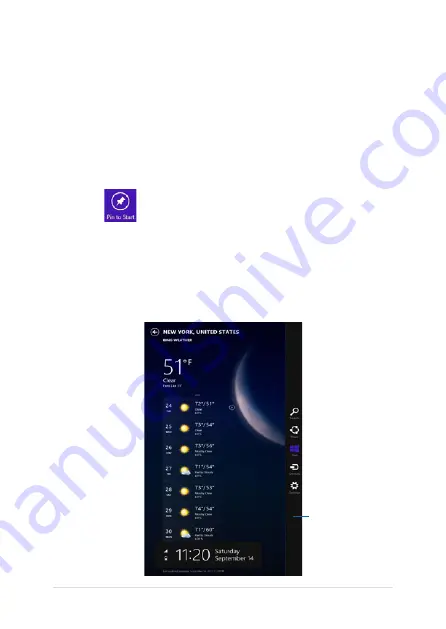
3
VivoTab Note 8 E-Manual
Launching the Apps screen
Swipe the Start screen up to launch the Apps screen.
Pinning more apps on the Start screen
To pin an app on the Start screen:
1.
Tap and hold the app tile for one (1) second, then release it to
launch the Customize bar.
.
Tap
to pin the selected app on the Start screen.
Charms bar
The Charms bar is a toolbar that can be triggered on the right side
of your screen. It consists of several charms that allow you to share
applications and provide quick access for customizing the settings of
your VivoTab Note 8.
Charms bar
Содержание ViviTab Note 8
Страница 1: ...First Edition November 2013 E8517 VivoTab Note 8 E Manual M80T Series ...
Страница 11: ...VivoTab Note 8 E Manual 11 Chapter 1 Hardware Setup ...
Страница 12: ...12 VivoTab Note 8 E Manual VivoTab Note 8 features Front view ...
Страница 14: ...14 VivoTab Note 8 E Manual Rear view ...
Страница 17: ...VivoTab Note 8 E Manual 17 Chapter 2 Using your VivoTab Note 8 ...
Страница 21: ...VivoTab Note 8 E Manual 21 Turning on your VivoTab Note 8 Press the power button ...
Страница 27: ...VivoTab Note 8 E Manual 27 Chapter 3 Working with Windows 8 1 ...
Страница 44: ...44 VivoTab Note 8 E Manual ...
Страница 45: ...VivoTab Note 8 E Manual 45 Chapter 4 Recovering Windows 8 1 ...
Страница 48: ...48 VivoTab Note 8 E Manual ...
Страница 49: ...VivoTab Note 8 E Manual 49 Tips and FAQs ...
Страница 55: ...VivoTab Note 8 E Manual 55 Appendices ...
Страница 72: ...72 VivoTab Note 8 E Manual German Greek Italian Portuguese Spanish Swedish ...
Страница 76: ...76 VivoTab Note 8 E Manual ...






























