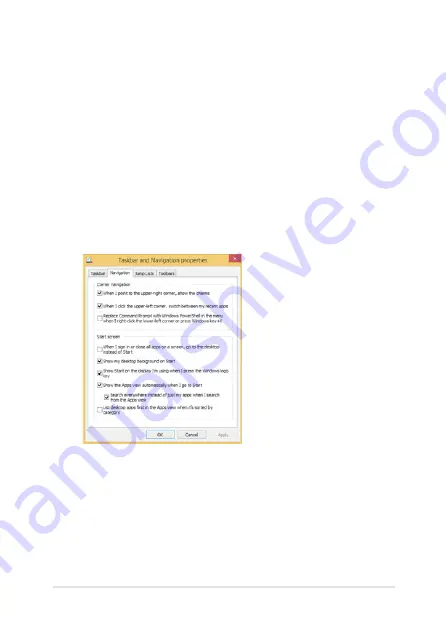
VivoTab Note 8 E-Manual
33
Customizing your Start screen
Windows® 8.1 also enables you to customize your Start screen,
allowing you to boot directly to the Desktop mode and customize the
arrangement of your apps onscreen.
To customize the settings of your Start screen:
1.
Launch the Desktop.
.
Tap and hold anywhere on the taskbar except on the Start
button, then tap Properties to launch the Taskbar and
Navigation properties window.
3.
Select the
Navigation tab then tick the options you want to use.
.
Tap Apply to save the new settings then tap OK.
Содержание ViviTab Note 8
Страница 1: ...First Edition November 2013 E8517 VivoTab Note 8 E Manual M80T Series ...
Страница 11: ...VivoTab Note 8 E Manual 11 Chapter 1 Hardware Setup ...
Страница 12: ...12 VivoTab Note 8 E Manual VivoTab Note 8 features Front view ...
Страница 14: ...14 VivoTab Note 8 E Manual Rear view ...
Страница 17: ...VivoTab Note 8 E Manual 17 Chapter 2 Using your VivoTab Note 8 ...
Страница 21: ...VivoTab Note 8 E Manual 21 Turning on your VivoTab Note 8 Press the power button ...
Страница 27: ...VivoTab Note 8 E Manual 27 Chapter 3 Working with Windows 8 1 ...
Страница 44: ...44 VivoTab Note 8 E Manual ...
Страница 45: ...VivoTab Note 8 E Manual 45 Chapter 4 Recovering Windows 8 1 ...
Страница 48: ...48 VivoTab Note 8 E Manual ...
Страница 49: ...VivoTab Note 8 E Manual 49 Tips and FAQs ...
Страница 55: ...VivoTab Note 8 E Manual 55 Appendices ...
Страница 72: ...72 VivoTab Note 8 E Manual German Greek Italian Portuguese Spanish Swedish ...
Страница 76: ...76 VivoTab Note 8 E Manual ...






























