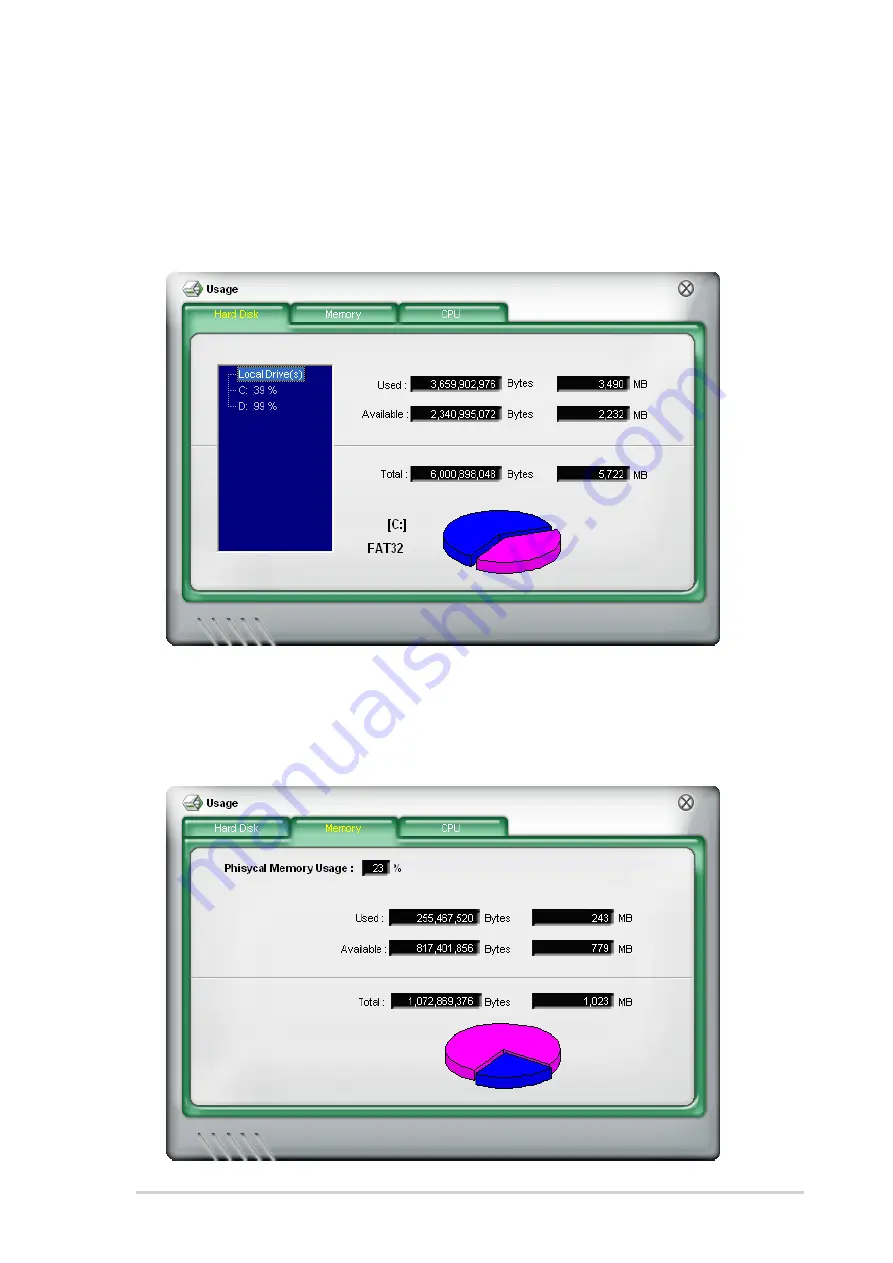
3 - 1 5
3 - 1 5
3 - 1 5
3 - 1 5
3 - 1 5
A S U S V i n t a g e 2 - A E 1
A S U S V i n t a g e 2 - A E 1
A S U S V i n t a g e 2 - A E 1
A S U S V i n t a g e 2 - A E 1
A S U S V i n t a g e 2 - A E 1
M e m o r y u s a g e
M e m o r y u s a g e
M e m o r y u s a g e
M e m o r y u s a g e
M e m o r y u s a g e
The Memory tab shows both used and available physical memory. The pie
chart at the bottom of the window represents the used (blue) and the
available physical memory.
H a r d d i s k d r i v e s p a c e u s a g e
H a r d d i s k d r i v e s p a c e u s a g e
H a r d d i s k d r i v e s p a c e u s a g e
H a r d d i s k d r i v e s p a c e u s a g e
H a r d d i s k d r i v e s p a c e u s a g e
The H a r d D i s k
H a r d D i s k
H a r d D i s k
H a r d D i s k
H a r d D i s k tab displays the used and available hard disk drive space.
The left panel of the tab lists all logical drives. Click a hard disk drive to
display the information on the right panel. The pie chart at the bottom of
the window represents the used (blue) and the available HDD space.
Содержание Vintage2-AE1
Страница 1: ...Vintage2 AE1 Barebone System ...
















































