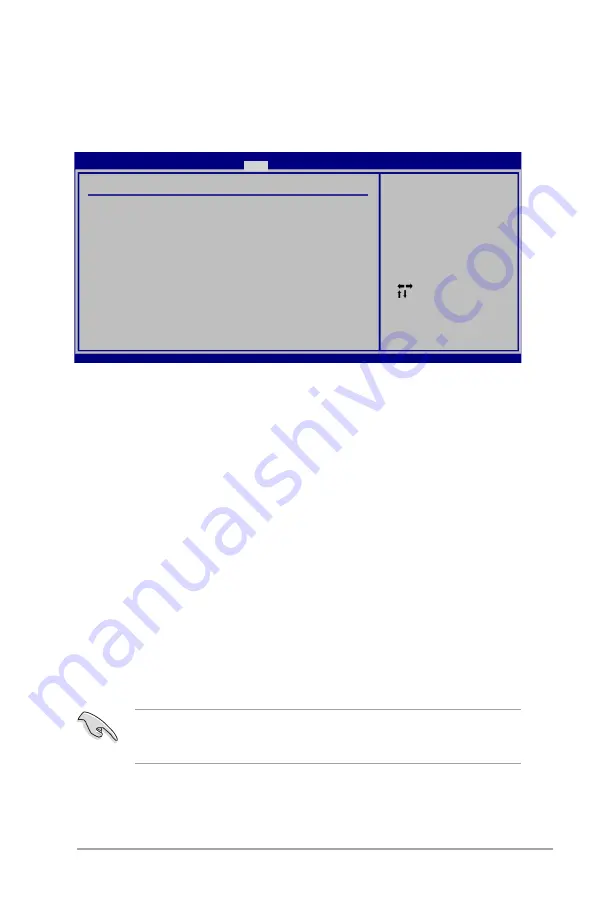
ASUS V4-M3A3200
5-35
Change Supervisor Password
Select this item to set or change the supervisor password. The Supervisor
Password item on top of the screen shows the default Not Installed. After you set a
password, this item shows Installed.
To set a Supervisor Password:
1. Select the
Change Supervisor Password
item and press
<Enter>
.
2. From the password box, type a password composed of at least six letters
and/or numbers, then press
<Enter>
.
3. Confirm the password when prompted.
The message “Password Installed” appears after you successfully set your
password.
To change the supervisor password, follow the same steps as in setting a user
password.
To clear the supervisor password, select the
Change Supervisor Password
then
press
<Enter>
. The message “Password Uninstalled” appears.
5.6.3
Security
The Security menu items allow you to change the system security settings. Select
an item then press <Enter> to display the configuration options.
Select Screen
Select Item
Enter Change
F1 General Help
F10 Save and Exit
ESC Exit
v02.61 (C)Copyright 1985-2008, American Megatrends, Inc.
Security Settings
Supervisor Password
:Not Installed
User Password
:Not Installed
Change Supervisor Password
Change User Password
<Enter> to change
password.
<Enter> again to
disabled password.
BIOS SETUP UTILITY
Boot
If you forget your BIOS password, you can clear it by erasing the CMOS Real
Time Clock (RTC) RAM. See section Jumper for information on how to erase
the RTC RAM.
After you have set a supervisor password, the other items appear to allow you to
change other security settings.
Содержание V4-M3A3200
Страница 1: ...V4 M3A3200 ASUS PC Desktop Barebone User Manual ...
Страница 12: ...xii ...
Страница 20: ...1 Chapter 1 System introduction ...
Страница 42: ...2 22 Chapter 2 Basic installation ...
Страница 58: ...3 16 Chapter 3 Starting up ...
Страница 112: ...5 40 Chapter 5 BIOS setup ...






































