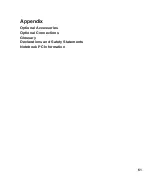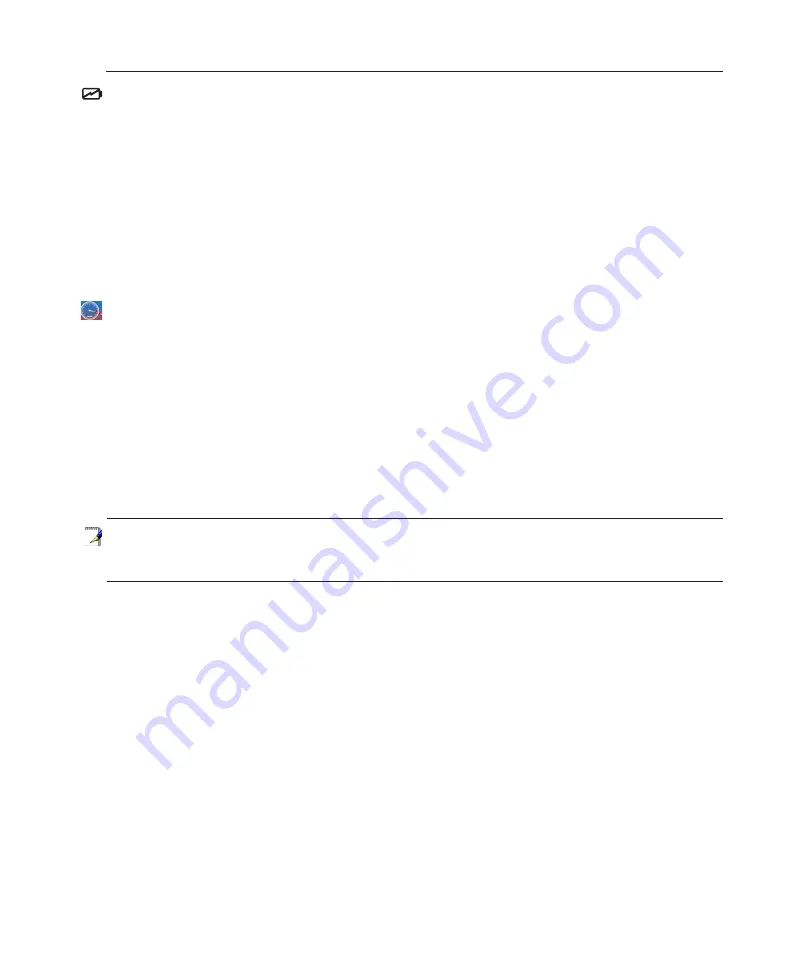
55
Using the Notebook PC
4
Power Management Modes
The Notebook PC has a number of automatic or adjustable power saving features that you can use to
maximize battery life and lower Total Cost of Ownership (TCO). You can control some of these features
through the Power menu in the BIOS Setup. ACPI power management settings are made through the
operating system. The power management features are designed to save as much electricity as possible
by putting components into a low power consumption mode as often as possible but also allow full
operation on demand. These low power modes are referred to as “Stand by” (or Suspend-to-RAM) and
“Hibernation” mode or Suspend-to-Disk (STD). The Standby mode is a simple function provided by the
operating system. When the Notebook PC is in either one of the power saving modes, the status will be
shown by the following: “Stand by”: Power LED Blinks and “Hibernation”: Power LED OFF.
Full Power Mode & Maximum Performance
The Notebook PC operates in Full Power mode when the power management function is disabled by
configuring Windows power management and SpeedStep. When the Notebook PC is operating in Full
Power Mode, the Power LED remains ON. If you are conscious of both system performance and power
consumption, select “Maximum Performance” instead of disabling all power management features.
ACPI
Advanced Configuration and Power Management (ACPI) was developed by Intel, Microsoft, and Toshiba
especially for Windows and later to control power management and Plug and Play features. ACPI is the
new standard in power management for Notebook PCs.
NOTE: APM was used in older operating systems like Windows NT4 and Windows 9.
Because newer operating systems like Windows XP, Windows 2000, and Windows ME
utilize ACPI, APM is no longer fully supported on this Notebook PC.
Suspend Mode
In “Stand by” (STR) and “Hibernation” (STD), the CPU clock is stopped and most of the Notebook PC
devices are put in their lowest active state. The suspend mode is the lowest power state of the Notebook
PC. The Notebook PC enters suspend mode when the system remains idle for a specified amount of time
or manually using the [Fn][F1] keys. The Power LED blinks when the Notebook PC is in STR mode.
In STD mode, the Notebook PC will appear to be powered OFF.
Recover from STR by pressing any
keyboard button (except Fn). Recover from STD by using the power switch (just like powering
ON the Notebook PC).
Power Savings
In addition to reducing the CPU clock, this mode puts devices including the LCD backlight in their lower
active state. The Notebook PC enters “Stand by” mode (low priority) when the system remains idle for a
specified amount of time. The time-out can be set through Windows power management (higher priority).
To resume system operation, press any key.
Содержание V1J
Страница 1: ...Notebook PC Hardware User s Manual E2579 Jun 2006 ...
Страница 4: ... Contents ...
Страница 10: ...10 1 Introducing the Notebook PC ...
Страница 11: ...11 2 Knowing the Parts Basic sides of the Notebook PC ...
Страница 40: ...40 3 Getting Started ...
Страница 60: ...60 4 Using the Notebook PC ...
Страница 81: ...81 Appendix A ...