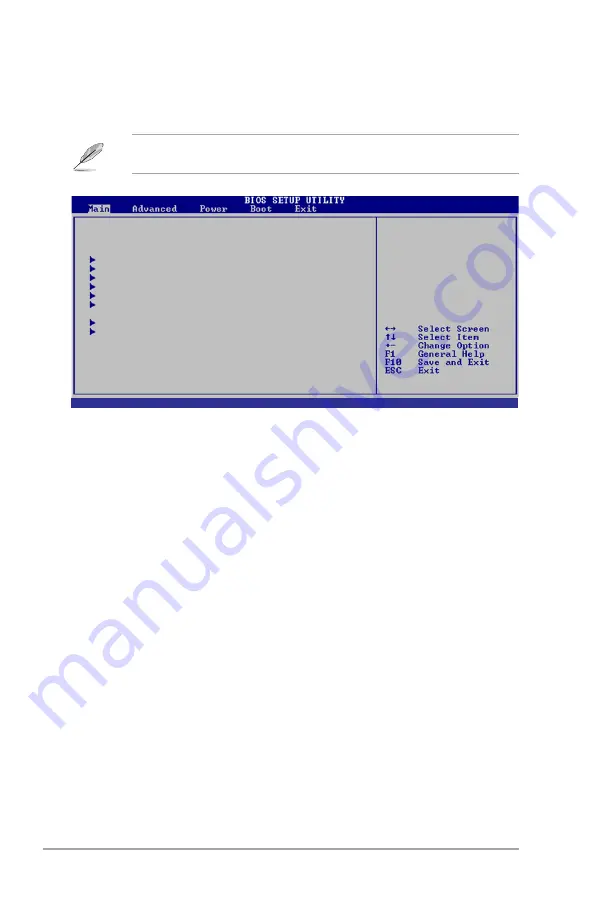
4-10
Chapter 4: BIOS setup
System Time
[12:56:38]
System Date
[Mon 12/14/2009
Primary IDE Master :[Not Detected]
Primary IDE Slave
:[Not Detected]
SATA 1
:[Not Detected]
SATA 2
:[Not Detected]
SATA 3
:[Not Detected]
SATA 4
:[Not Detected]
Storage Configuration
System Information
Select Screen
Select Item
Enter Go to Sub-screen
F1 General Help
F10 Save and Exit
ESC Exit
v02.61 (C)Copyright 1985-2009, American Megatrends, Inc.
4.3
Main menu
When you enter the BIOS Setup program, the Main menu screen appears, giving
you an overview of the basic system information.
4.3.1.
System.Time.[xx:xx:xx]
Allows you to set the system time.
4.3.2.
System.Date.[Day.xx/xx/xxxx]
Allows you to set the system date.
Refer to section “4.2.1 BIOS menu screen” for information on the menu screen
items and how to navigate through them.
Use [ENTER], [TAB]
or [SHIFT-TAB] to
select a field.
Use [+] or [-] to
configure system time.
Содержание V*-V6-P5G41H Series
Страница 1: ...V series P5G41E ASUS PC Desktop Barebone User s Manual R ...
Страница 20: ...1 10 Chapter 1 System introduction ...
















































